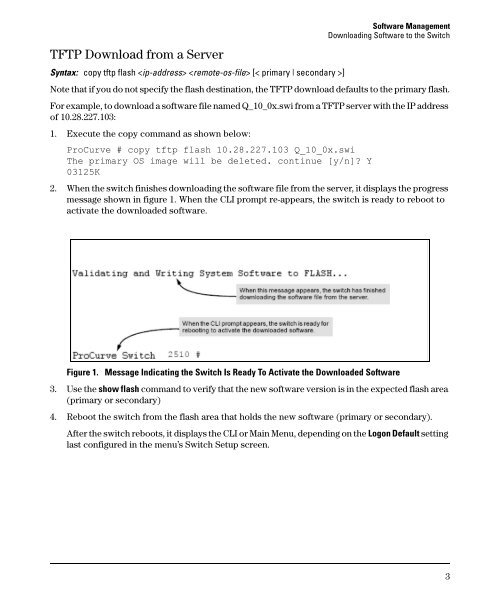Release Notes for Software Version Q.11.26 - 2510-24 Switches - HP
Release Notes for Software Version Q.11.26 - 2510-24 Switches - HP
Release Notes for Software Version Q.11.26 - 2510-24 Switches - HP
Create successful ePaper yourself
Turn your PDF publications into a flip-book with our unique Google optimized e-Paper software.
TFTP Download from a Server<br />
Syntax: copy tftp flash [< primary | secondary >]<br />
<strong>Software</strong> Management<br />
Downloading <strong>Software</strong> to the Switch<br />
Note that if you do not specify the flash destination, the TFTP download defaults to the primary flash.<br />
For example, to download a software file named Q_10_0x.swi from a TFTP server with the IP address<br />
of 10.28.227.103:<br />
1. Execute the copy command as shown below:<br />
ProCurve # copy tftp flash 10.28.227.103 Q_10_0x.swi<br />
The primary OS image will be deleted. continue [y/n]? Y<br />
03125K<br />
2. When the switch finishes downloading the software file from the server, it displays the progress<br />
message shown in figure 1. When the CLI prompt re-appears, the switch is ready to reboot to<br />
activate the downloaded software.<br />
Figure 1. Message Indicating the Switch Is Ready To Activate the Downloaded <strong>Software</strong><br />
3. Use the show flash command to verify that the new software version is in the expected flash area<br />
(primary or secondary)<br />
4. Reboot the switch from the flash area that holds the new software (primary or secondary).<br />
After the switch reboots, it displays the CLI or Main Menu, depending on the Logon Default setting<br />
last configured in the menu’s Switch Setup screen.<br />
3