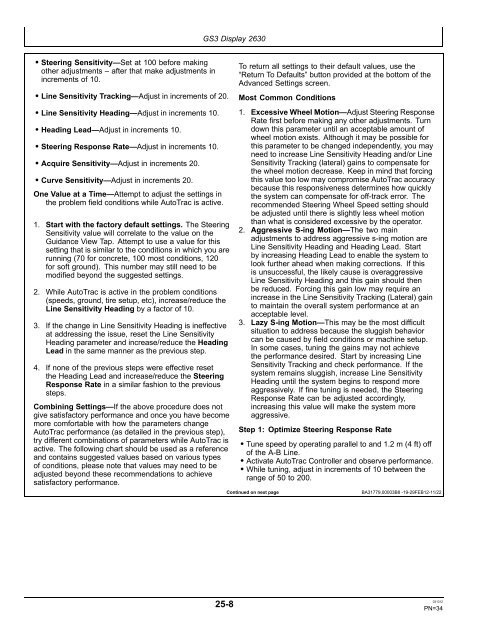John Deere AutoTrac™ Controller - StellarSupport - John Deere
John Deere AutoTrac™ Controller - StellarSupport - John Deere
John Deere AutoTrac™ Controller - StellarSupport - John Deere
You also want an ePaper? Increase the reach of your titles
YUMPU automatically turns print PDFs into web optimized ePapers that Google loves.
• Steering Sensitivity—Set at 100 before making<br />
other adjustments – after that make adjustments in<br />
increments of 10.<br />
• Line Sensitivity Tracking—Adjust in increments of 20.<br />
• Line Sensitivity Heading—Adjust in increments 10.<br />
• Heading Lead—Adjust in increments 10.<br />
• Steering Response Rate—Adjust in increments 10.<br />
• Acquire Sensitivity—Adjust in increments 20.<br />
• Curve Sensitivity—Adjust in increments 20.<br />
One Value at a Time—Attempt to adjust the settings in<br />
the problem field conditions while AutoTrac is active.<br />
1. Start with the factory default settings. The Steering<br />
Sensitivity value will correlate to the value on the<br />
Guidance View Tap. Attempt to use a value for this<br />
setting that is similar to the conditions in which you are<br />
running (70 for concrete, 100 most conditions, 120<br />
for soft ground). This number may still need to be<br />
modified beyond the suggested settings.<br />
2. While AutoTrac is active in the problem conditions<br />
(speeds, ground, tire setup, etc), increase/reduce the<br />
Line Sensitivity Heading by a factor of 10.<br />
3. If the change in Line Sensitivity Heading is ineffective<br />
at addressing the issue, reset the Line Sensitivity<br />
Heading parameter and increase/reduce the Heading<br />
Lead in the same manner as the previous step.<br />
4. If none of the previous steps were effective reset<br />
the Heading Lead and increase/reduce the Steering<br />
Response Rate in a similar fashion to the previous<br />
steps.<br />
Combining Settings—If the above procedure does not<br />
give satisfactory performance and once you have become<br />
more comfortable with how the parameters change<br />
AutoTrac performance (as detailed in the previous step),<br />
try different combinations of parameters while AutoTrac is<br />
active. The following chart should be used as a reference<br />
and contains suggested values based on various types<br />
of conditions, please note that values may need to be<br />
adjusted beyond these recommendations to achieve<br />
satisfactory performance.<br />
GS3 Display 2630<br />
25-8<br />
To return all settings to their default values, use the<br />
“Return To Defaults” button provided at the bottom of the<br />
Advanced Settings screen.<br />
Most Common Conditions<br />
1. Excessive Wheel Motion—Adjust Steering Response<br />
Rate first before making any other adjustments. Turn<br />
down this parameter until an acceptable amount of<br />
wheel motion exists. Although it may be possible for<br />
this parameter to be changed independently, you may<br />
need to increase Line Sensitivity Heading and/or Line<br />
Sensitivity Tracking (lateral) gains to compensate for<br />
the wheel motion decrease. Keep in mind that forcing<br />
this value too low may compromise AutoTrac accuracy<br />
because this responsiveness determines how quickly<br />
the system can compensate for off-track error. The<br />
recommended Steering Wheel Speed setting should<br />
be adjusted until there is slightly less wheel motion<br />
than what is considered excessive by the operator.<br />
2. Aggressive S-ing Motion—The two main<br />
adjustments to address aggressive s-ing motion are<br />
Line Sensitivity Heading and Heading Lead. Start<br />
by increasing Heading Lead to enable the system to<br />
look further ahead when making corrections. If this<br />
is unsuccessful, the likely cause is overaggressive<br />
Line Sensitivity Heading and this gain should then<br />
be reduced. Forcing this gain low may require an<br />
increase in the Line Sensitivity Tracking (Lateral) gain<br />
to maintain the overall system performance at an<br />
acceptable level.<br />
3. Lazy S-ing Motion—This may be the most difficult<br />
situation to address because the sluggish behavior<br />
can be caused by field conditions or machine setup.<br />
In some cases, tuning the gains may not achieve<br />
the performance desired. Start by increasing Line<br />
Sensitivity Tracking and check performance. If the<br />
system remains sluggish, increase Line Sensitivity<br />
Heading until the system begins to respond more<br />
aggressively. If fine tuning is needed, the Steering<br />
Response Rate can be adjusted accordingly,<br />
increasing this value will make the system more<br />
aggressive.<br />
Step 1: Optimize Steering Response Rate<br />
• Tune speed by operating parallel to and 1.2 m (4 ft) off<br />
of the A-B Line.<br />
• Activate AutoTrac <strong>Controller</strong> and observe performance.<br />
• While tuning, adjust in increments of 10 between the<br />
range of 50 to 200.<br />
Continued on next page BA31779,00003B8 -19-29FEB12-11/22<br />
031312<br />
PN=34