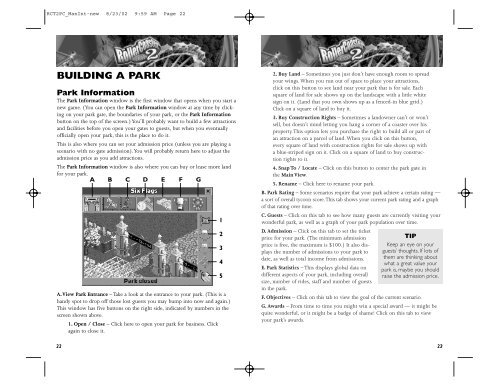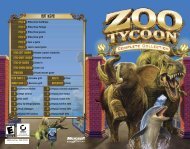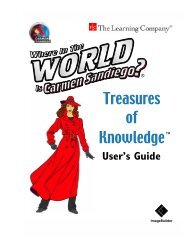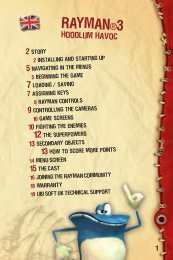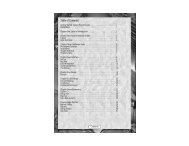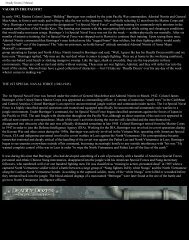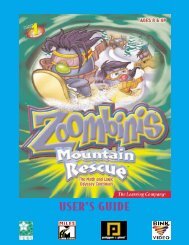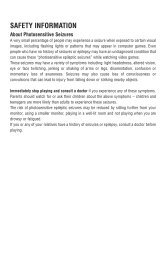RCT2PC MANUAL FRONT COVER - Exent
RCT2PC MANUAL FRONT COVER - Exent
RCT2PC MANUAL FRONT COVER - Exent
You also want an ePaper? Increase the reach of your titles
YUMPU automatically turns print PDFs into web optimized ePapers that Google loves.
<strong>RCT2PC</strong>_ManInt-new 8/23/02 9:59 AM Page 22<br />
BUILDING A PARK<br />
Park Information<br />
The Park Information window is the first window that opens when you start a<br />
new game. (You can open the Park Information window at any time by clicking<br />
on your park gate, the boundaries of your park, or the Park Information<br />
button on the top of the screen.) You’ll probably want to build a few attractions<br />
and facilities before you open your gates to guests, but when you eventually<br />
officially open your park, this is the place to do it.<br />
This is also where you can set your admission price (unless you are playing a<br />
scenario with no gate admission).You will probably return here to adjust the<br />
admission price as you add attractions.<br />
The Park Information window is also where you can buy or lease more land<br />
for your park.<br />
A B C D E F G<br />
A.View Park Entrance – Take a look at the entrance to your park. (This is a<br />
handy spot to drop off those lost guests you may bump into now and again.)<br />
This window has five buttons on the right side, indicated by numbers in the<br />
screen shown above.<br />
1. Open / Close – Click here to open your park for business. Click<br />
again to close it.<br />
22<br />
1<br />
2<br />
3<br />
4<br />
5<br />
2. Buy Land – Sometimes you just don’t have enough room to spread<br />
your wings. When you run out of space to place your attractions,<br />
click on this button to see land near your park that is for sale. Each<br />
square of land for sale shows up on the landscape with a little white<br />
sign on it. (Land that you own shows up as a fenced-in blue grid.)<br />
Click on a square of land to buy it.<br />
3. Buy Construction Rights – Sometimes a landowner can’t or won’t<br />
sell, but doesn’t mind letting you hang a corner of a coaster over his<br />
property. This option lets you purchase the right to build all or part of<br />
an attraction on a parcel of land. When you click on this button,<br />
every square of land with construction rights for sale shows up with<br />
a blue-striped sign on it. Click on a square of land to buy construction<br />
rights to it.<br />
4. Snap To / Locate – Click on this button to center the park gate in<br />
the Main View.<br />
5. Rename – Click here to rename your park.<br />
B. Park Rating – Some scenarios require that your park achieve a certain rating —<br />
a sort of overall tycoon score.This tab shows your current park rating and a graph<br />
of that rating over time.<br />
C. Guests – Click on this tab to see how many guests are currently visiting your<br />
wonderful park, as well as a graph of your park population over time.<br />
D. Admission – Click on this tab to set the ticket<br />
price for your park. (The minimum admission<br />
price is free, the maximum is $100.) It also displays<br />
the number of admissions to your park to<br />
date, as well as total income from admissions.<br />
E. Park Statistics – This displays global data on<br />
different aspects of your park, including overall<br />
size, number of rides, staff and number of guests<br />
in the park.<br />
TIP<br />
Keep an eye on your<br />
guests’ thoughts. If lots of<br />
them are thinking about<br />
what a great value your<br />
park is, maybe you should<br />
raise the admission price.<br />
F. Objectives – Click on this tab to view the goal of the current scenario.<br />
G. Awards – From time to time you might win a special award — it might be<br />
quite wonderful, or it might be a badge of shame! Click on this tab to view<br />
your park’s awards.<br />
23