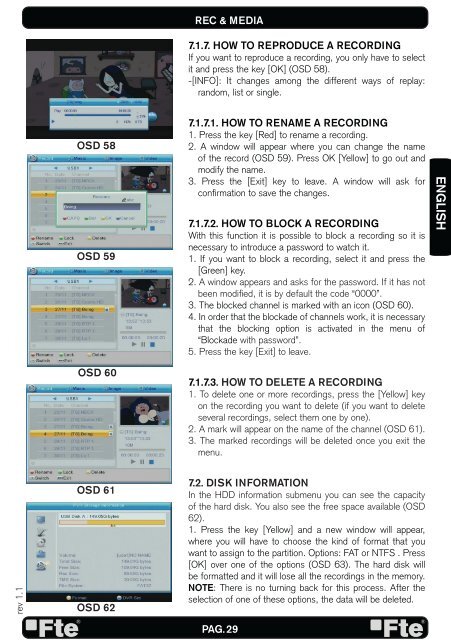MAX T100 HD - FTE Maximal
MAX T100 HD - FTE Maximal
MAX T100 HD - FTE Maximal
You also want an ePaper? Increase the reach of your titles
YUMPU automatically turns print PDFs into web optimized ePapers that Google loves.
ev 1.1<br />
OSD 58<br />
OSD 59<br />
OSD 60<br />
OSD 61<br />
OSD 62<br />
REC & MEDIA<br />
7.1.7. HOW TO REPRODUCE A RECORDING<br />
If you want to reproduce a recording, you only have to select<br />
it and press the key [OK] (OSD 58).<br />
-[INFO]: It changes among the different ways of replay:<br />
random, list or single.<br />
7.1.7.1. HOW TO RENAME A RECORDING<br />
1. Press the key [Red] to rename a recording.<br />
2. A window will appear where you can change the name<br />
of the record (OSD 59). Press OK [Yellow] to go out and<br />
modify the name.<br />
3. Press the [Exit] key to leave. A window will ask for<br />
confi rmation to save the changes.<br />
7.1.7.2. HOW TO BLOCK A RECORDING<br />
With this function it is possible to block a recording so it is<br />
necessary to introduce a password to watch it.<br />
1. If you want to block a recording, select it and press the<br />
[Green] key.<br />
2. A window appears and asks for the password. If it has not<br />
been modifi ed, it is by default the code “0000”.<br />
3. The blocked channel is marked with an icon (OSD 60).<br />
4. In order that the blockade of channels work, it is necessary<br />
that the blocking option is activated in the menu of<br />
“Blockade with password”.<br />
5. Press the key [Exit] to leave.<br />
7.1.7.3. HOW TO DELETE A RECORDING<br />
1. To delete one or more recordings, press the [Yellow] key<br />
on the recording you want to delete (if you want to delete<br />
several recordings, select them one by one).<br />
2. A mark will appear on the name of the channel (OSD 61).<br />
3. The marked recordings will be deleted once you exit the<br />
menu.<br />
7.2. DISK INFORMATION<br />
In the <strong>HD</strong>D information submenu you can see the capacity<br />
of the hard disk. You also see the free space available (OSD<br />
62).<br />
1. Press the key [Yellow] and a new window will appear,<br />
where you will have to choose the kind of format that you<br />
want to assign to the partition. Options: FAT or NTFS . Press<br />
[OK] over one of the options (OSD 63). The hard disk will<br />
be formatted and it will lose all the recordings in the memory.<br />
NOTE: There is no turning back for this process. After the<br />
selection of one of these options, the data will be deleted.<br />
PAG. 29<br />
ENGLISH