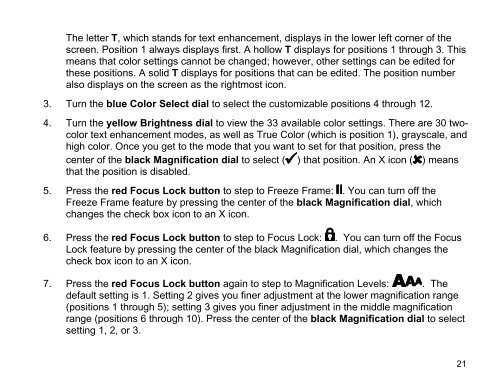TOPAZ® XL HD Desktop Magnifier User's Guide - Freedom Scientific
TOPAZ® XL HD Desktop Magnifier User's Guide - Freedom Scientific
TOPAZ® XL HD Desktop Magnifier User's Guide - Freedom Scientific
You also want an ePaper? Increase the reach of your titles
YUMPU automatically turns print PDFs into web optimized ePapers that Google loves.
The letter T, which stands for text enhancement, displays in the lower left corner of the<br />
screen. Position 1 always displays first. A hollow T displays for positions 1 through 3. This<br />
means that color settings cannot be changed; however, other settings can be edited for<br />
these positions. A solid T displays for positions that can be edited. The position number<br />
also displays on the screen as the rightmost icon.<br />
3. Turn the blue Color Select dial to select the customizable positions 4 through 12.<br />
4. Turn the yellow Brightness dial to view the 33 available color settings. There are 30 twocolor<br />
text enhancement modes, as well as True Color (which is position 1), grayscale, and<br />
high color. Once you get to the mode that you want to set for that position, press the<br />
center of the black Magnification dial to select ( ) that position. An X icon ( ) means<br />
that the position is disabled.<br />
5. Press the red Focus Lock button to step to Freeze Frame: . You can turn off the<br />
Freeze Frame feature by pressing the center of the black Magnification dial, which<br />
changes the check box icon to an X icon.<br />
6. Press the red Focus Lock button to step to Focus Lock: . You can turn off the Focus<br />
Lock feature by pressing the center of the black Magnification dial, which changes the<br />
check box icon to an X icon.<br />
7. Press the red Focus Lock button again to step to Magnification Levels: . The<br />
default setting is 1. Setting 2 gives you finer adjustment at the lower magnification range<br />
(positions 1 through 5); setting 3 gives you finer adjustment in the middle magnification<br />
range (positions 6 through 10). Press the center of the black Magnification dial to select<br />
setting 1, 2, or 3.<br />
21