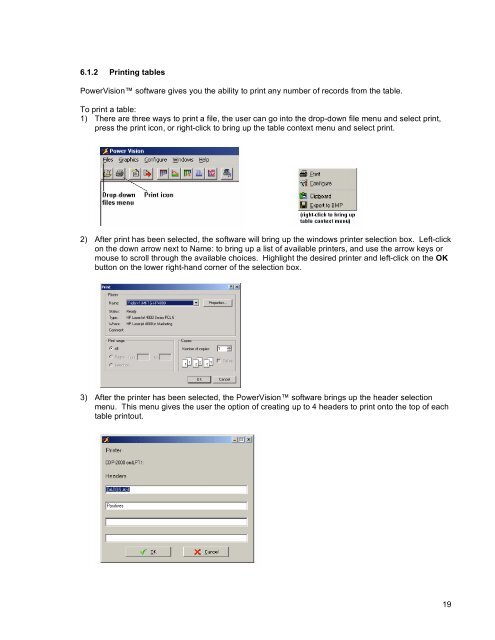800 Series Power Analyzer PowerVision⢠Instruction Manual
800 Series Power Analyzer PowerVision⢠Instruction Manual
800 Series Power Analyzer PowerVision⢠Instruction Manual
Create successful ePaper yourself
Turn your PDF publications into a flip-book with our unique Google optimized e-Paper software.
6.1.2 Printing tables<br />
<strong>Power</strong>Vision software gives you the ability to print any number of records from the table.<br />
To print a table:<br />
1) There are three ways to print a file, the user can go into the drop-down file menu and select print,<br />
press the print icon, or right-click to bring up the table context menu and select print.<br />
2) After print has been selected, the software will bring up the windows printer selection box. Left-click<br />
on the down arrow next to Name: to bring up a list of available printers, and use the arrow keys or<br />
mouse to scroll through the available choices. Highlight the desired printer and left-click on the OK<br />
button on the lower right-hand corner of the selection box.<br />
3) After the printer has been selected, the <strong>Power</strong>Vision software brings up the header selection<br />
menu. This menu gives the user the option of creating up to 4 headers to print onto the top of each<br />
table printout.<br />
19