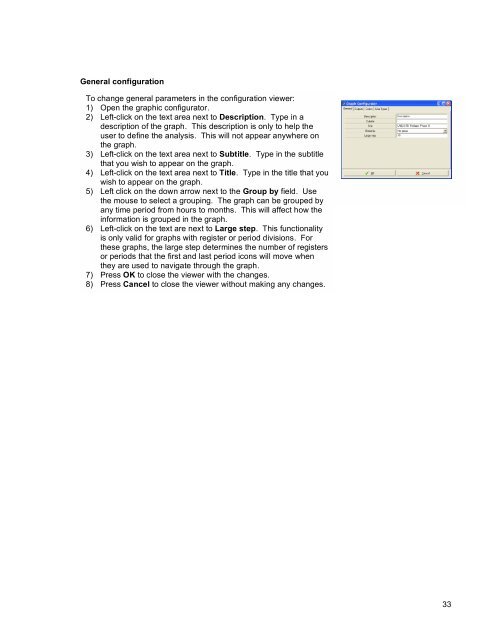800 Series Power Analyzer PowerVision⢠Instruction Manual
800 Series Power Analyzer PowerVision⢠Instruction Manual
800 Series Power Analyzer PowerVision⢠Instruction Manual
Create successful ePaper yourself
Turn your PDF publications into a flip-book with our unique Google optimized e-Paper software.
General configuration<br />
To change general parameters in the configuration viewer:<br />
1) Open the graphic configurator.<br />
2) Left-click on the text area next to Description. Type in a<br />
description of the graph. This description is only to help the<br />
user to define the analysis. This will not appear anywhere on<br />
the graph.<br />
3) Left-click on the text area next to Subtitle. Type in the subtitle<br />
that you wish to appear on the graph.<br />
4) Left-click on the text area next to Title. Type in the title that you<br />
wish to appear on the graph.<br />
5) Left click on the down arrow next to the Group by field. Use<br />
the mouse to select a grouping. The graph can be grouped by<br />
any time period from hours to months. This will affect how the<br />
information is grouped in the graph.<br />
6) Left-click on the text are next to Large step. This functionality<br />
is only valid for graphs with register or period divisions. For<br />
these graphs, the large step determines the number of registers<br />
or periods that the first and last period icons will move when<br />
they are used to navigate through the graph.<br />
7) Press OK to close the viewer with the changes.<br />
8) Press Cancel to close the viewer without making any changes.<br />
33