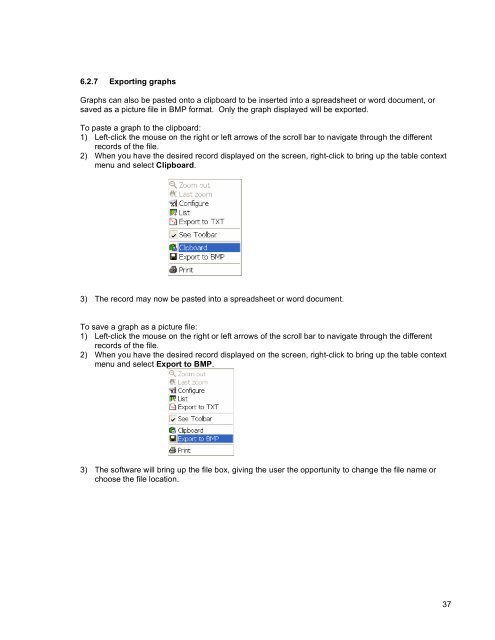800 Series Power Analyzer PowerVision⢠Instruction Manual
800 Series Power Analyzer PowerVision⢠Instruction Manual
800 Series Power Analyzer PowerVision⢠Instruction Manual
You also want an ePaper? Increase the reach of your titles
YUMPU automatically turns print PDFs into web optimized ePapers that Google loves.
6.2.7 Exporting graphs<br />
Graphs can also be pasted onto a clipboard to be inserted into a spreadsheet or word document, or<br />
saved as a picture file in BMP format. Only the graph displayed will be exported.<br />
To paste a graph to the clipboard:<br />
1) Left-click the mouse on the right or left arrows of the scroll bar to navigate through the different<br />
records of the file.<br />
2) When you have the desired record displayed on the screen, right-click to bring up the table context<br />
menu and select Clipboard.<br />
3) The record may now be pasted into a spreadsheet or word document.<br />
To save a graph as a picture file:<br />
1) Left-click the mouse on the right or left arrows of the scroll bar to navigate through the different<br />
records of the file.<br />
2) When you have the desired record displayed on the screen, right-click to bring up the table context<br />
menu and select Export to BMP.<br />
3) The software will bring up the file box, giving the user the opportunity to change the file name or<br />
choose the file location.<br />
37