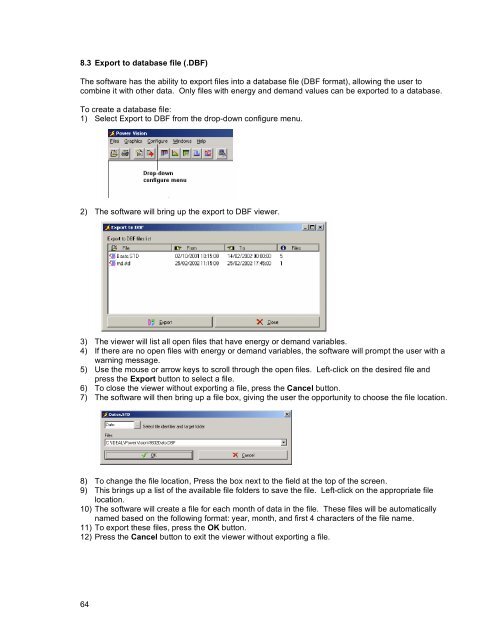800 Series Power Analyzer PowerVision⢠Instruction Manual
800 Series Power Analyzer PowerVision⢠Instruction Manual
800 Series Power Analyzer PowerVision⢠Instruction Manual
Create successful ePaper yourself
Turn your PDF publications into a flip-book with our unique Google optimized e-Paper software.
8.3 Export to database file (.DBF)<br />
The software has the ability to export files into a database file (DBF format), allowing the user to<br />
combine it with other data. Only files with energy and demand values can be exported to a database.<br />
To create a database file:<br />
1) Select Export to DBF from the drop-down configure menu.<br />
2) The software will bring up the export to DBF viewer.<br />
3) The viewer will list all open files that have energy or demand variables.<br />
4) If there are no open files with energy or demand variables, the software will prompt the user with a<br />
warning message.<br />
5) Use the mouse or arrow keys to scroll through the open files. Left-click on the desired file and<br />
press the Export button to select a file.<br />
6) To close the viewer without exporting a file, press the Cancel button.<br />
7) The software will then bring up a file box, giving the user the opportunity to choose the file location.<br />
8) To change the file location, Press the box next to the field at the top of the screen.<br />
9) This brings up a list of the available file folders to save the file. Left-click on the appropriate file<br />
location.<br />
10) The software will create a file for each month of data in the file. These files will be automatically<br />
named based on the following format: year, month, and first 4 characters of the file name.<br />
11) To export these files, press the OK button.<br />
12) Press the Cancel button to exit the viewer without exporting a file.<br />
64