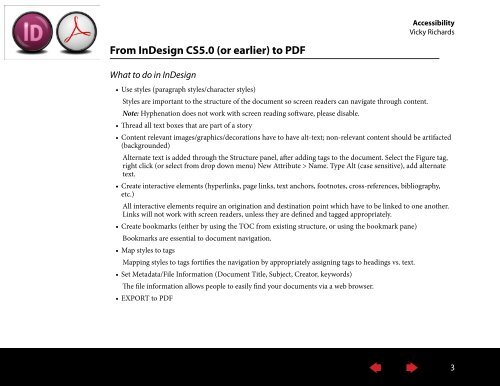Accessibility: It's the Law - InDesign User Group
Accessibility: It's the Law - InDesign User Group
Accessibility: It's the Law - InDesign User Group
Create successful ePaper yourself
Turn your PDF publications into a flip-book with our unique Google optimized e-Paper software.
<strong>Accessibility</strong><br />
Vicky Richards<br />
From <strong>InDesign</strong> CS5.0 (or earlier) to PDF<br />
What to do in <strong>InDesign</strong><br />
• Use styles (paragraph styles/character styles)<br />
Styles are important to <strong>the</strong> structure of <strong>the</strong> document so screen readers can navigate through content.<br />
Note: Hyphenation does not work with screen reading software, please disable.<br />
• Thread all text boxes that are part of a story<br />
• Content relevant images/graphics/decorations have to have alt-text; non-relevant content should be artifacted<br />
(backgrounded)<br />
Alternate text is added through <strong>the</strong> Structure panel, after adding tags to <strong>the</strong> document. Select <strong>the</strong> Figure tag,<br />
right click (or select from drop down menu) New Attribute > Name. Type Alt (case sensitive), add alternate<br />
text.<br />
• Create interactive elements (hyperlinks, page links, text anchors, footnotes, cross-references, bibliography,<br />
etc.)<br />
All interactive elements require an origination and destination point which have to be linked to one ano<strong>the</strong>r.<br />
Links will not work with screen readers, unless <strong>the</strong>y are defined and tagged appropriately.<br />
• Create bookmarks (ei<strong>the</strong>r by using <strong>the</strong> TOC from existing structure, or using <strong>the</strong> bookmark pane)<br />
Bookmarks are essential to document navigation.<br />
• Map styles to tags<br />
Mapping styles to tags fortifies <strong>the</strong> navigation by appropriately assigning tags to headings vs. text.<br />
• Set Metadata/File Information (Document Title, Subject, Creator, keywords)<br />
The file information allows people to easily find your documents via a web browser.<br />
• EXPORT to PDF<br />
3