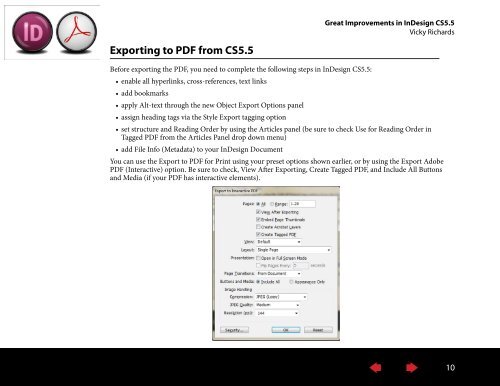Accessibility: It's the Law - InDesign User Group
Accessibility: It's the Law - InDesign User Group
Accessibility: It's the Law - InDesign User Group
You also want an ePaper? Increase the reach of your titles
YUMPU automatically turns print PDFs into web optimized ePapers that Google loves.
Great Improvements in <strong>InDesign</strong> CS5.5<br />
Vicky Richards<br />
Exporting to PDF from CS5.5<br />
Before exporting <strong>the</strong> PDF, you need to complete <strong>the</strong> following steps in <strong>InDesign</strong> CS5.5:<br />
• enable all hyperlinks, cross-references, text links<br />
• add bookmarks<br />
• apply Alt-text through <strong>the</strong> new Object Export Options panel<br />
• assign heading tags via <strong>the</strong> Style Export tagging option<br />
• set structure and Reading Order by using <strong>the</strong> Articles panel (be sure to check Use for Reading Order in<br />
Tagged PDF from <strong>the</strong> Articles Panel drop down menu)<br />
• add File Info (Metadata) to your <strong>InDesign</strong> Document<br />
You can use <strong>the</strong> Export to PDF for Print using your preset options shown earlier, or by using <strong>the</strong> Export Adobe<br />
PDF (Interactive) option. Be sure to check, View After Exporting, Create Tagged PDF, and Include All Buttons<br />
and Media (if your PDF has interactive elements).<br />
10