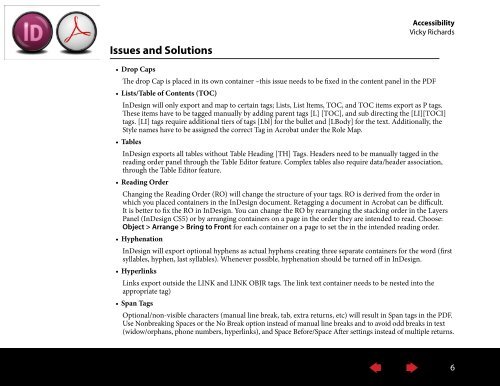Accessibility: It's the Law - InDesign User Group
Accessibility: It's the Law - InDesign User Group
Accessibility: It's the Law - InDesign User Group
Create successful ePaper yourself
Turn your PDF publications into a flip-book with our unique Google optimized e-Paper software.
<strong>Accessibility</strong><br />
Vicky Richards<br />
Issues and Solutions<br />
• Drop Caps<br />
The drop Cap is placed in its own container –this issue needs to be fixed in <strong>the</strong> content panel in <strong>the</strong> PDF<br />
• Lists/Table of Contents (TOC)<br />
<strong>InDesign</strong> will only export and map to certain tags; Lists, List Items, TOC, and TOC items export as P tags.<br />
These items have to be tagged manually by adding parent tags [L] [TOC], and sub directing <strong>the</strong> [LI][TOCI]<br />
tags. [LI] tags require additional tiers of tags [Lbl] for <strong>the</strong> bullet and [LBody] for <strong>the</strong> text. Additionally, <strong>the</strong><br />
Style names have to be assigned <strong>the</strong> correct Tag in Acrobat under <strong>the</strong> Role Map.<br />
• Tables<br />
<strong>InDesign</strong> exports all tables without Table Heading [TH] Tags. Headers need to be manually tagged in <strong>the</strong><br />
reading order panel through <strong>the</strong> Table Editor feature. Complex tables also require data/header association,<br />
through <strong>the</strong> Table Editor feature.<br />
• Reading Order<br />
Changing <strong>the</strong> Reading Order (RO) will change <strong>the</strong> structure of your tags. RO is derived from <strong>the</strong> order in<br />
which you placed containers in <strong>the</strong> <strong>InDesign</strong> document. Retagging a document in Acrobat can be difficult.<br />
It is better to fix <strong>the</strong> RO in <strong>InDesign</strong>. You can change <strong>the</strong> RO by rearranging <strong>the</strong> stacking order in <strong>the</strong> Layers<br />
Panel (<strong>InDesign</strong> CS5) or by arranging containers on a page in <strong>the</strong> order <strong>the</strong>y are intended to read. Choose:<br />
Object > Arrange > Bring to Front for each container on a page to set <strong>the</strong> in <strong>the</strong> intended reading order.<br />
• Hyphenation<br />
<strong>InDesign</strong> will export optional hyphens as actual hyphens creating three separate containers for <strong>the</strong> word (first<br />
syllables, hyphen, last syllables). Whenever possible, hyphenation should be turned off in <strong>InDesign</strong>.<br />
• Hyperlinks<br />
Links export outside <strong>the</strong> LINK and LINK OBJR tags. The link text container needs to be nested into <strong>the</strong><br />
appropriate tag)<br />
• Span Tags<br />
Optional/non-visible characters (manual line break, tab, extra returns, etc) will result in Span tags in <strong>the</strong> PDF.<br />
Use Nonbreaking Spaces or <strong>the</strong> No Break option instead of manual line breaks and to avoid odd breaks in text<br />
(widow/orphans, phone numbers, hyperlinks), and Space Before/Space After settings instead of multiple returns.<br />
6