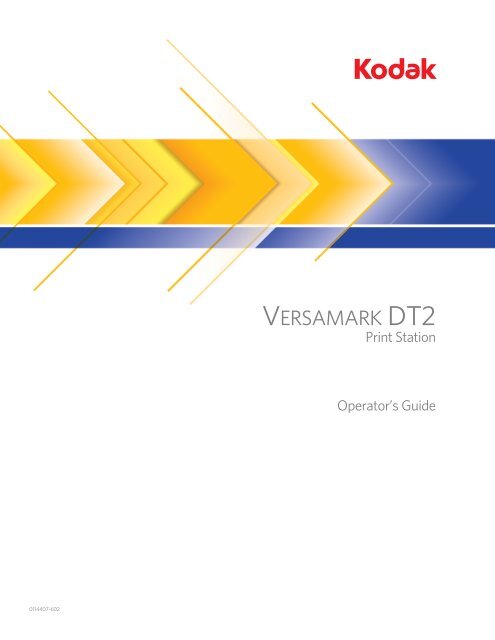Print Station Operator's Guide - Kodak
Print Station Operator's Guide - Kodak
Print Station Operator's Guide - Kodak
You also want an ePaper? Increase the reach of your titles
YUMPU automatically turns print PDFs into web optimized ePapers that Google loves.
VERSAMARK DT2<br />
<strong>Print</strong> <strong>Station</strong><br />
Operator’s <strong>Guide</strong><br />
0114407-602
VERSAMARK DT2 <strong>Print</strong> <strong>Station</strong><br />
Operator’s <strong>Guide</strong><br />
Software Version 3.054
FCC Compliance Statement<br />
This equipment has been tested and found to comply with the limits for a Class A digital device, pursuant to Part 15 of the FCC Rules. These<br />
limits are designed to provide reasonable protection against harmful interference when the equipment is operated in a commercial environment.<br />
This equipment generates, uses, and can radiate radio frequency energy and, if not installed and used in accordance with the instruction manual,<br />
may cause harmful interference to radio communications. Operation of this equipment in a residential area is likely to cause harmful interference,<br />
in which case the user will be required to correct the interference at his own expense.<br />
Note: Good quality, shielded (braided shielded) cables must be used for the RS-232-C and Centronics interfaces.<br />
Canadian EMI Compliance Statement<br />
Le présent appareil numérique n’émet pas de bruits radioélectriques dépassant les limites applicables aux appareils numériques de la classe A<br />
prescrites dans le Règlement sur le brouillage radioélectrique édicté par le ministère des Communications du Canada.<br />
This digital apparatus does not exceed the Class A limits for radio noise emissions from digital apparatus set out in the Radio Interference Regulations<br />
of the Canadian Department of Communications.<br />
EMI-CISPR 22/EN 55 022/CE Marking<br />
Warning: This is a Class A product. In a domestic environment, this product may cause radio interference in which case the user may be<br />
required to take adequate measures.<br />
VERSAMARK DT2 <strong>Print</strong> <strong>Station</strong> Operator’s <strong>Guide</strong><br />
Part Number Media Revision Date Description ECN<br />
0114407-602<br />
0114407-603<br />
<strong>Print</strong><br />
PDF<br />
001 02/2007 Revision for software V3.054 and new format K7039<br />
Previous Releases<br />
Part Number Media Revision Date Description ECN<br />
0113808 <strong>Print</strong> 002 09/2003 Revision for CD V1.09 and Ometek chassis SDP848<br />
0113955 <strong>Print</strong> 001 09/1999 Initial 220 release for MPC4 V1.0, part of manual 0113950 PKG335<br />
0113923 <strong>Print</strong> 00 08/1998 200 controller, part of manual 0113624 PKG177<br />
© <strong>Kodak</strong>, 2007. All rights reserved.<br />
This document contains proprietary information of Eastman <strong>Kodak</strong> Company or its licensors and is their exclusive property. It may not be<br />
reproduced without a written agreement from Eastman <strong>Kodak</strong> Company. No patent or other license is granted to this information.<br />
The software described in this document is furnished under a license agreement. The software may not be used or copied except as provided in<br />
the license agreement.<br />
Eastman <strong>Kodak</strong> Company makes no warranty of any kind with regard to the contents of this document, including, but not limited to, the implied<br />
warranties of merchantability and fitness for a particular purpose. Eastman <strong>Kodak</strong> Company shall not be liable for any errors or for<br />
compensatory, incidental or consequential damages in connection with the furnishing, performance, or use of this document or the examples<br />
contained herein. Information concerning products not manufactured by Eastman <strong>Kodak</strong> Company. is provided without warranty or<br />
representation of any kind, and Eastman <strong>Kodak</strong> Company will not be liable for any damages resulting from the use of such information.<br />
<strong>Kodak</strong> and Versamark are trademarks of Eastman <strong>Kodak</strong> Company.<br />
0114407-602<br />
0114407-603 02/2007 <strong>Print</strong>ed in U.S.A.
Scope<br />
This Operators <strong>Guide</strong> covers the KODAK VERSAMARK DT2 <strong>Print</strong> <strong>Station</strong>.<br />
This Operators <strong>Guide</strong> describes all operator procedures that can be<br />
performed at the print stations. Included is an overview of the print station<br />
functions, detailed instructions for each operator procedure, image<br />
troubleshooting information of use to an operator, and information about<br />
messages that are not errors. The <strong>Print</strong>head Maintenance <strong>Guide</strong> provides<br />
full image troubleshooting information, and online help provides full error<br />
message information.<br />
Note: Some DT2 print station documentation and equipment still carries references<br />
to SCITEX S2 print stations. The DT2 was formerly manufactured by<br />
Scitex as the S2 print station. Operators, field engineers, and service<br />
engineers should recognize that any references to SCITEX S2 print stations<br />
also apply to KODAK DT2 print stations.<br />
The DT2 print station receives data from a data station (CD120, CD130,<br />
CD132 or similar model) that prepares bit-mapped data sent over fiberoptic<br />
connection. The DT2 print station may be controlled, through the data<br />
station, by a KODAK System Controller (CS400 or similar model) that<br />
monitors print station status and availability of data.<br />
Note: Due to continuing improvement efforts for the DT2 print station, small differences<br />
between the actual software and the screen representations in<br />
this guide may be seen.<br />
Software version 3.054 was the current version of operating software in<br />
use when this Operators <strong>Guide</strong> was released. Revisions to the operating<br />
software are typically issued to provide updated information for inkdex<br />
files used to identify various KODAK inks for use in the print station. If<br />
substantial differences between procedures contained in this Operators<br />
<strong>Guide</strong> and options available on-screen are found, please contact KODAK<br />
Inkjet <strong>Print</strong>ing Solutions for a resolution.<br />
Basic knowledge of ink-jet printing terminology along with an understanding<br />
of the parameters that must be defined for the print station are<br />
required for operators to effectively use this guide.<br />
Operator’s <strong>Guide</strong><br />
iii
Scope<br />
Text Notations<br />
This manual uses the following typographical conventions.<br />
This style<br />
Ready<br />
go<br />
ENTER<br />
[NEXT]<br />
Save<br />
File → Open<br />
ALT+F1<br />
ALT, TAB<br />
xx,yy<br />
jobfile.dat<br />
Refers to<br />
Text displayed by the software.<br />
Anything typed on the keyboard, exactly as it appears,<br />
whether referenced in text or at a prompt.<br />
Special keys on the keyboard, such as enter, alt, and<br />
spacebar.<br />
Buttons and lights on the printer operator panel.<br />
Software command buttons and sections of dialog boxes,<br />
such as group boxes, text boxes, and text fields.<br />
A menu and a specific menu command.<br />
Pressing more than one key at the same time.<br />
Pressing more than one key in sequence.<br />
Variable in error messages and text.<br />
File names.<br />
Safety Notations<br />
The following definitions indicate safety precautions to the operator.<br />
Note: Information that needs to be brought to the reader’s attention.<br />
Caution: A situation where a mistake could result in the destruction of data or<br />
system-type damage.<br />
! WARNING<br />
A potential hazard that could result in serious injury or death.<br />
! DANGER<br />
An imminent hazard that will result in serious injury or death.<br />
iv<br />
DT2 <strong>Print</strong> <strong>Station</strong>
Scope<br />
Service and Support<br />
Technical equipment support is available 24 hours a day, 7 days a week.<br />
Software and applications support is available 8:00 a.m. to 5:00 p.m.<br />
EST/EDT, Monday through Friday.<br />
Call for telephone or on-site technical support; to order parts or supplies;<br />
to request documentation or product information.<br />
U.S.A., Canada, and<br />
worldwide<br />
Phone<br />
+1-800-472-4839<br />
+1-937-259-3739<br />
Fax<br />
+1-937-259-3808<br />
Europe +41-22-354-1400 +41-22-354-1480<br />
Asia/Pacific Rim +65 6744 6400 +65 6744 6700<br />
Japan +81-3-5621-2220 +81-3-5621-2221<br />
Operator’s <strong>Guide</strong><br />
v
Contents<br />
Chapter 1. Overview<br />
<strong>Print</strong> <strong>Station</strong> Functions...................................................................................... 1-2<br />
Ink and Replenisher.......................................................................................... 1-3<br />
<strong>Print</strong> <strong>Station</strong> Operations.................................................................................... 1-3<br />
Operator Functions ........................................................................................... 1-3<br />
Chapter 2. Operator Controls<br />
Title Screen....................................................................................................... 2-2<br />
Control Menu Screen........................................................................................ 2-2<br />
Service Menu Screen ....................................................................................... 2-4<br />
Status Screens ................................................................................................. 2-6<br />
Title Section ............................................................................................... 2-7<br />
Status and Measurements Section ............................................................ 2-8<br />
Chapter 3. <strong>Print</strong> <strong>Station</strong> Operation<br />
Normal Operation ............................................................................................. 3-1<br />
<strong>Print</strong> <strong>Station</strong> Start ....................................................................................... 3-1<br />
<strong>Print</strong>head Cleaning..................................................................................... 3-2<br />
Ink or Replenisher Container Replacement ............................................... 3-3<br />
<strong>Print</strong> <strong>Station</strong> Shut Down ............................................................................. 3-4<br />
<strong>Print</strong> Quality Maintenance................................................................................. 3-5<br />
Test Pattern................................................................................................ 3-5<br />
Charge Voltage Adjustment ....................................................................... 3-7<br />
Stimulation (Stim) Phase Setting Adjustment............................................. 3-8<br />
Ink Pressure Adjustment ............................................................................ 3-8<br />
Chapter 4.<br />
Messages<br />
Appendix A. Parameters Adjustment Screen Functions<br />
Parameter Menu Screen................................................................................... A-1<br />
Pressure Adjustment ........................................................................................ A-2<br />
Vacuum Adjustment.......................................................................................... A-3<br />
Stim/Stimgram<br />
Adjustment ................................................................................................. A-3<br />
Stim Phase<br />
Adjustment ................................................................................................. A-4<br />
Charge Voltage<br />
Adjustment ................................................................................................. A-4<br />
<strong>Station</strong> Number................................................................................................. A-5<br />
Standby............................................................................................................. A-5<br />
Setup Menu ...................................................................................................... A-5<br />
Glossary<br />
Index<br />
Operator’s <strong>Guide</strong> vii
Figures<br />
Figures<br />
Figure 1.1 <strong>Kodak</strong> Versamark DT2 <strong>Print</strong> <strong>Station</strong> ........................................ 1 - 1<br />
Figure 1.2 Typical ink-jet printing system .................................................. 1 - 2<br />
Figure 2.1 Fluid controller software title screen......................................... 2 - 2<br />
Figure 2.2 Control menu screen................................................................ 2 - 2<br />
Figure 2.3 Parameters adjustments screen - typical ................................ 2 - 4<br />
Figure 2.4 Remote/line screen - typical ................................................... 2 - 4<br />
Figure 2.5 Service menu ........................................................................... 2 - 5<br />
Figure 2.6 <strong>Print</strong>head ready status screen ................................................. 2 - 7<br />
Figure 2.7 Status screen layout ................................................................ 2 - 8<br />
Figure 3.1 Main power switch.................................................................... 3 - 1<br />
Figure 3.2 <strong>Print</strong> station external ink and replenisher connections ............ 3 - 4<br />
Figure 3.3 Tubing connectors and valve, fluid drum ................................. 3 - 4<br />
Figure 3.4 Test Pattern Example (Good Test Pattern).............................. 3 - 5<br />
Figure 3.5 Test Pattern Example (Dark Defect) ........................................ 3 - 6<br />
Figure 3.6 Test Pattern Example (Pickout Defect) .................................... 3 - 6<br />
Figure 3.7 Test Pattern Example (Ghosting Defect) ................................ 3 - 7<br />
Figure 4.1 Display screen message .......................................................... 4 - 1<br />
Figure 4.2 Error message during startup................................................... 4 - 2<br />
Figure A.1 Parameters menu screen ....................................................... A - 1<br />
Tables<br />
Table 2.1 Control menu functions ........................................................... 2-3<br />
Table 2.2 Service menu function............................................................. 2-5<br />
Table 2.3 System status and measurement entries ................................ 2-8<br />
Table A.1 Parameter menu function....................................................... A-2<br />
viii<br />
DT2 <strong>Print</strong> <strong>Station</strong>
Chapter 1.<br />
Overview<br />
The KODAK VERSAMARK DT2 <strong>Print</strong> <strong>Station</strong> is a component of an ink-jet<br />
printing system that accepts data in bitmap format as input and produces<br />
printed images as output. The substrate can be a continuous web or<br />
separate pieces of material. Images can consist of fixed text, variable text,<br />
and graphics.<br />
The print station (Figure 1.1) includes a fluid cabinet, an umbilical, a<br />
printhead, and a monitor and keyboard. The printhead receives ink and<br />
control signals from the fluid cabinet through the umbilical. The umbilical<br />
is a flexible assembly of ink tubes and electric cables. Ink pressure and<br />
vacuum for the printhead are provided by components in the fluid cabinet.<br />
The monitor and keyboard, referred to as the control terminal, are the<br />
operator interface to the print station.<br />
Figure 1.1<br />
KODAK VERSAMARK DT2 <strong>Print</strong> <strong>Station</strong><br />
Umbilical<br />
<strong>Print</strong>head<br />
Monitor<br />
Keyboard<br />
Fluid cabinet<br />
Image data in bitmap format is sent from a data station in the printing<br />
system directly to the printhead through a fiberoptic cable. Control and<br />
status signals between the data station and print station are carried on an<br />
electrical cable. The block diagram in Figure 1.2 shows how the print<br />
station fits into a typical ink-jet printing system.<br />
Operator’s <strong>Guide</strong> 1 - 1
Chapter 1. Overview<br />
<strong>Print</strong> <strong>Station</strong> Functions<br />
The typical printing system requires a system controller, which may<br />
accept input data in various formats from a variety of inputs, including but<br />
not limited to a Local Area Network (LAN) connection and/or computer<br />
disks. A typical format is Ink-Jet <strong>Print</strong>er Data Stream (IJPDS). The<br />
controller uses controls in the IJPDS data according to job setup<br />
instructions and operator commands. The controller sends the data and<br />
controls to a data station.<br />
Figure 1.2<br />
Typical ink-jet printing system<br />
Controller<br />
Source<br />
of data<br />
IJPDS<br />
Controls<br />
and status<br />
Data<br />
station<br />
Bit-mapped<br />
data<br />
Fiberoptic<br />
Controls<br />
and status<br />
Fluid<br />
cabinet<br />
Umbilical<br />
<strong>Print</strong>head<br />
<strong>Print</strong> <strong>Station</strong><br />
In printing systems without a system controller, the IJPDS data goes<br />
directly to a data station. The data station changes the IJPDS data into<br />
bitmap format and sends the bit-mapped data to the printhead at the print<br />
station. A printing system can have more than one print station and,<br />
therefore, more than one printhead. The data station determines which<br />
part of the bit-mapped data goes to a specific printhead.<br />
<strong>Print</strong> <strong>Station</strong> Functions<br />
The print station responds to the control signals from the data station with<br />
a series of operations. As part of the work of printing images, the print<br />
station performs the following functions:<br />
• Monitors the amount of ink stored in the fluid cabinet and withdraws<br />
ink and replenisher from external containers when needed.<br />
• Monitors ink concentration and adds ink or replenisher fluid when<br />
needed.<br />
• Heats the ink while starting the printhead, which controls<br />
condensation on the charge plate.<br />
• Supplies a controlled pressure to the ink, which forces the ink through<br />
the umbilical to the resonator in the printhead.<br />
• Supplies a controlled voltage for charging the ink drops in the<br />
printhead.<br />
• Supplies a controlled vacuum to the ink, which draws the ink from the<br />
catcher to the ink reservoir in the fluid cabinet.<br />
• Controls the stimulator amplitude, which determines the size of drops<br />
and exactly when the drops are formed.<br />
• Controls the timing of the charge voltage in relationship to the drop<br />
formation.<br />
• Orders the sequence and times of the states used to bring up, shut<br />
down, and clean the printhead.<br />
1 - 2 DT2 <strong>Print</strong> <strong>Station</strong>
Chapter 1. Overview<br />
Ink and Replenisher<br />
Ink and Replenisher<br />
The print station uses external supply containers for ink and replenisher.<br />
The following sizes of external supply containers are available:<br />
• 5.2 gal (20 L) cubitainer<br />
• 55 gal (209 L) drum<br />
• 275 gal (1045 L) tote<br />
The control terminal displays the level of ink stored in the internal tank,<br />
which is automatically filled from the external supply as ink is used.<br />
Replacing the external supplies can occur without stopping a job. The<br />
operator should check and, if necessary, replace the external ink or<br />
replenisher container after noticing a “check external fluid containers”<br />
message.<br />
<strong>Print</strong> <strong>Station</strong> Operations<br />
The print station performs different functions in accordance with a<br />
software routine contained in the on-board computer. Each major<br />
function, such as Clean, <strong>Print</strong>head Ready, or Shut down, is divided into<br />
smaller segments referred to as states. These states are performed<br />
sequentially to accomplish the function.<br />
Operator Functions<br />
The operator can perform the following procedures at the print station.<br />
• <strong>Print</strong> station start<br />
• <strong>Print</strong>head cleaning<br />
• Ink and replenisher container replacement<br />
• Charge voltage adjustment<br />
• Phase setting adjustment<br />
• Ink pressure adjustment<br />
• <strong>Print</strong> station shut down<br />
Refer to Chapter 3, “<strong>Print</strong> <strong>Station</strong> Operation” for detailed instructions.<br />
Operator’s <strong>Guide</strong> 1 - 3
Chapter 2.<br />
Operator Controls<br />
The control terminal is the operator interface to the print station. This<br />
chapter describes the control terminal menus and screens that are used<br />
to perform the procedures in Chapter 3, “<strong>Print</strong> <strong>Station</strong> Operation”.<br />
The control terminal consists of a monitor and a keyboard. The monitor<br />
displays menus, screens, and messages of interest to the operator. The<br />
keyboard allows the operator to select or stop a function or change a<br />
parameter.<br />
Caution: Pressing F1 after entering standby mode through pressing CTRL + Z will lock up<br />
the print station.<br />
Note: CTRL + Z command to enter standby mode of operation is available with<br />
operating software V3.051 and above.<br />
Note: Pressing F2 when no error is present results in a dialog box stating There are<br />
no pending errors. being seen on screen. Pressing F8 when no error is<br />
present or when a continuous error is present has no effect on print station<br />
operation.<br />
In addition to menu selections, several function keys are useful.<br />
• Press CTRL + Z to place printhead in standby mode (ink circulating to<br />
printhead).<br />
• Press F1 to see help information for any screen or menu.<br />
• Press F2 for an explanation of a displayed error.<br />
• Press F8 to clear any error that temporarily prevents printing.<br />
• Press F10 to display information about the hours of operation for the<br />
print station and printhead, the versions of software installed, and the<br />
type of ink in use.<br />
Press ESC to leave the information screen and return to the previous<br />
menu or screen. Pressing ESC also clears any temporary errors.<br />
Operator’s <strong>Guide</strong> 2 - 1
Chapter 2. Operator Controls<br />
Title Screen<br />
Title Screen<br />
When the print station is turned on, the control terminal shows the results<br />
of internal diagnostics and then displays the fluid controller software<br />
TITLE screen (Figure 2.1). From this screen, the operator can press any<br />
key to display the CONTROL MENU screen to access various print<br />
station control functions.<br />
Figure 2.1<br />
Fluid controller software title screen<br />
Fluid Controller Software<br />
Release 3.xx<br />
Serial Number: 999999<br />
Press any key<br />
Control Menu Screen<br />
From the CONTROL MENU screen (Figure 2.2), the operator can:<br />
• Select a function by entering the associated number.<br />
• Select a function by using UP ARROW or DOWN ARROW to move the<br />
cursor and pressing ENTER TO select the function when highlighted.<br />
To obtain additional information about functions available from the<br />
CONTROL MENU screen, press F1 while the screen is active.<br />
Figure 2.2<br />
Control menu screen<br />
** CONTROL MENU **<br />
Function Selections<br />
1 Ready<br />
2 Clean<br />
3 Shut down<br />
4 Clean - long<br />
5 ----------<br />
6 Adjust<br />
7 Remote/Line<br />
8 Service menu<br />
9 Quit<br />
Choose a function, enter the number<br />
Press F1/F2 key for HELP.<br />
After a function is selected, a menu or screen associated with the<br />
selected item is displayed. Refer to Table 2.1 for detailed function<br />
information and uses. All functions can be accessed at any time,<br />
however, the shut down function should always be performed before<br />
initiating a quit function.<br />
Caution: Shut down function MUST be performed before performing quit function<br />
or ink spills may occur at the printhead.<br />
2 - 2 DT2 <strong>Print</strong> <strong>Station</strong>
Chapter 2. Operator Controls<br />
Control Menu Screen<br />
Table 2.1<br />
Function<br />
Control menu functions<br />
Use<br />
1 Ready Brings the printhead to normal operational condition.<br />
Selecting this function displays the PRINTHEAD READY<br />
status screen. When the printhead is ready for normal<br />
operation, the PRINTHEAD READY CYCLE status<br />
screen is displayed.<br />
2 Clean Starts a 1-minute printhead clean cycle without sonic<br />
stimulation. Typically, this function is used to clean the<br />
printhead after a short shutdown (up to a few hours) or<br />
when removing the eyelid/ installing the catchpan to<br />
perform printhead servicing. Refer to Chapter 4,<br />
“Messages” for symptoms of print problems. Selecting<br />
this function displays the PRINTHEAD CLEAN status<br />
screen.<br />
3 Shut down Starts a 15-minute shut down cycle to remove all fluid<br />
from the printhead. Typically this function is used to shut<br />
down the printhead at the end of the day or anytime after<br />
ink circulation in the printhead has occurred and the quit<br />
function will be selected. Selecting this function displays<br />
the SHUTDOWN PRINTHEAD status screen.<br />
4 Clean - long Starts a 5-minute printhead clean cycle without sonic<br />
stimulation. Typically, this function is used the clean the<br />
printhead after an overnight shutdown. Selecting this<br />
function displays the LONG CLEAN status screen.<br />
5 --------- No function.<br />
6 Adjust Used to change the stimulation phase, charge voltage,<br />
and ink pressure settings. Selecting this function displays<br />
the PARAMETER ADJUSTMENTS screen (Figure 2.3)<br />
used to change settings and improve printhead<br />
performance.<br />
• Stim phase can be changed in 1 segment<br />
increments (maximum change of 15 segments<br />
possible)<br />
• Charge voltage can be changed in 0.4 VDC<br />
increments (maximum change of ± 10 VDC<br />
possible within operating range set by<br />
supervisor)<br />
• Ink pressure can be changed in 0.07 PSI<br />
increments (maximum change of ± 1 PSI<br />
possible)<br />
7 Remote/line Used to determine whether the print station or the data<br />
station controls when the eyelid opens and closes, or to<br />
allow printing by other print stations installed in printing<br />
system when the print station is inactive. The data station<br />
normally controls the eyelid when running a job. Selecting<br />
this item displays the REMOTE/SERVICE screen (Figure<br />
2.4).<br />
• Remote eyelid - data station controls the<br />
printhead eyelid positioning. Used for normal<br />
print operations.<br />
• Local eyelid - print station controls the<br />
printhead eyelid position, Used for printhead<br />
cleaning and maintenance.<br />
• On-Line - print station printing is controlled by<br />
data station.<br />
• Off-line - <strong>Print</strong> station will not print, but other<br />
print stations in system can print.<br />
Operator’s <strong>Guide</strong> 2 - 3
Chapter 2. Operator Controls<br />
Service Menu Screen<br />
Table 2.1<br />
Function<br />
Control menu functions (Continued)<br />
Use<br />
8 Service menu Used to access simple maintenance functions. Selecting<br />
this function displays the SERVICE MENU screen.<br />
9 Quit Used to exit the print station software.<br />
Figure 2.3<br />
Parameters adjustments screen - typical<br />
PARAMETER ADJUSTMENTS<br />
Press PgDn or PgUp to select.<br />
Press ↑ or ↓ keys to change values.<br />
Press ESC to EXIT.<br />
STIM. PHASE adjustment (0 to 15 units) : 9 ↑↓<br />
CHARGE VOLTAGE adjustment (+-10 volts) : 120.1<br />
INK PRESSURE adjustment (+- 1.0 psi) : 15.00<br />
Figure 2.4<br />
Remote/line screen - typical<br />
Remote/Service SelectionS<br />
Press PgDn or PgUp to select.<br />
Press ↑ or ↓ keys to change values.<br />
Press ESC to EXIT.<br />
[X] Remote eyelid, Data/<strong>Print</strong> <strong>Station</strong> control of eyelid.<br />
[ ] Local eyelid, <strong>Print</strong> <strong>Station</strong> control of eyelid.<br />
[X] On line, send “Ready to <strong>Print</strong>” only when ready.<br />
[ ] Off line, send “Ready to <strong>Print</strong>” all the time.<br />
Service Menu Screen<br />
From the SERVICE MENU screen (Figure 2.5), the operator can:<br />
• Select a function by entering the associated number.<br />
• Select a function by using UP ARROW or DOWN ARROW to move the<br />
cursor and pressing ENTER TO select the function when highlighted.<br />
To obtain additional information about functions available from the<br />
SERVICE MENU screen, press F1 while the screen is active.<br />
2 - 4 DT2 <strong>Print</strong> <strong>Station</strong>
Chapter 2. Operator Controls<br />
Service Menu Screen<br />
Figure 2.5<br />
Service menu<br />
** SERVICE MENU **<br />
Function Selections<br />
1 Ready - steps<br />
2 Clean - service<br />
3 Shut down<br />
4 Vacuum/ink fill<br />
5 All off<br />
6 Clean - install<br />
7 Sequence summary<br />
8 Control menu<br />
9 Parameters menu<br />
Choose a function, enter the number<br />
Press F1/F2 key for HELP.<br />
After a function is selected, a menu or screen associated with the<br />
selected item is displayed. Refer to Table 2.2 for detailed function<br />
information and uses. All functions can be accessed at any time.<br />
Table 2.2<br />
Item<br />
Service menu function<br />
Description<br />
1 Ready - steps Brings the printhead to Ready under direct operator<br />
control. The print station progresses through states<br />
1-12. However, to progress to states 13, 14, and 15,<br />
the operator must press the SPACEBAR to advance<br />
to ready. Typically used to looks at jets when trying to<br />
determine print quality issues. Selecting this function<br />
displays the STEP TO READY status screen. NOTE1<br />
2 Clean - service Starts a 3-minute printhead clean cycle with sonic<br />
stimulation. Typically, this function is used to clear<br />
print defects such as streakers, crooked jets, or<br />
charge shorts. Refer to Chapter 4, “Messages” for<br />
symptoms of print problems. Selecting this function<br />
displays the SERVICE CLEAN status screen.<br />
3 Shut down Shuts down the printhead. Typically used at the end<br />
of the day or prior to changing the printhead or ink in<br />
use. Selecting this function displays the<br />
SHUTDOWN PRINTHEAD status screen.<br />
4 Vacuum/ink fill Used to fill the print station ink tank. Selecting this<br />
item displays the VACUUM/INK FILL status screen.<br />
5 All off Turns off all pumps and servos immediately.<br />
Selecting this item displays the VACUUM/INK FILL<br />
status screen.<br />
6 Clean - install Starts a 10-minute printhead clean cycle with sonic<br />
stimulation. Typically, this function is used to clean a<br />
newly installed printhead. It can also be used to<br />
clean the printhead after the print station has been<br />
shut down for several days. Selecting this item<br />
displays the CLEAN - INSTALL status screen.<br />
Operator’s <strong>Guide</strong> 2 - 5
Chapter 2. Operator Controls<br />
Status Screens<br />
Table 2.2<br />
Item<br />
Service menu function (Continued)<br />
Description<br />
7 Sequence summary Allows the operator to review the current values,<br />
times, and states for print station valves, motors, and<br />
sensors. Selecting this item displays the<br />
SEQUENCE SUMMARY screen. The following<br />
sequences can be selected:<br />
• Ready<br />
• Standby<br />
• Install Clean<br />
• Long Clean<br />
• Fast Ready<br />
• Fast Recover<br />
• Ink Too High<br />
• Carryover<br />
• Shutdown PH<br />
• Short Recover<br />
• All Off<br />
• Vacuum/Ink Fill<br />
• Service Clean<br />
• Step to Ready<br />
• Clean<br />
• Shutdown PH<br />
8 Control menu Used to exit to the control menu.<br />
9 Parameters menu Used by supervisors, field engineers or maintenance<br />
technicians to perform more detailed maintenance.<br />
The PARAMETER MENU screen is password<br />
protected. Refer to Appendix A, “Parameters<br />
Adjustment Screen Functions” for additional<br />
information.<br />
Note: Normal inks have 15 steps in Ready - Step function. However, specialty<br />
inks may have more.<br />
Status Screens<br />
Status screens are displayed when the operator selects functions from<br />
either the CONTROL MENU or SERVICE MENU screens. All the status<br />
screens are similar in appearance, although each performs a different<br />
function and displays different combinations of information.<br />
Caution: Pressing F1 after entering standby mode through pressing CTRL + Z will lock up<br />
the print station.<br />
Status screens present information only, no control functions can be<br />
accessed from any status screen. They typically display information<br />
relevant to the particular function being performed. If additional<br />
information about status screen measurements and messages are<br />
available, pressing F1 while the screen is active will display the<br />
information. An example of a status screen (PRINTHEAD READY) is<br />
shown in Figure 2.6.<br />
2 - 6 DT2 <strong>Print</strong> <strong>Station</strong>
Chapter 2. Operator Controls<br />
Status Screens<br />
Figure 2.6<br />
<strong>Print</strong>head ready status screen<br />
<strong>Print</strong> <strong>Station</strong> # 1<br />
Remote Eyelid PRINTHEAD READY Time: complete<br />
Press ESC to return to previous MENU State # 16<br />
SYSTEM STATUS MEASUREMENTS MESSAGES<br />
Fluid Servo ON 14.99 PSI<br />
Vacuum Servo ON 10.0 In. Hg.<br />
<strong>Print</strong>head (S1000) 12345 Serial No.<br />
Stim. Drive ON 0.299 Tab Vrms<br />
Chg. Plt.Heater ON<br />
Ready to <strong>Print</strong><br />
PntHd Ink/Amb. Temp. 29./27. Deg. C<br />
Charge Voltage ON (130.7 Volts)<br />
Ink Concentration OK<br />
Ink Level OK<br />
Off Line<br />
<strong>Print</strong>head Use 207.5 Hours Exit Save<br />
<strong>Print</strong> <strong>Station</strong> Use 1234 Hours<br />
Title Section<br />
The title section (Figure 2.7) of the status screen identifies the following<br />
information:<br />
Eyelid Status<br />
This area shows whether the print station or the data station has<br />
control of the printhead eyelid. If the location displays Remote<br />
Eyelid, the data station controls the eyelid as long as the print<br />
station is ready. If the location displays Local, the print station<br />
controls the eyelid.<br />
Function Status<br />
The name of the function appears in this area. When the function<br />
name is flashing, it means the function is active, when the function<br />
name is static (not flashing), it means the function has been<br />
completed or is not running.<br />
Time Remaining<br />
This area displays a countdown (in seconds) of time remaining until<br />
the function reaches its final state or is completed.<br />
State Number<br />
This area displays which state is active. All states are numbered. The<br />
number changes to indicate the state.<br />
Operator’s <strong>Guide</strong> 2 - 7
Chapter 2. Operator Controls<br />
Status Screens<br />
Figure 2.7<br />
Status screen layout<br />
EYELID STATUS FUNCTION/STATUS TIME REMAINING<br />
TITLE SECTION<br />
STATUS AND MEASUREMENT SECTION<br />
STATE NUMBER<br />
HS SYSTEM STATUS COLUMN MEASUREMENT COLUMN MESSAGE COLUMN<br />
Status and Measurements Section<br />
Two columns on the status screens display related information. The HS<br />
SYSTEM STATUS column lists a parameter or print station component<br />
and shows its current status. The MEASUREMENTS column provides<br />
detailed information regarding the parameter/component. The<br />
MESSAGES column displays information associated with the<br />
measurement or error messages.<br />
Table 2.3 lists all possible lines that can be displayed in the HS SYSTEM<br />
STATUS column as well as possible statuses and measurement readings.<br />
Since different functions use different components, not all lines will be<br />
displayed in a particular function’s status screen.<br />
Table 2.3<br />
.<br />
System status and measurement entries<br />
Parameter/<br />
Component Possible Statuses Range in Ready Description<br />
Fluid servo On 14.00 to 16.00 psi Pressure values below 14 psi occur during<br />
bringup or shutdown.<br />
Vacuum servo<br />
<strong>Print</strong>head<br />
Stim drive<br />
On<br />
On hold<br />
(speed)<br />
Link down<br />
Link error<br />
On<br />
Unlocked<br />
9.9 to 14.0 in. Hg Values above 14 in. Hg occur during clean or<br />
shutdown.<br />
<strong>Print</strong>head serial<br />
number<br />
Indicates whether the print station can<br />
communicate with the printhead.<br />
0.200 to 0.700 V RMS Unlocked indicates a printhead malfunction.<br />
Values above 0.4 are normal during clean or<br />
bringup. Will go as high as 1.5 V RMS during a<br />
sonic cleaning cycle<br />
2 - 8 DT2 <strong>Print</strong> <strong>Station</strong>
Chapter 2. Operator Controls<br />
Status Screens<br />
Table 2.3<br />
System status and measurement entries (Continued)<br />
Parameter/<br />
Component Possible Statuses Range in Ready Description<br />
Charge plate heater On - Status of the heater that prevents ink<br />
condensation.<br />
<strong>Print</strong>head ink/ambient<br />
temperature<br />
Charge voltage<br />
Ink concentration<br />
Ink level<br />
- 15 to 45 C Ink's temperature and the air temperature in the<br />
printhead.<br />
On<br />
50.0 to 150.0 VDC Voltage on the charge plate.<br />
Low<br />
OK<br />
Low<br />
High<br />
OK<br />
Low<br />
Empty<br />
Filling<br />
High<br />
Not applicable<br />
Not applicable<br />
Darkness of the ink. Replenisher is added as<br />
necessary. A constant low or high state may<br />
indicate a problem.<br />
Amount of ink in the ink tank. Ink is added as<br />
necessary. A constant empty, filling, or high<br />
state may indicate a problem. 1<br />
<strong>Print</strong>head use - 0 to 65000 h Accumulated hours the printhead has operated.<br />
<strong>Print</strong> station use - 0 to 65000 h Accumulated hours the print station has<br />
operated. 2<br />
1. If the OK is displayed as light blue text, the print station ink tank will draw from the external ink supply at the next fill. If the OK is<br />
displayed as dark blue text, the print station ink tank will draw from the external replenisher supply at the next fill.<br />
2. If the INSTALL command is used when updating/installing operating software, the accumulated hours will be reset to 0 (zero). If the<br />
UPDATE option is selected, the accumulated hours are not affected.<br />
Operator’s <strong>Guide</strong> 2 - 9
Chapter 3.<br />
<strong>Print</strong> <strong>Station</strong> Operation<br />
This chapter provides instructions for the following print station<br />
procedures:<br />
Normal operation<br />
• <strong>Print</strong> station start<br />
• <strong>Print</strong>head cleaning<br />
• Ink and replenisher container replacement<br />
• <strong>Print</strong> station shutdown<br />
<strong>Print</strong> quality maintenance<br />
• Charge voltage adjustment<br />
• Phase setting adjustment<br />
• Ink pressure adjustment<br />
Some procedures in this chapter directly affect the quality of the printed<br />
image. Refer to the <strong>Print</strong>head Maintenance <strong>Guide</strong> to relate symptoms of<br />
print problems to particular adjustment procedures.<br />
Normal Operation<br />
<strong>Print</strong> <strong>Station</strong> Start<br />
Power up and start the print station as follows:<br />
1. Set the main power switch (Figure 3.1) to ON.<br />
• The control terminal monitor shows the results of internal<br />
diagnostics and displays the TITLE screen of the print station<br />
program.<br />
2. Press any key to display the CONTROL MENU screen.<br />
Figure 3.1<br />
Main power switch<br />
Main power switch<br />
Operator’s <strong>Guide</strong> 3 - 1
Chapter 3. <strong>Print</strong> <strong>Station</strong> Operation<br />
Normal Operation<br />
Note: During normal operation, exiting the active function screen by means of<br />
the ESC key will stop some, but not all, functions. If stopped, reentering<br />
the function screen will restart the function at the beginning of the last<br />
active state.<br />
3. Use one of the following options to clean the printhead:<br />
• If the print station has been shutdown for a few hours, select<br />
function 2 Clean. The PRINTHEAD CLEAN CYCLE status<br />
screen is displayed. Cleaning requires about 1 minute.<br />
• If the print station has been shutdown overnight, select function 4<br />
Clean - long. The LONG CLEAN CYCLE status screen is<br />
displayed. Cleaning requires about 5 minutes.<br />
• If the printhead has been just installed or if the print station has<br />
not been used for several days, select function 8 Service<br />
menu, then select function 6 Clean - install. The CLEAN<br />
- INSTALL CYCLE status screen is displayed. Cleaning requires<br />
about 10 minutes.<br />
4. Check the printhead during cleaning for any leaking fluids.<br />
• Select function 3 Shutdown if the printhead leaks.<br />
Note: The ready cycle process takes about 5 minutes. If the printhead does not<br />
come up immediately, the ready cycle repeats automatically up to 3 times.<br />
5. When the clean cycle is complete, bring the printhead to ready as<br />
follows:<br />
a. Press ESC to display the CONTROL MENU screen<br />
b. Select function 1 Ready. The PRINTHEAD READY CYCLE<br />
status screen is displayed.<br />
• The printhead reaches ready within about 5 minutes. If the<br />
printhead does not reach ready, see the <strong>Print</strong>head<br />
Maintenance <strong>Guide</strong> for corrective steps or notify a qualified<br />
service technically.<br />
<strong>Print</strong>head Cleaning<br />
Note: The applicable <strong>Print</strong>head Maintenance <strong>Guide</strong> describes printing problems<br />
that require printhead cleaning.<br />
This procedure should be performed each time the print station is started<br />
after a shutdown. In addition, it should also be performed to correct print<br />
problems such as streakers, crooked jets, or charge shorts.<br />
1. From the CONTROL MENU screen, use one of the following options<br />
to clean the printhead:<br />
• If the printhead had one charge short, select function 1 Ready.<br />
No cleaning is necessary after an isolated charge short.<br />
• If the printhead has a streaker, a missing jet, or several charge<br />
shorts, select function 8 Service menu, then select function 2<br />
Clean - service.<br />
• If the print station has been shutdown for a few hours, select<br />
function 2 Clean. The PRINTHEAD CLEAN CYCLE status<br />
screen is displayed. Cleaning requires about 1 minute.<br />
3 - 2 DT2 <strong>Print</strong> <strong>Station</strong>
Chapter 3. <strong>Print</strong> <strong>Station</strong> Operation<br />
Normal Operation<br />
• If the print station has been shutdown overnight, select function 4<br />
Clean - long. The LONG CLEAN CYCLE status screen is<br />
displayed. Cleaning requires about 5 minutes.<br />
• If the printhead has just be installed or if the print station has not<br />
been used for several days, select 8 Service menu, then<br />
select function 2 Clean - install. The CLEAN - INSTALL<br />
CYCLE status screen is displayed. Cleaning requires about 10<br />
minutes.<br />
2. When the clean cycle is complete, bring the printhead to ready as<br />
follows:<br />
a. Press ESC to display the CONTROL MENU screen<br />
b. Select function 1 Ready. The PRINTHEAD READY CYCLE<br />
status screen is displayed.<br />
• The printhead reaches ready within about 5 minutes. If the<br />
printhead does not reach ready, see the <strong>Print</strong>head<br />
Maintenance <strong>Guide</strong> for corrective steps.<br />
Ink or Replenisher Container Replacement<br />
The print station keeps about 2.6 L (2.75 qt) in the ink tank. Ink is<br />
constantly recirculated during operation at a rate of 0.5 L (0.53 qt) per<br />
minute.<br />
The print station regularly replaces ink that has been used for printing,<br />
drawing ink from an external supply container. Ink is drawn from the<br />
external supply only when the print station is in the Ready mode of<br />
operation. How frequently ink is drawn from the external supply depends<br />
on substrate speed, print density, and evaporation. The amount drawn is<br />
typically about 50 ml (1.5 fl oz). If the ink is too concentrated, the print<br />
station draws replenisher fluid instead of ink.<br />
The external ink supply container may be a 20 L (5.2 gal) cubitainer, 209<br />
L (55 gal) drum, or a 1045 L (275 gal) tote. Check and, if necessary,<br />
replace the external supply container when the print station constantly<br />
displays Check external fluid containers message. (The<br />
message may indicate a problem with the external lines or internal parts<br />
of the print station. Refer to Chapter 4, “Messages” for more information.)<br />
The containers can be replaced while printing.<br />
1. Disconnect ink or replenisher tubes at each print station (Figure 3.2).<br />
2. At the external ink or replenisher container, close the valve if the<br />
container is a drum (Figure 3.3) or tote.<br />
3. Remove the adapter and its nozzles from the container.<br />
Note: A spanner wrench may be required.<br />
4. Open the new container and remove its cap.<br />
5. Insert the adapter and its nozzles into the new container.<br />
6. Connect the supply tubing into the appropriate connectors at each<br />
print station.<br />
7. Open the valve at the external container if the container is a drum or<br />
tote.<br />
Operator’s <strong>Guide</strong> 3 - 3
Chapter 3. <strong>Print</strong> <strong>Station</strong> Operation<br />
Normal Operation<br />
Figure 3.2<br />
<strong>Print</strong> station external ink and replenisher connections<br />
Ink supply<br />
Replenisher<br />
supply<br />
Figure 3.3<br />
Tubing connectors and valve, fluid drum<br />
Valve<br />
<strong>Print</strong> <strong>Station</strong> Shut Down<br />
Shut down the print station as follows:<br />
1. If required, navigate to the CONTROL MENU screen.<br />
• Press ESC from the display screen.<br />
• Select function 8 Control menu from the SERVICE MENU<br />
screen.<br />
2. Select function 3 Shut down.<br />
3. When shutdown function is complete, press ESC to return to the<br />
control menu.<br />
4. On the CONTROL MENU screen, select function 9 Quit. When<br />
prompted for confirmation. Press Y to exit.<br />
5. Set the main power switch (Figure 3.1) to OFF.<br />
3 - 4 DT2 <strong>Print</strong> <strong>Station</strong>
Chapter 3. <strong>Print</strong> <strong>Station</strong> Operation<br />
<strong>Print</strong> Quality Maintenance<br />
<strong>Print</strong> Quality Maintenance<br />
Note: Test patterns are selected at the system controller. They are not selected<br />
from print station menus.<br />
Test Pattern<br />
The test pattern (Figure 3.4) is used to determine print quality. A variety of<br />
elements such as a dark bar, chevrons, and sample text are provided to<br />
allow the operator to look at all aspects of print quality. Figure 3.5 through<br />
Figure 3.7 show examples of print defects.<br />
Figure 3.4<br />
Test Pattern Example (Good Test Pattern)<br />
Operator’s <strong>Guide</strong> 3 - 5
Chapter 3. <strong>Print</strong> <strong>Station</strong> Operation<br />
<strong>Print</strong> Quality Maintenance<br />
Figure 3.5<br />
Test Pattern Example (Dark Defect)<br />
Trailing defect<br />
Dark defect<br />
Figure 3.6<br />
Test Pattern Example (Pickout Defect)<br />
Pickout defects<br />
3 - 6 DT2 <strong>Print</strong> <strong>Station</strong>
Chapter 3. <strong>Print</strong> <strong>Station</strong> Operation<br />
<strong>Print</strong> Quality Maintenance<br />
Figure 3.7<br />
Test Pattern Example (Ghosting Defect)<br />
Ghosting defect<br />
Charge Voltage Adjustment<br />
A charge voltage that is set too low causes dark defect (Figure 3.5). A<br />
charge voltage that is set too high causes pickout (Figure 3.6). In some<br />
cases, a charge voltage that is too low may cause trailing.<br />
Note: The charge voltage adjustment determines how much charge each drop<br />
is given. Charge voltage can be changed in 0.4-volt increments within a<br />
20 VDC range (±10 VDC of printhead charge voltage value set via the<br />
PARAMETERS ADJUSTMENT screen).<br />
Use the following steps from the PRINTHEAD READY status display to<br />
adjust the printhead charge voltage:<br />
1. Press ESC to display the CONTROL MENU screen.<br />
2. Select function 6 Adjust to display the PARAMETER<br />
ADJUSTMENTS screen.<br />
3. Note the current charge voltage setting for future reference.<br />
4. Press PAGE UP or PAGE DOWN to highlight the charge voltage<br />
adjustment function.<br />
Note: Extreme cases of pickout or dark defect may need changes of 5 to 10<br />
VDC to correct printhead performance. Small changes of about 2 VDC<br />
can correct minor cases of pickout or dark defect.<br />
Note: Increasing the charge voltage removes dark defects. Decreasing the<br />
charge voltage removes pickout defects.<br />
5. Remove print defects as follows:<br />
a. Press UP ARROW to adjust the charge voltage setting. Continue<br />
pressing until the test pattern displays pickout defect. Record the<br />
value.<br />
b. Press DOWN ARROW to adjust the charge voltage setting. Continue<br />
pressing until the test pattern displays dark defect. Record the<br />
value.<br />
Operator’s <strong>Guide</strong> 3 - 7
Chapter 3. <strong>Print</strong> <strong>Station</strong> Operation<br />
<strong>Print</strong> Quality Maintenance<br />
c. If charge voltage setting cannot be set high or low enough to<br />
remove defect, the operating range must be changed. Refer to<br />
Appendix A, “Parameters Adjustment Screen Functions” for<br />
additional details.<br />
6. Return to PRINTHEAD READY status screen as follows:<br />
a. Press ESC<br />
b. Select function 1 Ready.<br />
Stimulation (Stim) Phase Setting Adjustment<br />
An improper stim phase setting results in ghosting (Figure 3.7).<br />
Note: The stim phase adjustment determines when a charge is given to the<br />
drops as they form. Phase settings are numbered 0 through 15.<br />
Use the following steps from the PRINTHEAD READY status display to<br />
adjust the stim phase:<br />
1. Press ESC to display the CONTROL MENU screen.<br />
2. Select function 6 Adjust to display the PARAMETER<br />
ADJUSTMENTS screen.<br />
3. Note the current stim phase setting for future reference.<br />
4. Press PAGE UP or PAGE DOWN to highlight the stim phase adjustment<br />
function.<br />
5. Press UP ARROW or DOWN ARROW to adjust the stim phase setting.<br />
6. Check the printing to see the results of the adjustment.<br />
7. Continue to change the stim phase setting through all 16 different<br />
phase (0-15) settings. Record all phase settings that print test<br />
patterns of good quality. These settings are the phase window.<br />
8. Use the UP ARROW or DOWN ARROW to select a phase one value above<br />
the center of the phase window. Keep in mind that if the center point<br />
is 0, the value below 0 may be 15. Also, if the center point is 15, the<br />
value above the setting may be 0.<br />
9. Return to PRINTHEAD READY status screen as follows:<br />
a. Press ESC<br />
b. Select function 1 Ready.<br />
Ink Pressure Adjustment<br />
Changing the ink pressure can make the print darker or lighter by a very<br />
small amount. The <strong>Print</strong>head Maintenance <strong>Guide</strong> describes the<br />
symptoms of improper pressure adjustment.<br />
Note: <strong>Print</strong>head operation depends on the correct relationship of ink pressure,<br />
charge voltage, and stimulation phase. Changes to ink pressure usually<br />
require changes to the charge voltage and stimulation phase. Ink<br />
pressure can be changed in 0.066-psi increments within a range of 2.0<br />
psi.<br />
3 - 8 DT2 <strong>Print</strong> <strong>Station</strong>
Chapter 3. <strong>Print</strong> <strong>Station</strong> Operation<br />
<strong>Print</strong> Quality Maintenance<br />
Use the following steps from the printhead ready status display to adjust<br />
the pressure:<br />
1. Press ESC to display the CONTROL MENU screen.<br />
2. Select function 6 Adjust to display the PARAMETER<br />
ADJUSTMENTS screen.<br />
3. Note the current ink pressure setting for future reference.<br />
4. Press PAGE UP or PAGE DOWN to highlight the ink pressure adjustment<br />
function.<br />
Note: Even the small changes in ink pressure allowed here affect the<br />
printhead's response to charge voltage and phase settings. Try to limit the<br />
change to 0.25 psi. Do not set the pressure lower than 14 psi or higher<br />
than 16 psi.<br />
5. Press UP ARROW or DOWN ARROW to adjust the ink pressure setting.<br />
6. Check the printing to see the results of the adjustment.<br />
7. Continue to change the ink pressure until printing is same darkness<br />
as adjacent printheads.<br />
8. Adjust the charge voltage if the printing shows pickout, dark defect, or<br />
trailing. Adjust the phase if the printing shows ghosting.<br />
9. Return to PRINTHEAD READY status screen as follows:<br />
a. Press ESC.<br />
b. Select function 1 Ready.<br />
Operator’s <strong>Guide</strong> 3 - 9
Chapter 4.<br />
Messages<br />
This chapter lists the messages that appear while operating the print<br />
station. None of these messages are serious errors. Figure 4.1 shows two<br />
sample messages on a display screen. (In actual operation, the two<br />
messages could not occur at the same time.) The messages are<br />
displayed in a different intensity or color. In the illustration, the boldface<br />
represents the different color.<br />
Errors are displayed in red text on the screen. Errors prevent printing by<br />
leaving the ready to print status or by preventing use of the ready<br />
selection. Figure 4.2 shows a sample error message displayed during<br />
startup.<br />
When any error occurs, press F2 to display information about the error,<br />
then press F8 to clear the error. Serious errors cannot be cleared by<br />
pressing F8. Instead, a service call by a KODAK field engineer or qualified<br />
service technician must be initiated to correct the problem that caused the<br />
error.<br />
<strong>Print</strong> station messages are listed in alphabetical order. An explanation,<br />
one or more possible causes, and appropriate actions are listed. Where<br />
more than one action is listed, the first is the most likely solution, and the<br />
last is the least likely.<br />
Note: The following procedures can be performed by an operator. Service<br />
procedures are listed in the on-line help and in the Service <strong>Guide</strong>. Service<br />
procedures must be handled by operators and/or technicians who have<br />
completed KODAK DT2 service training.<br />
Figure 4.1<br />
Display screen message<br />
<strong>Print</strong> <strong>Station</strong> # 1<br />
Remote Eyelid PRINTHEAD READY Time: complete<br />
Press ESC to return to previous MENU State # 16<br />
SYSTEM STATUS MEASUREMENTS MESSAGES<br />
Fluid Servo ON 6.84 PSI<br />
Vacuum Servo ON 10. In. Hg.<br />
<strong>Print</strong>head OK 0006 Serial No.<br />
Stim. Drive ON 0.775 Tab Vrms<br />
Chg. Plt.Heater ON<br />
PntHd Ink/Amb. Temp. 27/25 Deg. C<br />
Charge Voltage ON ( 123 Volts)<br />
Ink Concentration LOW<br />
Ink Level FILLING<br />
<strong>Print</strong>head Use 207.5 Hours<br />
Operator’s <strong>Guide</strong> 4 - 1
Chapter 4. Messages<br />
Figure 4.2<br />
Error message during startup<br />
<strong>Print</strong> <strong>Station</strong> Initialization<br />
Disk Drive check available_bytes<br />
Checking <strong>Station</strong> Type<br />
Loading <strong>Station</strong> Data FLUID.TBL<br />
<strong>Print</strong>head Communication<br />
<strong>Print</strong>head Communication<br />
<strong>Print</strong>head Communication<br />
<strong>Print</strong>head Communication<br />
<strong>Print</strong>head Communication<br />
Loading Ink Data INKTYPE.VAL<br />
Loading Ink Data INKDEX.DAT<br />
Loading Configuration MACHINE.INI<br />
Reading States Table STATESEQ.TBL<br />
Loading Help<br />
FLUIDHLP.001<br />
Loading Error Help ERRORHLP.001<br />
Loading O.T. Messages<br />
MESSAGE.001<br />
Charge Short Testing<br />
Checking <strong>Station</strong> Speed<br />
30 seconds Calibration Calibration failed.<br />
Pending error(s) . Press any key to continue.<br />
Check External Containers<br />
Explanation: The ink level has remained incorrect for 5 minutes. Possible cause: 1.<br />
empty external supply, 2. tubing from external supplies, 3. external ink or<br />
replenisher supply solenoid, 4. fluid controller board, 5. ink level switch.<br />
Action: 1. Check the external supplies of ink and replenisher, and replace if<br />
necessary.<br />
2. Check the tubing from the external supplies for kinks or breaks.<br />
3. Service: Run diagnostics to check the solenoids and switches.<br />
Check Ink Reorder Number<br />
Explanation:<br />
The ink was changed recently, and the print station determined that the<br />
difference in concentration was too great to correct by adding ink or<br />
replenisher. Possible cause: 1. software configuration, 2. resistivity<br />
sensor, 3. fluid controller board.<br />
Action: 1. Service: Reset the ink reorder number.<br />
2. Service: Run diagnostics on the resistivity sensor and fluid controller<br />
board.<br />
Ink Concentration HIGH<br />
Explanation:<br />
Ink concentration is higher than normal. The print station may not be<br />
adding replenisher automatically. High concentration can occur if the<br />
printhead is ready for a long period without printing. Possible cause: 1.<br />
low ink use in a job or circulating ink without printing, 2. ink leakage, 3.<br />
inline filter (replenisher), 4. fluid controller board.<br />
Action: 1. Monitor image darkness for at least one hour to allow the print station<br />
to automatically correct ink concentration. The problem is corrected<br />
when “Ink Concentration OK” displays.<br />
2. Check the external supply for replenisher, and replace the drum if<br />
necessary.<br />
3. Service: If printing is too dark, make sure that the proper ink reorder<br />
number has been entered.<br />
4 - 2 DT2 <strong>Print</strong> <strong>Station</strong>
Chapter 4. Messages<br />
4. Service: Check the inline filter for replenisher.<br />
5. Service: Depending on the system configuration, make sure the fluid<br />
controller board is operating normally. Replace the board if<br />
necessary.<br />
6. Service: Check that ink is not leaking into the print station from the<br />
external containers. Correct the leakage problem if necessary.<br />
Ink Concentration LOW<br />
Explanation:<br />
Ink concentration is lower than normal. The print station is not<br />
automatically adding ink, or it is adding too much replenisher. Possible<br />
cause: 1. high ink use in a job, 2. replenisher leakage, 3. inline filter (ink),<br />
4. level switches, 5. solenoid valves, 6. fluid controller board.<br />
Action: 1. Monitor image darkness for at least one hour to allow the print station<br />
to automatically correct ink concentration. The problem is corrected<br />
when “Ink Concentration OK” displays. If this message displays for<br />
more than an hour, proceed with the next action.<br />
2. Check the external supply for ink, and replace the drum if necessary.<br />
3. Service: If printing is too light, make sure that the proper ink reorder<br />
number has been entered.<br />
4. Service: Check the inline filter for ink.<br />
5. Service: Depending on the system configuration, make sure the fluid<br />
controller board is operating normally. Replace the board if<br />
necessary.<br />
6. Service: Make sure the fluid supply lines from the external containers<br />
are not blocked, and that fluid can flow freely to the print station.<br />
Clean or replace the lines if necessary.<br />
7. Service: Make sure the level switches in the ink tank are operating<br />
normally and that switch connections are secure. Replace the<br />
switches if necessary.<br />
8. Service: Make sure the solenoid valves that control fluid flow are<br />
operating normally and that connections are secure. Replace the<br />
valves if necessary.<br />
Ink Level FILLING<br />
Explanation:<br />
Action:<br />
This status message displays when the print station is automatically<br />
adding fluids. Possible cause: 1. empty containers, 2. fluid lines, 3. level<br />
switches, 4. solenoid valves<br />
None required unless this message displays for more than several<br />
minutes. The problem is corrected when “Ink Level OK” displays.<br />
Ink Level LOW<br />
Explanation: Ink level is below normal operating limits. The print station will<br />
automatically add fluids when the operating state allows refilling.<br />
Action: 1. None required unless this message displays for more than an hour.<br />
The problem is corrected when “Ink Level OK” displays.<br />
2. Service: Check the vacuum pump for damage.<br />
No Help Available For This Function<br />
Explanation: There is no online help for this menu item or screen.<br />
Action:<br />
Refer to the <strong>Operator's</strong> <strong>Guide</strong>, Service <strong>Guide</strong>, or other system library<br />
documents.<br />
Operator’s <strong>Guide</strong> 4 - 3
Appendix A. Parameters Adjustment<br />
Screen Functions<br />
The settings in PARAMETERS ADJUSTMENT screen are used to setup<br />
and configure the DT2 print station and printhead. These settings are<br />
critical to proper operation of the equipment. Changes and adjustments<br />
made in this screen should be performed only by qualified supervisors,<br />
field engineers, or maintenance technicians.<br />
In addition to menu selections, several function keys are useful.<br />
• Press F1 to see help information for any screen or menu.<br />
• Press F10 to display information about the hours of operation for the<br />
print station and printhead, the versions of software installed, and the<br />
type of ink in use.<br />
Press ESC to leave the information screen and return to the previous<br />
menu or screen. Pressing ESC also clears any temporary errors.<br />
Parameter Menu Screen<br />
The PARAMETER MENU screen (Figure A.1) is password protected. The<br />
default password used to access the menu is opensezame (all lower<br />
case). From the PARAMETER MENU screen (Figure A.1), the supervisor,<br />
field engineer or maintenance technician can:<br />
• Select a function by entering the associated number.<br />
• Select a function by using UP ARROW or DOWN ARROW to move the<br />
cursor and pressing ENTER TO select the function when highlighted.<br />
To obtain additional information about functions available from the<br />
PARAMETER MENU screen, press F1 while the menu selection screen is<br />
active.<br />
Figure A.1<br />
Parameters menu screen<br />
** PARAMETER MENU **<br />
Function Selections<br />
1 Pressure<br />
2 Vacuum<br />
3 Stim./Stimgram<br />
4 Stim. phase<br />
5 Charge voltage<br />
6 <strong>Station</strong> number<br />
7 Standby<br />
8 Service menu<br />
9 Setup menu<br />
Choose a function, enter the number<br />
Press F1/F2 key for HELP.<br />
Operator’s <strong>Guide</strong> A - 1
Appendix A. Parameters Adjustment Screen Functions<br />
Pressure Adjustment<br />
After a function is selected, a menu or screen associated with the<br />
selected item is displayed. Refer to Table A.1 for detailed function<br />
information and uses. All functions can be accessed at any time.<br />
Table A.1<br />
Item<br />
Parameter menu function<br />
Description<br />
1 Pressure Used to change the print station ink pressure. Can be<br />
changed for any sequence (S) or for all sequences<br />
(G). Also used to set the center point of the operator<br />
pressure adjustment range.<br />
2 Vacuum Used to change the print station vacuum.<br />
3 Stim./Stimgram Used to change the V rms of the stimulation voltage<br />
applied to the printhead.<br />
4 Stim. phase Used to change the phase of the stimulation voltage<br />
applied to the printhead.<br />
5 Charge voltage Used to change the charge voltage applied to the<br />
printhead. Also used to set the center point of the<br />
operator charge voltage adjustment range.<br />
6 <strong>Station</strong> number Used to configure the print station information<br />
displayed on the control terminal.<br />
7 Standby Used to initiate ink circulation through the print<br />
station and printhead.<br />
8 Service menu Used to return to the SERVICE MENU screen.<br />
9 Setup menu Used to access the SETUP MENU screen.<br />
Pressure Adjustment<br />
Caution: Do not change the center point of the pressure by more than 1.5 psi (10.3<br />
kPa).<br />
Caution: This procedure should only be performed if the operator cannot change<br />
the ink pressure enough to match adjacent printhead ink coverage.<br />
Note: The operator has a range of 1 psi (6.8 kPa) above and below the center<br />
point for a total range of 2.0 psi (13.2 kPa).<br />
Note: Changes of more than 0.5 psi (3.4 kPa) may require changes to the<br />
charge voltage and stimulation phase. <strong>Print</strong>head operation depends on<br />
the correct relationship of pressure, charge voltage, and stimulation<br />
phase.<br />
Use the following procedure to change the center point of the operator ink<br />
pressure adjustment range.<br />
1. From the CONTROL MENU screen, select function 8 Service<br />
Menu.<br />
2. Select function 9 Parameters menu, and enter the password.<br />
3. Select function 1 Pressure.<br />
Note: The pressure can be changed for one sequence (S) or all sequences (G).<br />
4. Select (G).<br />
Caution: Do not change the center point of the pressure by more than 1.5 psi.<br />
A - 2<br />
DT2 <strong>Print</strong> <strong>Station</strong>
Appendix A. Parameters Adjustment Screen Functions<br />
Vacuum Adjustment<br />
5. Change the pressure setting by small amounts to find the lowest<br />
pressure setting that prints without light print. If the system uses<br />
multiple print stations, compare the print darkness to an adjacent<br />
printhead's test patterns as well.<br />
Lowest pressure setting:<br />
psi.<br />
Note: If possible, avoid changing the pressure more than ±1.0 psi from the<br />
value entered on the <strong>Print</strong>head Information Sheet.<br />
6. Change the pressure setting by small amounts to find the highest<br />
pressure setting that prints without dark print. If the system uses<br />
multiple print stations, compare the print darkness to an adjacent<br />
printhead's test patterns as well.<br />
Highest pressure setting:<br />
psi.<br />
7. Calculate the center of the pressure range with the following steps:<br />
a. Subtract the lower pressure from the upper pressure. This value<br />
is the operator's pressure range.<br />
b. Divide the pressure range by 2.<br />
c. Add the result to the lower pressure.<br />
8. Set the center point of the range to this result.<br />
9. Press ESC, then select 9 Service Menu and 8 Control Menu to<br />
return to the CONTROL MENU screen.<br />
10. <strong>Print</strong> test patterns at the expected job speed. Check the results for<br />
pickout, dark defect, or ghosting.<br />
Vacuum Adjustment<br />
The vacuum adjustment should not be performed by an operator or<br />
supervisor.The vacuum adjustment should only be performed by a field<br />
engineer when setting up the print station at time of installation or after the<br />
print station has been moved and the umbilicals rerouted.<br />
Stim/Stimgram<br />
Adjustment<br />
The stim/stimgram adjustment should not be performed by an operator or<br />
supervisor.<br />
Operator’s <strong>Guide</strong> A - 3
Appendix A. Parameters Adjustment Screen Functions<br />
Stim Phase Adjustment<br />
Stim Phase<br />
Adjustment<br />
Note: The phase setting may require adjustment again when the print station<br />
reaches a maximum operating temperature.<br />
The operator can choose any of 16 phase settings during large<br />
environmental changes. Find and record the stim phase window with the<br />
following steps.<br />
1. From the CONTROL MENU screen, select function 8 Service<br />
Menu.<br />
2. Select function 9 Parameters Menu, and enter the password.<br />
3. Select function 4 Stim Phase.<br />
4. Select each of the 16 different phase settings. Record all phase<br />
settings that print test patterns of good quality.<br />
5. Examine the printed test patterns. Several adjacent settings should<br />
provide good print quality. These phase settings are the phase<br />
window.<br />
6. Find the center of the phase window, then set the phase one value<br />
above the center. This is the set point.<br />
7. <strong>Print</strong> test patterns at the expected job speed. Check the results for<br />
ghosting.<br />
Charge Voltage<br />
Adjustment<br />
Caution: Do not change the center point of the pressure by more than 1.5 psi (10.3<br />
kPa).<br />
Note: The operator has a range of 10 VDC above and below the center point for<br />
a total range of 20 VDC.<br />
Note: Extreme cases of pickout or dark defect may need changes of 5 to 10<br />
VDC to correct printhead performance. Small changes of about 2 VDC<br />
can correct minor cases of pickout or dark defect.<br />
Use the following procedure to change the center point of the operator<br />
charge voltage adjustment range.<br />
Find and record the charge voltage window with the following steps:<br />
1. From the CONTROL MENU screen, select function 8 Service<br />
Menu.<br />
2. Select function 9 Parameters Menu, and enter the password.<br />
3. Select 5 Charge Voltage.<br />
4. Lower the charge voltage to find the lowest charge voltage that will<br />
allow printing without dark defect.<br />
Lowest charge voltage setting:<br />
VDC.<br />
A - 4<br />
DT2 <strong>Print</strong> <strong>Station</strong>
Appendix A. Parameters Adjustment Screen Functions<br />
<strong>Station</strong> Number<br />
5. Raise the charge voltage to find the highest charge voltage that will<br />
allow printing without pickout.<br />
Highest charge voltage setting:<br />
VDC.<br />
6. Calculate the set point of the charge voltage range.<br />
a. Subtract the lower charge voltage from the upper charge voltage.<br />
This value is the charge voltage window.<br />
b. Divide the charge voltage window value by 2 and add the result to<br />
the lower charge voltage.<br />
7. Set the center point of the range to this result.<br />
8. Press ESC, then select 9 Service Menu and 8 Control Menu to<br />
return to the CONTROL MENU screen.<br />
9. <strong>Print</strong> test patterns at the expected job speed. Check the results for<br />
pickout and dark defect.<br />
<strong>Station</strong> Number<br />
Note: It is recommended that F1 be pressed and the amplifying information<br />
read before setting/changing the station number of the print station.<br />
The station number setup is used to assign either station numbers or<br />
station and RIP numbers to the print station. The station number is used<br />
by operators and supervisors to determine which print station/head is<br />
printing data.<br />
Standby<br />
Note: Ink circulation can also be accomplished by pressing CTRL + z any time<br />
the print station is operational.<br />
Selecting standby circulates ink through the print station and printhead.<br />
Setup Menu<br />
The information and selection provided in the SETUP MENU screen<br />
should be performed at the time of initial install or on an as required basis.<br />
The include:<br />
PH Height<br />
Used to provide the height of the printhead above the base of the<br />
print station. This information is used to set the default levels for the<br />
print station pressure and vacuum parameters.<br />
Ink Number<br />
Used to provide the ink number to the print station. The ink number is<br />
used to set the default concentration value. The print station must be<br />
shutdown before changing this number.<br />
Operator’s <strong>Guide</strong> A - 5
Appendix A. Parameters Adjustment Screen Functions<br />
Setup Menu<br />
Concentration<br />
Used to set the resistivity of the Rcell (concentration). Number is<br />
found on the label of the Rcell.<br />
System Language<br />
Used to select the language the control terminal uses during<br />
operation. Choices include:<br />
• English<br />
• French<br />
• Spanish<br />
• German<br />
• Japanese<br />
• Default.<br />
Help Language<br />
Used to select the language the control terminal uses during<br />
operation. The language choices are the same as for system<br />
language.<br />
O.T. Language<br />
Used to select the language the control terminal uses during<br />
operation. The language choices are the same as for system<br />
language.<br />
A - 6<br />
DT2 <strong>Print</strong> <strong>Station</strong>
Glossary<br />
This glossary of terms applies to the DT2 print station and an ink-jet<br />
printing system.<br />
1-up A data and print layout that results in printing a single document<br />
at any point on the web.<br />
2-up A data and print layout that results in printing separate documents<br />
side-by-side on the web.<br />
absolute cursor position A position of the cursor in the page buffer<br />
that is referenced to the upper left corner of the document (X,Y<br />
coordinates = 0,0). See also cursor position and relative cursor position.<br />
Advanced Function <strong>Print</strong>ing (AFP) 1. A set of licensed programs,<br />
together with user applications, that use the all-points-addressable<br />
concept to print text, images, and graphics on a wide variety of printers.<br />
AFP includes creating, formatting, distributing, and printing information.<br />
Advanced Function <strong>Print</strong>ing has evolved into Advanced Function<br />
Presentation.<br />
2. An architected print system that supports all-points-addressable<br />
printing on page printers, and that provides system management of the<br />
printer environment.<br />
AFP<br />
Advanced Function <strong>Print</strong>ing.<br />
angle The position of the printhead and its print array that is measured<br />
in respect to the roller underneath the printhead. The optimum angle is 0°,<br />
or parallel to the roller.<br />
array The row of orifices in the printhead or a single line printed by a<br />
row of orifices.<br />
artificial cue A cue signal that is generated when an actual cue signal<br />
is not received from the cue sensor during the cue window. In some<br />
printing systems, cue compensation must be turned on before artificial<br />
cues are generated. See also chad.<br />
ASCII American Standard Code for Information Interchange.<br />
A standard 7-bit code used to represent a set of characters numbered<br />
0-127. Extended, or 8-bit, ASCII adds characters 128-255. ASCII is<br />
usually used on PCs, workstations, and most minicomputers.<br />
baseline<br />
An imaginary line on which characters sit.<br />
baseline method Used in category II font design to allow for different<br />
sizes of characters on the same line.<br />
basis weight The weight in pounds of a ream of paper cut to a<br />
standard size for the grade of paper. Also grammage in metric<br />
measurements and web break sensor in American measurements.<br />
Operator’s <strong>Guide</strong>
Glossary<br />
baud A measure of data transmission speed in bits per second.<br />
Used interchangeably with bps (bits per second). See also bps.<br />
bit map An arrangement of dots that represents text or graphics.<br />
The data station uses the dots in an arrangement of binary 1s and 0s to<br />
represent the presence and absence of ink drops and sends this data to<br />
the printheads.<br />
BMP Bit map processor. The part of the RIP in the data station that<br />
creates bit maps from data and control information received from the data<br />
input processor.<br />
bounding box An imaginary rectangle that encloses a character<br />
image. The rectangle includes only the dots used to make the image.<br />
Space around the image is not included. See also character cell.<br />
bpi Bits per inch. A measure of tape density giving the number of bits<br />
that can be recorded on 1 inch (25mm) of magnetic tape.<br />
bps Bits per second. A measure of data transmission speed in bits per<br />
second. Used interchangeably with baud. See also baud.<br />
bucket The component that holds and positions a 4-inch printhead on<br />
a carriage rail.<br />
carriage rail The components that hold and position a printhead<br />
interface inside a print tower.<br />
carryover jar The part of the vacuum system that protects the vacuum<br />
pump from ingesting ink.<br />
catch The operation of a printhead during which the charge voltage is<br />
activated for all jets and all ink drops are deflected to the catcher.<br />
catcher The part of the printhead that attracts charged drops falling<br />
from the orifices. See also charge plate, filament, orifice, and stim.<br />
catcher valve The part of the ink tank that closes the catcher line while<br />
shutting down the printhead.<br />
catchpan The part attached to a printhead during service procedures<br />
to collect ink drops that would normally fall to the substrate.<br />
catchpan solenoid The part in the fluid drawer that opens and closes<br />
the line for ink return from the catchpan.<br />
category I font A KODAK font that defines characters in cells that<br />
include character and line spacing. Character cells cannot overlap.<br />
Line escapement is in the positive Y direction only. See also font.<br />
category II font A KODAK font that defines characters in bounding<br />
boxes that contain only the character image. Character definitions allow<br />
both positive and negative X and Y character escapements and offsets.<br />
Line escapement is defined using positive and negative X and Y values.<br />
This font category permits character overlapping, vertical printing, and<br />
right-to-left printing. See also font.<br />
Centronics Interface A parallel, data-interface standard that was first<br />
documented for use with Centronics printers.<br />
chad<br />
The portion of substrate removed when the punch cuts a hole.<br />
DT2 <strong>Print</strong> <strong>Station</strong>
Glossary<br />
character cell An imaginary rectangle that encloses a character image<br />
and surrounding space. The area can include white space for characterto-character<br />
and interline spacing. See also bounding box.<br />
character escapement The distance the cursor is moved from its<br />
position for the present character to its position for the next character.<br />
The cursor can be moved in both the X and Y dimensions in positive or<br />
negative directions. Character escapement values are specified when<br />
defining the font.<br />
character spacing X and Y character spacing values that are<br />
contained in an IJPDS SFS spacing record. These values are added to<br />
the character escapement values defined in the font.<br />
charge plate A row of exposed electric leads in the printhead. If the<br />
data indicates a dot is not required on the substrate, an individual charge<br />
lead is activated, imparting a charge to the ink drop. As it falls, the<br />
charged drop is attracted to the grounded catcher for recovery. If the data<br />
indicates a dot is required on the substrate, the charge lead is inactive,<br />
and the uncharged drop falls to the substrate. See also catcher, filament,<br />
orifice, and stim.<br />
charge short An error that occurs in the printhead when a charge lead<br />
is connected to ground or to another charge lead.<br />
charge voltage A voltage that determines whether an ink drop<br />
receives a charge. An operator can adjust the charge voltage. See also<br />
charge plate.<br />
chevron A part of a printhead test pattern that consists of a series of<br />
diagonal lines that meet to form a series of Vs on their sides.<br />
correlation mark A machine-readable code for a number that checks<br />
the portions of a document match. For example, that the front and back<br />
sides in a duplex print job are at the same location on the web.<br />
Correlation marks are read by sensor hardware set up for page<br />
correlation use.<br />
crooked jet An ink jet that leaves the orifice at an odd angle. Crooked<br />
jets can splatter ink on the substrate or put ink on the charge leads,<br />
sometimes causing charge shorts and poor print quality.<br />
cue A signal that represents the start of a document. A cue signal<br />
occurs each time the cue sensor detects the leading edge of a piece of<br />
substrate or a preprinted cue mark on a web.<br />
cue compensation The optional process of generating cue signals to<br />
compensate for occasional missing cue signals from the cue sensor.<br />
See also artificial cue.<br />
cue delay A measure of the distance from a cue sensor to each<br />
downstream printhead array.<br />
cue interval The distance between cue marks on a web. This distance<br />
usually equals the document length plus the space between two<br />
documents.<br />
cue mark A preprinted mark on a web that is the reference point for the<br />
start of a new document.<br />
Operator’s <strong>Guide</strong>
Glossary<br />
cue noise A false cue signal that results from some object or<br />
imperfection on the substrate that the cue sensor detects or from<br />
imperfections in the circuitry of the cue sensor. See also false cue.<br />
cue sensor A sensor that detects the beginning of a mark on a web or<br />
the leading edge of a piece of substrate.<br />
cue window<br />
expected.<br />
An interval during which a signal from the cue sensor is<br />
current font The font currently in effect. The font specified by the last<br />
IJPDS record executed that contained a font identification field.<br />
cursor A pointer in the page buffer. Cursor position is defined using X<br />
and Y coordinates. See also cursor position, absolute cursor position, and<br />
relative cursor position.<br />
cursor position The current position of the cursor in the page buffer.<br />
The cursor is set to the starting position by IJPDS position records, but is<br />
moved by various other records such as SFI, IML, SPC, and BOX<br />
according to the rules for the record. For example, when printing a line of<br />
text, the starting position for the line remains the same, but the cursor<br />
moves as each character is placed in the buffer. See also starting<br />
position.<br />
curtain The effect visible under a printhead when all ink jets are<br />
operating and out of catch. The faint shimmering is produced by the ink<br />
jets as they fall from the printhead.<br />
dark defect A dark area in the image caused by allowing more than<br />
one drop to fall for each dot or from allowing ink jets to release ink when<br />
they should not. The dark defect can occur throughout the width of the<br />
image, but it may be concentrated at the ends or near the center of the<br />
image.<br />
dark line A narrow line of ink that appears in half-tone images and<br />
under certain conditions in text printing. The symptom results from an ink<br />
jet that releases drops when it should not. The extra drops are released<br />
when an adjacent ink jet is on, which indicates the charge circuits are<br />
shorted together.<br />
data station The module of the printing system that receives IPDS<br />
jobs from the data source and that is used by an operator to control the<br />
printing of the jobs.<br />
DIP Data input processor. The part of the data station that receives<br />
input data from the system controller, formats data using fonts and fixed<br />
files loaded in memory, manages the data flow to the RIPs and other<br />
processors, and tracks the printing of documents.<br />
document A unit of input data that is printed in one area of the<br />
substrate. A document may include more than one page. Most common<br />
data preparation establishes one document for each cue mark on a web<br />
or one document for each piece in cut-sheet printing. See also page.<br />
document delay A measure of the distance from the first upstream<br />
cue sensor to each downstream cue sensor.<br />
dot 1. The smallest mark that can be printed by the printing system.<br />
2. The distance between pixels (dots) in the printed image. With a 240-dpi<br />
resolution, a distance of 1 dot equals 1/240 inch.<br />
DT2 <strong>Print</strong> <strong>Station</strong>
Glossary<br />
downstream The direction that is the same as substrate movement.<br />
See also upstream.<br />
dpi<br />
Dots per inch. A measure of resolution.<br />
duplex<br />
To print on both sides of the page.<br />
dryer cabinet The portion of the print tower used to heat the substrate<br />
to dry/bond the ink onto the surface.<br />
EBCDIC Extended Binary-Coded Decimal Interchange Code.<br />
A standard 8-bit code used to represent a set of characters numbered<br />
0 -255. EBCDIC is usually used on IBM mainframe and midrange<br />
systems.<br />
end raggedness A disturbance of the regular placement of ink drops,<br />
which is most noted at the ends of the image area.<br />
EOT marker A reflective strip on a magnetic tape that indicates the<br />
end of the physical medium (end of tape).<br />
Ethernet A link-level standard for data communications over a local<br />
area network (LAN).<br />
eyelid The part of the printhead that opens to allow uncharged drops to<br />
fall to the substrate. When closed, the eyelid protects the interior of the<br />
printhead from damage and limits the ingestion of dust that could<br />
contaminate the ink.<br />
false cue A cue signal that occurs when a signal that exceeds the cue<br />
noise setting occurs outside of the cue window. See also cue noise.<br />
fiberoptic cable<br />
pulses.<br />
A cable of thin strands of glass that carry data as light<br />
filament A short, continuous stream of ink that extends from the orifice,<br />
which is broken into drops by the measured application of a physical<br />
vibration. See also catcher, charge plate, orifice, and stim.<br />
fixed data <strong>Print</strong> fields containing text or graphics that are printed on<br />
every document or on selected documents. See also variable data.<br />
fixed message A text message composed during data preparation that<br />
can be printed on every document or on selected documents.<br />
fluid cabinet The part of the print station that supplies ink to the<br />
printhead, withdraws ink from the printhead, and allows an operator or<br />
technician to control the print station.<br />
font A collection of characters that have the same typeface, style,<br />
weight, and point size. In KODAK printing systems, fonts can also contain<br />
graphics identified by one or more characters codes. See also category I<br />
font and category II font.<br />
font escapement The distance the cursor is moved from its position<br />
for the present line to its position for the next line. The cursor can be<br />
moved in both the X and Y dimensions in positive or negative directions.<br />
Font escapement values are specified when defining the font.<br />
fpm<br />
Feet per minute. Equivalent to 0.3048 meters per minute.<br />
Operator’s <strong>Guide</strong>
Glossary<br />
ghosting A print sample that has a small band of intermittent dark and<br />
light portions, which is caused by an incorrect phase setting.<br />
grammage The basis weight of paper used in the printing system. Also<br />
web break sensor in American measurements.<br />
gripper pressure<br />
rollers.<br />
The amount of air pressure applied to the gripper<br />
gripper roller A mechanism that uses a driven roller and two or more<br />
grippers to pull web from the upstream modules and maintain tension in<br />
the printing system.<br />
gripper wheel<br />
See gripper roller.<br />
GS Gear side. The long side of the printing system that has direct<br />
access to facility power, facility air, dryer ducting and the print stations.<br />
HEPA<br />
High Efficiency Particulate Air.<br />
HEPA filter A type of air filtration that limits the environmental dust to a<br />
level suitable for printing with the KODAK DH90, DH91, and DH92<br />
printheads.<br />
hoist<br />
unit.<br />
Portion of unwind/splicer unit used to load substrate rolls into the<br />
idler roller Roller used to position or direct running web to associated<br />
cylinders, CIJ printing components, and/or processing components.<br />
IJP<br />
Inkjet <strong>Print</strong>er. See print tower.<br />
IJPDS Inkjet <strong>Print</strong>er Data Stream. The proprietary file format for job<br />
files used with KODAK printing systems. See also job file.<br />
ILS Interline spacing. The distance, in drops, to be added to the space<br />
between lines specified by the font. This is the Y component of line<br />
spacing. See also line spacing.<br />
image A pattern of filled and unfilled dots. It can be a character, a line<br />
of characters, or a graphic.<br />
image synchronization The process of synchronizing all RIPs so that<br />
the various parts of each document print together on the substrate.<br />
inch To move the web at a predetermined slow speed as long as the<br />
INCH button is pressed. Inching can occur while errors are active.<br />
infeed cylinder<br />
The first servo-driven cylinder in the DS3700 system.<br />
infeed unit An assembly that feeds the running web to the rest of the<br />
DS3700 system.<br />
ink jet The stream of ink made up of the filament and drops coming<br />
from one orifice.<br />
ink pressure The pressure that helps to determine the length of an ink<br />
filament. Ink pressure, together with the stim, determines the length of an<br />
ink filament created before a drop breaks off. Pressure and stim also<br />
determine the size and speed of the drops.<br />
DT2 <strong>Print</strong> <strong>Station</strong>
Glossary<br />
IP address Network address for stations on Ethernet using TCP/IP<br />
protocol. Also called internet address and inet address.<br />
IPDS Intelligent <strong>Print</strong>er Data Stream. 1. An all-points-addressable<br />
(APA) data stream that allows users to position text, images, and graphics<br />
at any defined point on a printed page.<br />
2. In printers, information the system sends to printers that contains<br />
decision-making capability. Generally, this information contains basic<br />
formatting, error recovery, and character data.<br />
3. An architected host-to-printer data stream that contains both data and<br />
controls defining how the text, image, graphics, and barcode are to be<br />
presented and that provides a device-independent interface for controlling<br />
APA printers, such as the IBM 3900 AFP <strong>Print</strong>er.<br />
folder jam detector A component that stops the DS3700 system when<br />
substrate binds or jams in the folder unit.<br />
jet The stream of ink made up of the filament and drops coming from<br />
one orifice.<br />
job file A file that contains information describing a print job. The file<br />
can contain setup information, fixed messages, font information, and<br />
variable data.<br />
job setup sheet A document prepared by the provider of a job file that<br />
specifies the machine configuration and special printing requirements of<br />
the job.<br />
jog To move the web at a predetermined slow speed as long as the<br />
JOG button is pressed. Jogging can occur while errors are active.<br />
knockdown brushes Portion of folder unit used to assist swing chute<br />
with directing running web into spirals.<br />
lateral The cross-web direction, used in reference to printhead<br />
movement, spiral movement in the folding unit, and perforation<br />
orientation.<br />
lead-to-lead short A printing fault that occurs in the printhead when<br />
the circuit of one charge lead is connected to the circuit of an adjacent<br />
charge lead. The connection may occur, for example, when a large drop<br />
of ink forms across two or more charge leads or when a contaminant<br />
touches two or more charge leads.<br />
LED Light emitting device. A diode or other semiconducting device that<br />
emits visible light when it is active.<br />
light print A constant difference in relative darkness between images<br />
printed by adjacent printheads. Light print tends to lower the contrast in<br />
graphic portions of the image.<br />
line spacing X and Y line spacing values that are contained in an<br />
IJPDS SFS spacing record or as an ILS value in an SOD, SDC, SFI, or<br />
SFT record. The ILS is the Y component of line spacing. These values are<br />
added to the font escapement values defined in the font.See also ILS and<br />
character spacing.<br />
local push button station A set of controls located on an individual<br />
assembly, such as the infeed unit or folder unit.<br />
Operator’s <strong>Guide</strong>
Glossary<br />
logical RIP number A number assigned to each unstitched RIP or pair<br />
of stitched RIPs in the printing system for which the IJPDS job file is<br />
intended. See also physical RIP number.<br />
longitudinal<br />
The lengthwise web direction.<br />
Primary The print towers that provides control information to another<br />
group of print towers in the printing system.<br />
misplaced end drops<br />
image area.<br />
Irregular printing at the ends of the vertical<br />
missing cue A cue signal that is not received from the cue sensor<br />
during the cue window.<br />
missing jet A white line that appears where ink should be, caused by<br />
high charge voltage, contamination on the eyelid or inside the eyelid, or<br />
an open circuit.<br />
mount The components of a carriage that allow attachment of the<br />
printhead interface to the carriage.<br />
MPC Multiple printer controller. A job file format accepted by MPC2,<br />
MPC3, and MPC4 system controllers. See also IJPDS.<br />
open A break in the charge lead circuit that prevents signals from<br />
reaching the charge lead. The drops receive a sympathetic charge from<br />
the neighboring circuits and are deflected to the catcher. The deflected<br />
drops cause gaps in the pattern when one or a few adjacent circuits are<br />
open. When a large number of adjacent circuits are open, the end drops<br />
might be deflected and caught, but the center ones produce a streaker.<br />
operator control panel<br />
DS3700 print tower.<br />
The touch screen control panel mounted on a<br />
operator console/indicator panel The touch screen panel and<br />
associated system controls located on the pull-roll unit.<br />
orientation The relative position of the top left corner of a print field.<br />
<strong>Print</strong> fields can be rotated 360° in 90° increments, allowing 4 different<br />
orientations of 0°, 90°, 180°, and 270°. See also rotation.<br />
origin The position in the page buffer from which IJPDS SPO<br />
commands start their measurement. The origin is set to 0,0 at the start of<br />
each page by SOD, SDC, SOP, or WFC records and is set to the current<br />
cursor position by the SOR record.<br />
orifice A small hole through which pressurized ink extends in a<br />
filament. A 4-inch printhead has a row of orifices, spaced 240 per inch.<br />
See also catcher, charge plate, filament, and stim.<br />
OS Operator side. The long side of the printing system that gives an<br />
operator direct access to operator controls, the internal components while<br />
webbing the system, and observing the progress of the print job.<br />
outfeed<br />
A portion of a module that moves the web to the next module.<br />
page The data for a document in a page buffer. If the document data is<br />
equal to or less than the page buffer length, there is one page per<br />
document. If the document data length is greater than the length of the<br />
page buffer, there are two or more pages per document.<br />
DT2 <strong>Print</strong> <strong>Station</strong>
Glossary<br />
page buffer Memory in a RIP in which pages are assembled for<br />
printing. The buffer size is printer dependent.<br />
page correlation A feature of the printing system that assures that all<br />
pages of a document are produced at the correct location on the web.<br />
page length The number of dot rows to be printed. The page length<br />
can be set by the IJPDS SPL record to be longer or shorter than the<br />
image. If shorter, the image will be clipped. If longer, white space is<br />
printed to the end of the page.<br />
parallel transmission Data transmission using a communication link<br />
that allows input and output in whole bytes, words, or other elements.<br />
A parallel link provides one line for each data bit.<br />
PIC box<br />
See printhead interface.<br />
physical RIP number A number assigned to each physical RIP in the<br />
printing system for which the IJPDS job file is intended, regardless of<br />
whether the RIP is stitched or not. See also logical RIP number.<br />
pickout An area of an image sample that appears as an intermittent<br />
white line where ink should be, also called a missing jet. Caused by a high<br />
charge voltage or debris on the catcher lip and eyelid while printing heavy<br />
coverage<br />
piece A discrete segment of substrate upon which the image is printed.<br />
For example, an envelope.<br />
primary The print towers that provides control information to another<br />
group of print towers in the printing system.<br />
print array The row of orifices in the printhead or a single line printed<br />
by a row of orifices.<br />
print field A portion of the complete document image that can be<br />
positioned and rotated separately.<br />
print position The location of a printhead when it places ink on the<br />
web in registration to the printing from other printheads.<br />
print station The component of the printing system that receives<br />
image data in bitmapped format from the data station and produces a<br />
printed image as output. Each print station contains a fluid cabinet,<br />
umbilical, and printhead.<br />
print tower A module that contains one or more sets of a carriage rail,<br />
mount, and printhead.<br />
print width The maximum width of the area that can be printed by the<br />
printhead. It is usually given in inches or dots.<br />
print window<br />
can occur.<br />
The range of charge voltage in which acceptable printing<br />
printhead The part of the print station that forms charged ink drops,<br />
allows uncharged drops to fall on the substrate, and recovers charged<br />
drops to be returned to the fluid cabinet. The printhead receives data in<br />
bitmapped format through a fiberoptic cable and uses ink and charge<br />
voltages from the fluid cabinet to create inkjet images.<br />
Operator’s <strong>Guide</strong>
Glossary<br />
printhead interface The assembly that contains circuit boards,<br />
manifolds and sensors, and that holds the printhead in place over the<br />
substrate.<br />
pull ratio A screen that allows alteration of the tension applied to the<br />
web throughout the printing system.<br />
pull roll unit An assembly located close to the end of the DS3700<br />
used for pulling substrate from the print towers. Also used to tension the<br />
running web<br />
pyrometer Component used to measure the surface temperature of<br />
the running web as it proceeds through the dryer cabinet<br />
raster<br />
A rectangular bitmap arranged in rows of dots.<br />
registration<br />
graphics.<br />
Positioning printing in relationship to preprinted text or<br />
registration, data A fine-tuning of cue delay that results in aligning the<br />
different planes of the printed product along the direction of web<br />
movement.<br />
registration, printhead A fine-tuning of registration that results in<br />
aligning the different planes of the printed product across the direction of<br />
web movement.<br />
regular font A font that allows characters to be accessed with a 1-byte<br />
code. Up to 256 characters are possible. See also super font.<br />
relative cursor position A position of the cursor in the page buffer that<br />
is referenced to a position other than the upper left corner of the buffer.<br />
See also cursor and absolute cursor position.<br />
resolution The degree of sharpness of an image created by a<br />
computer, measured in dots per inch (dpi).<br />
resolution multiplier A method of setting a logical resolution for the<br />
current RIP that is higher than the RIP physical resolution. This allows the<br />
data preparation program to specify distances at a resolution higher than<br />
that of the RIP.<br />
RIP Raster image processor. The part of the system controller that<br />
builds raster bitmaps from character data received from the print job and<br />
sends bit-mapped data to the printheads.<br />
RIP number A number assigned to each RIP or pair of stitched RIPs in<br />
a printing system. See also logical RIP number and physical RIP number.<br />
roll end sensor A sensor that may be positioned to create a signal<br />
when the roll at the unwind has nearly emptied.<br />
rotation The relative position of the top left corner of a print field. <strong>Print</strong><br />
fields can be rotated to orientations of 0°, 90°, 180°, or 270°.<br />
See also orientation.<br />
RS-232 A data-interface standard that specifies requirements for a<br />
serial interface.<br />
run fast To run the web at a speed determined by the operator. Run<br />
fast may be selected while no errors are active, the brake is set to ON, the<br />
lift arms are up, and the operator key is set to ON.<br />
DT2 <strong>Print</strong> <strong>Station</strong>
Glossary<br />
run slow To run the web at a predetermined speed that is faster than<br />
jog speed, while no errors are active, the brake is set to ON, the lift arms<br />
are up, and the operator key is set to ON.<br />
serial transmission Data transmission using a communication link<br />
that allows data input and output one bit at a time rather than in whole<br />
bytes, words, or other elements. See parallel transmission. See also RS-<br />
232, and Centronics Interface.<br />
short An undesired electrical connection between two or more circuits<br />
for charge leads. When one of the shorted circuits receives a signal, the<br />
signal is also sent to the other charge circuits, causing drops that should<br />
reach the substrate to be deflected to the catcher.<br />
SCSI Small computer systems interface. A standard that specifies<br />
requirements for communication between data storage components and<br />
data input devices.<br />
sidelay assembly An assembly, located on the unwind/splicer unit,<br />
used to laterally align substrate rolls with running web.<br />
skew The position of the printhead and its print array that is measured<br />
in respect to the roller underneath the printhead. The optimum skew is 0°,<br />
or parallel to the roller.<br />
spirals<br />
pack.<br />
splatter<br />
The rotating assembly that compresses running web into fold<br />
Ink drops scattered across the substrate in unwanted places.<br />
splice The joining of two rolls of substrate in the unwind/splicer unit.<br />
Also where two potions of substrate are joined together to form the<br />
running web.<br />
s-pull roller A gripper roller that uses two rollers that pull the web<br />
without exerting pressure on another roller.<br />
starting position The last position for the cursor specified by an<br />
IJPDS position record (SPO, SRP, CSR) or by a page start record (SOD,<br />
SDC, SOP, WFC), which sets the starting position to 0,0. See also cursor<br />
position.<br />
stim A regular vibration (stimulation) at a controlled amplitude that<br />
breaks the ink filaments extending from the orifices into drops. See also<br />
catcher, charge plate, filament, and orifice.<br />
stim phase A value that determines when a charge is given to the<br />
drops as they form. The cycle of forming a drop is divided into sixteen<br />
segments, which are called phases. Stim phases are the segments<br />
numbered 0 through 15. An operator can change the stim phase, using<br />
the parameter adjustments screen.<br />
stim tab An interior part of the printhead that detects the amplitude of<br />
stim and provides a feedback voltage to regulate the stim voltage.<br />
stim voltage The voltage applied to the crystal attached to the<br />
resonator in the printhead to create a stimulation of a certain amplitude<br />
and frequency.<br />
stitching The process where a single contiguous image is produced<br />
by two or more printheads.<br />
Operator’s <strong>Guide</strong>
Glossary<br />
streaker A recurring streak of ink caused by one or more jets printing<br />
continuously or by ink dripping from a part of the printhead, creating a line<br />
(streak) on the substrate.<br />
strobe A section of the still picture unit that flashes in synchronization<br />
to the web speed and the length of the printed product, and that allows<br />
viewing of the print results without stopping the printing operation.<br />
subordinate The print tower(s) that receives control information from<br />
the primary print tower in the printing system.<br />
substrate The surface on which an image is printed. The substrate can<br />
be a continuous sheet (web) or separate pieces of various types of<br />
material.<br />
super font A font that requires characters to be accessed with 2-byte<br />
codes. Up to 65,536 characters are possible. See also regular font.<br />
synchronization The process of synchronizing all RIPs so that the<br />
various parts of each document print together on the substrate.<br />
system controller The component of a printing system that accepts<br />
input data from magnetic tape, disk, or a network drive. It then formats the<br />
data according to job setup instructions and sends character-coded<br />
image data to the appropriate data stations and RIPs. The system<br />
controller is the primary operator interface to the printing system.<br />
tab An interior part of the printhead that detects the amplitude of stim<br />
and provides a feedback voltage to regulate the stim voltage.<br />
tach 1. A measure of distance, as measured by the tach encoder.<br />
When using 240 dpi resolution, one tach is 1/240 inch (0.00416 inch,<br />
0.105 mm). 2. A signal emitted by the tach encoder in response to the<br />
speed of the substrate.<br />
tach encoder A part that detects movement of the substrate and<br />
generates tach signals in relationship to the substrate speed.<br />
tape mark A unique code written to magnetic tape to indicate the start<br />
or end of a file. A double tape mark indicates the end of a tape volume.<br />
TCP/IP Transmission Control Protocol/Internet Protocol. The<br />
communications protocol used on Ethernet links in the printing system.<br />
time of flight A parameter that regulates dot spacing. The value is<br />
calculated at installation, is affected by printhead height, and<br />
compensates for substrate speed.<br />
tension controller A component of the unwind unit or rewind unit that<br />
determines how tension is maintained throughout the printing system.<br />
test page A printed standard page that contains data that readily<br />
shows faults in registration, printhead skew, and other printhead<br />
characteristics.<br />
trailing A small dripping effect at the upstream edge of boldface<br />
characters and solid tones.<br />
turnbar A section of one or more modules that turns the printed face of<br />
the web down and allows printing on the reverse face.<br />
DT2 <strong>Print</strong> <strong>Station</strong>
Glossary<br />
umbilical The part of the print station that carries ink and signals<br />
between the fluid cabinet and the printhead through an assembly of<br />
hoses and wiring within a flexible, protective shield.<br />
upstream The direction that is opposite that of the substrate<br />
movement. See also downstream.<br />
variable data <strong>Print</strong> fields that change from document to document.<br />
See also fixed data.<br />
vertical perforation<br />
Perforation located lengthwise in the running web.<br />
vertical perforation wheel Component used to place perforations<br />
located lengthwise in the running web.<br />
VST Variable speed transport. A mode of printing system control that<br />
allows the volume of data supplied by the CS300 to vary the speed of web<br />
movement and dryer intensity.<br />
waviness A disturbance of the regular placement of ink drops caused<br />
by air flow disrupting the paths of the uncharged drops from the orifice to<br />
the substrate.<br />
web<br />
A continuous sheet of substrate.<br />
web guide A component of one or more modules that keeps the web<br />
in the same cross-stream position.<br />
web break sensor Components located throughout DS3700 system to<br />
monitor condition of running web.<br />
web weight The basis weight of paper used in the printing system.<br />
Also grammage in metric measurements.<br />
zeroing The controlled, automatic alignment that moves a component<br />
to a known position and resets measurements from that known position.<br />
Operator’s <strong>Guide</strong>
Index<br />
C<br />
Charge Voltage Adjustment<br />
Control Menu 3-7<br />
Parameters Menu A-4<br />
Check External Container Message 4-2<br />
Check Ink Reorder Number Message 4-2<br />
Concentration Setting A-6<br />
E<br />
External Ink Container<br />
Replacement 3-3<br />
Sizes 1-3<br />
H<br />
Help Language Setting A-6<br />
I<br />
IJPDS Data 1-2<br />
Ink Concentration High Message 4-2<br />
Ink Concentration Low Message 4-3<br />
Ink Level Filling Message 4-3<br />
Ink Level Low Message 4-3<br />
Ink Number Setting A-5<br />
M<br />
Messages<br />
Check External Containers 4-2<br />
Check Ink Reorder Number 4-2<br />
Ink Concentration High 4-2<br />
Ink Concentration Low 4-3<br />
Ink Level Filling 4-3<br />
Ink Level Low 4-3<br />
No Help Available For This Function 4-3<br />
N<br />
No Help Available For This Function Message 4-3<br />
O<br />
O.T. Language Setting A-6<br />
Operator Controls<br />
Control Menu Screen 2-2<br />
Adjust Function 2-3<br />
Clean Function 2-3<br />
Clean-Long Function 2-3<br />
QUit Function 2-4<br />
Ready Function 2-3<br />
Remote Line Function 2-3<br />
Service Menu Function 2-4<br />
Shut Down Function 2-3<br />
Function Keys 2-1<br />
Main Power Switch 3-1<br />
Service Menu Screen<br />
All Off Function 2-5<br />
Clean-Install Function 2-5<br />
Clean-Service Function 2-5<br />
Control Menu Function 2-6<br />
Parameters Menu Function 2-6<br />
Ready-Steps Function 2-5<br />
Sequence Summary Function 2-6<br />
Shut Down Function 2-5<br />
Vacuum/Ink Fill Function 2-5<br />
Status Screens 2-6<br />
Status and Measurements Section 2-8<br />
Title Section 2-7<br />
Title Screen 2-2<br />
P<br />
Parameters Menu<br />
Charge Voltage Adjustment A-4<br />
Parameters Menu Screen A-1<br />
Pressure Adjustment A-2<br />
Setup Menu A-5<br />
Stim Phase Adjustment A-4<br />
Stim/Stimgram Adjustment A-3<br />
Vacuum AdjustmentAdjustment A-3<br />
Pressure Adjustment<br />
Control Menu 3-8<br />
Parameters Menu A-2<br />
<strong>Print</strong> <strong>Station</strong><br />
Components 1-1<br />
Functions 1-2<br />
Operator Functions 1-3<br />
<strong>Print</strong> <strong>Station</strong> Operation<br />
Messages 4-1<br />
<strong>Print</strong>head Adjustments 3-5<br />
Charge Voltage 3-7<br />
Ink Pressure 3-8<br />
Stim Phase 3-8<br />
Shut Down 3-4<br />
<strong>Print</strong>head Height Setting A-5<br />
S<br />
<strong>Station</strong> Number Setting A-5<br />
Stim Phase Adjustment<br />
Control Menu 3-8<br />
Parameters Menu A-4<br />
System Language Setting A-6<br />
Operator’s <strong>Guide</strong>
Eastman <strong>Kodak</strong> Company<br />
3000 Research Boulevard<br />
Dayton, OH 45420 U.S.A.<br />
© <strong>Kodak</strong>, 2006. All rights reserved.<br />
TM: <strong>Kodak</strong>, Versamark<br />
To learn more about solutions from <strong>Kodak</strong>, visit<br />
graphics.kodak.com<br />
Subject to technical change without notice.