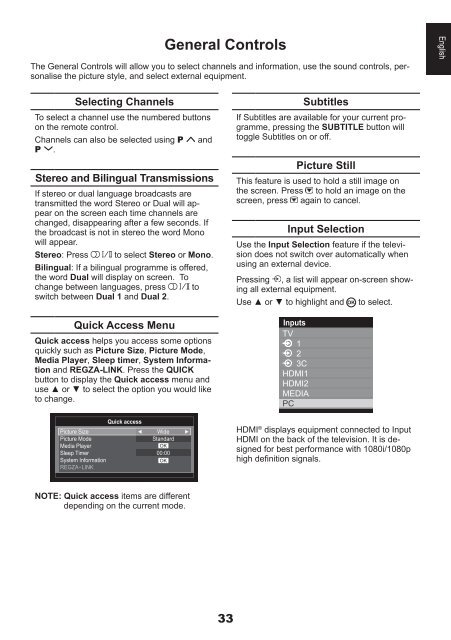32AV93*G 32/40LV93*G 26/32EL93*G 32 ... - Toshiba-OM.net
32AV93*G 32/40LV93*G 26/32EL93*G 32 ... - Toshiba-OM.net
32AV93*G 32/40LV93*G 26/32EL93*G 32 ... - Toshiba-OM.net
Create successful ePaper yourself
Turn your PDF publications into a flip-book with our unique Google optimized e-Paper software.
General Controls<br />
The General Controls will allow you to select channels and information, use the sound controls, personalise<br />
the picture style, and select external equipment.<br />
English<br />
Selecting Channels<br />
To select a channel use the numbered buttons<br />
on the remote control.<br />
Channels can also be selected using P<br />
P .<br />
and<br />
Stereo and Bilingual Transmissions<br />
If stereo or dual language broadcasts are<br />
transmitted the word Stereo or Dual will appear<br />
on the screen each time channels are<br />
changed, disappearing after a few seconds. If<br />
the broadcast is not in stereo the word Mono<br />
will appear.<br />
Stereo: Press<br />
to select Stereo or Mono.<br />
Bilingual: If a bilingual programme is offered,<br />
the word Dual will display on screen. To<br />
change between languages, press to<br />
switch between Dual 1 and Dual 2.<br />
Quick Access Menu<br />
Quick access helps you access some options<br />
quickly such as Picture Size, Picture Mode,<br />
Media Player, Sleep timer, System Information<br />
and REGZA-LINK. Press the QUICK<br />
button to display the Quick access menu and<br />
use ▲ or ▼ to select the option you would like<br />
to change.<br />
Subtitles<br />
If Subtitles are available for your current programme,<br />
pressing the SUBTITLE button will<br />
toggle Subtitles on or off.<br />
Picture Still<br />
This feature is used to hold a still image on<br />
the screen. Press to hold an image on the<br />
screen, press again to cancel.<br />
Input Selection<br />
Use the Input Selection feature if the television<br />
does not switch over automatically when<br />
using an external device.<br />
Pressing , a list will appear on-screen showing<br />
all external equipment.<br />
Use ▲ or ▼ to highlight and to select.<br />
Inputs<br />
TV<br />
1<br />
2<br />
3C<br />
HDMI1<br />
HDMI2<br />
MEDIA<br />
PC<br />
Picture Size<br />
Picture Mode<br />
Media Player<br />
Sleep Timer<br />
System Information<br />
REGZA−LINK<br />
Quick access<br />
Wide<br />
Standard<br />
OK<br />
00:00<br />
OK<br />
HDMI ® displays equipment connected to Input<br />
HDMI on the back of the television. It is designed<br />
for best performance with 1080i/1080p<br />
high definition signals.<br />
NOTE: Quick access items are different<br />
depending on the current mode.<br />
33