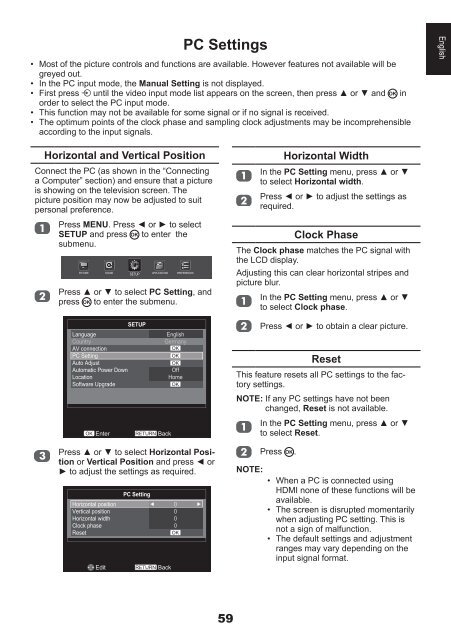32AV93*G 32/40LV93*G 26/32EL93*G 32 ... - Toshiba-OM.net
32AV93*G 32/40LV93*G 26/32EL93*G 32 ... - Toshiba-OM.net
32AV93*G 32/40LV93*G 26/32EL93*G 32 ... - Toshiba-OM.net
You also want an ePaper? Increase the reach of your titles
YUMPU automatically turns print PDFs into web optimized ePapers that Google loves.
PC Settings<br />
• Most of the picture controls and functions are available. However features not available will be<br />
greyed out.<br />
• In the PC input mode, the Manual Setting is not displayed.<br />
• First press until the video input mode list appears on the screen, then press ▲ or ▼ and in<br />
order to select the PC input mode.<br />
• This function may not be available for some signal or if no signal is received.<br />
• The optimum points of the clock phase and sampling clock adjustments may be incomprehensible<br />
according to the input signals.<br />
English<br />
Horizontal and Vertical Position<br />
Connect the PC (as shown in the “Connecting<br />
a Computer” section) and ensure that a picture<br />
is showing on the television screen. The<br />
picture position may now be adjusted to suit<br />
personal preference.<br />
Press MENU. Press ◄ or ► to select<br />
SETUP and press to enter the<br />
submenu.<br />
PICTURE SOUND SETUP APPLICATIONS PREFERENCES<br />
Press ▲ or ▼ to select PC Setting, and<br />
press to enter the submenu.<br />
Language<br />
Country<br />
AV connection<br />
PC Setting<br />
Auto Adjust<br />
Automatic Power Down<br />
Location<br />
Software Upgrade<br />
OK Enter<br />
SETUP<br />
RETURN Back<br />
English<br />
Germany<br />
OK<br />
OK<br />
OK<br />
Off<br />
Home<br />
OK<br />
Press ▲ or ▼ to select Horizontal Position<br />
or Vertical Position and press ◄ or<br />
► to adjust the settings as required.<br />
Horizontal position<br />
Vertical position<br />
Horizontal width<br />
Clock phase<br />
Reset<br />
Edit<br />
PC Setting<br />
RETURN Back<br />
0<br />
0<br />
0<br />
0<br />
OK<br />
Horizontal Width<br />
In the PC Setting menu, press ▲ or ▼<br />
to select Horizontal width.<br />
Press ◄ or ► to adjust the settings as<br />
required.<br />
Clock Phase<br />
The Clock phase matches the PC signal with<br />
the LCD display.<br />
Adjusting this can clear horizontal stripes and<br />
picture blur.<br />
In the PC Setting menu, press ▲ or ▼<br />
to select Clock phase.<br />
Press ◄ or ► to obtain a clear picture.<br />
Reset<br />
This feature resets all PC settings to the factory<br />
settings.<br />
NOTE: If any PC settings have not been<br />
changed, Reset is not available.<br />
In the PC Setting menu, press ▲ or ▼<br />
to select Reset.<br />
NOTE:<br />
Press .<br />
• When a PC is connected using<br />
HDMI none of these functions will be<br />
available.<br />
• The screen is disrupted momentarily<br />
when adjusting PC setting. This is<br />
not a sign of malfunction.<br />
• The default settings and adjustment<br />
ranges may vary depending on the<br />
input signal format.<br />
59