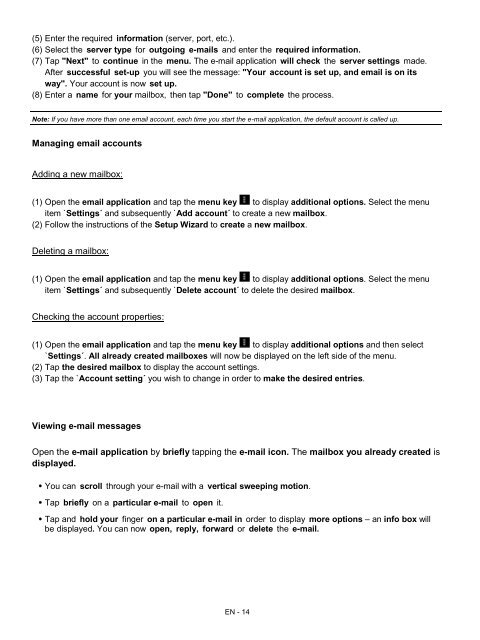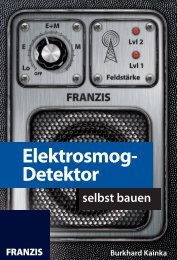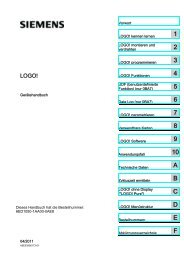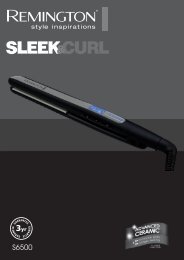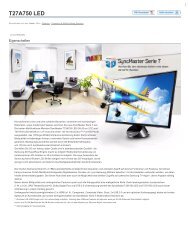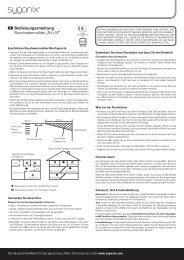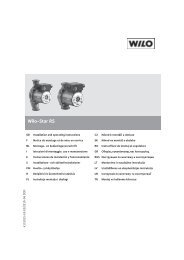INTENSO TAB 1004 - Voelkner
INTENSO TAB 1004 - Voelkner
INTENSO TAB 1004 - Voelkner
You also want an ePaper? Increase the reach of your titles
YUMPU automatically turns print PDFs into web optimized ePapers that Google loves.
(5) Enter the required information (server, port, etc.).<br />
(6) Select the server type for outgoing e-mails and enter the required information.<br />
(7) Tap "Next" to continue in the menu. The e-mail application will check the server settings made.<br />
After successful set-up you will see the message: "Your account is set up, and email is on its<br />
way". Your account is now set up.<br />
(8) Enter a name for your mailbox, then tap "Done" to complete the process.<br />
Note: If you have more than one email account, each time you start the e-mail application, the default account is called up.<br />
Managing email accounts<br />
Adding a new mailbox:<br />
(1) Open the email application and tap the menu key to display additional options. Select the menu<br />
item `Settings´ and subsequently `Add account´ to create a new mailbox.<br />
(2) Follow the instructions of the Setup Wizard to create a new mailbox.<br />
Deleting a mailbox:<br />
(1) Open the email application and tap the menu key to display additional options. Select the menu<br />
item `Settings´ and subsequently `Delete account´ to delete the desired mailbox.<br />
Checking the account properties:<br />
(1) Open the email application and tap the menu key to display additional options and then select<br />
`Settings´. All already created mailboxes will now be displayed on the left side of the menu.<br />
(2) Tap the desired mailbox to display the account settings.<br />
(3) Tap the `Account setting´ you wish to change in order to make the desired entries.<br />
Viewing e-mail messages<br />
Open the e-mail application by briefly tapping the e-mail icon. The mailbox you already created is<br />
displayed.<br />
• You can scroll through your e-mail with a vertical sweeping motion.<br />
• Tap briefly on a particular e-mail to open it.<br />
• Tap and hold your finger on a particular e-mail in order to display more options – an info box will<br />
be displayed. You can now open, reply, forward or delete the e-mail.<br />
EN - 14