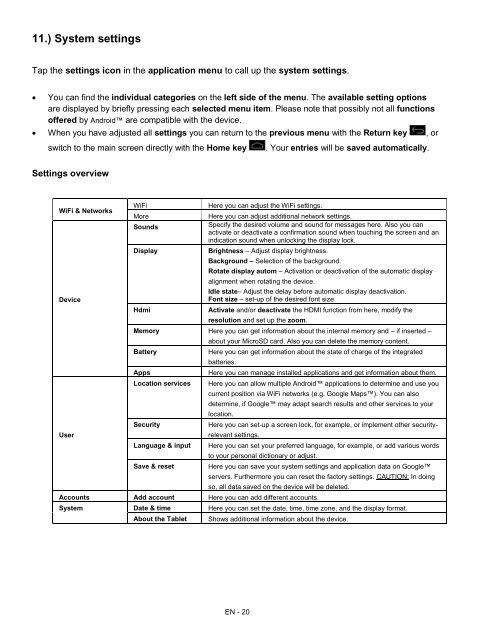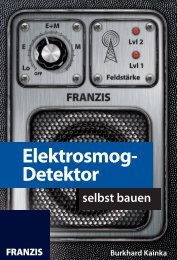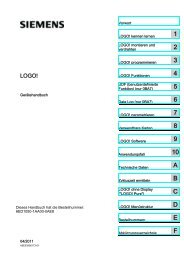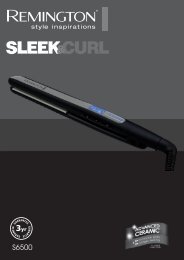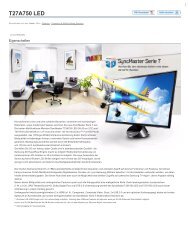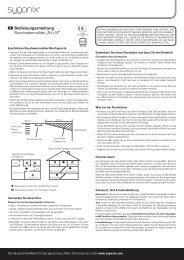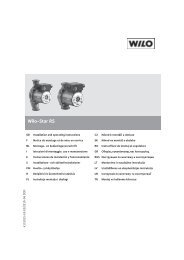INTENSO TAB 1004 - Voelkner
INTENSO TAB 1004 - Voelkner
INTENSO TAB 1004 - Voelkner
Create successful ePaper yourself
Turn your PDF publications into a flip-book with our unique Google optimized e-Paper software.
11.) System settings<br />
Tap the settings icon in the application menu to call up the system settings.<br />
<br />
You can find the individual categories on the left side of the menu. The available setting options<br />
are displayed by briefly pressing each selected menu item. Please note that possibly not all functions<br />
offered by Android are compatible with the device.<br />
When you have adjusted all settings you can return to the previous menu with the Return key , or<br />
switch to the main screen directly with the Home key<br />
. Your entries will be saved automatically.<br />
Settings overview<br />
WiFi & Networks<br />
Device<br />
User<br />
WiFi<br />
More<br />
Sounds<br />
Display<br />
Hdmi<br />
Here you can adjust the WiFi settings.<br />
Here you can adjust additional network settings.<br />
Specify the desired volume and sound for messages here. Also you can<br />
activate or deactivate a confirmation sound when touching the screen and an<br />
indication sound when unlocking the display lock.<br />
Brightness – Adjust display brightness.<br />
Background – Selection of the background.<br />
Rotate display autom – Activation or deactivation of the automatic display<br />
alignment when rotating the device.<br />
Idle state– Adjust the delay before automatic display deactivation.<br />
Font size – set-up of the desired font size.<br />
Activate and/or deactivate the HDMI function from here, modify the<br />
resolution and set up the zoom.<br />
Memory Here you can get information about the internal memory and – if inserted –<br />
Battery<br />
Apps<br />
Location services<br />
Security<br />
Language & input<br />
Save & reset<br />
about your MicroSD card. Also you can delete the memory content.<br />
Here you can get information about the state of charge of the integrated<br />
batteries.<br />
Here you can manage installed applications and get information about them.<br />
Here you can allow multiple Android applications to determine and use you<br />
current position via WiFi networks (e.g. Google Maps). You can also<br />
determine, if Google may adapt search results and other services to your<br />
location.<br />
Here you can set-up a screen lock, for example, or implement other securityrelevant<br />
settings.<br />
Here you can set your preferred language, for example, or add various words<br />
to your personal dictionary or adjust.<br />
Here you can save your system settings and application data on Google<br />
servers. Furthermore you can reset the factory settings. CAUTION: In doing<br />
so, all data saved on the device will be deleted.<br />
Accounts Add account Here you can add different accounts.<br />
System Date & time Here you can set the date, time, time zone, and the display format.<br />
About the Tablet<br />
Shows additional information about the device.<br />
EN - 20