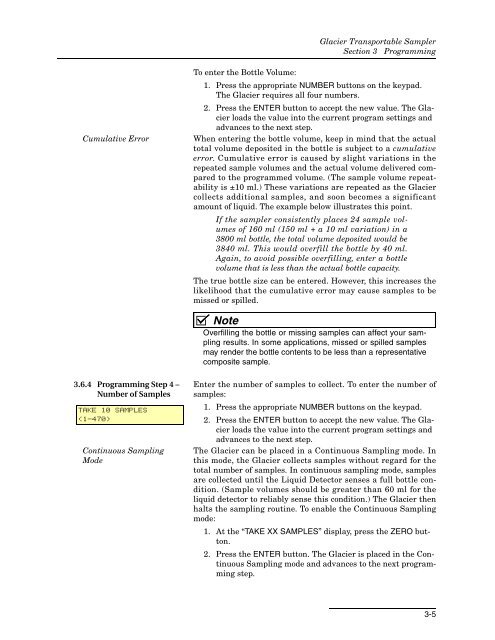Glacier Transportable Sampler - Isco
Glacier Transportable Sampler - Isco
Glacier Transportable Sampler - Isco
Create successful ePaper yourself
Turn your PDF publications into a flip-book with our unique Google optimized e-Paper software.
<strong>Glacier</strong> <strong>Transportable</strong> <strong>Sampler</strong><br />
Section 3 Programming<br />
To enter the Bottle Volume:<br />
1. Press the appropriate NUMBER buttons on the keypad.<br />
The <strong>Glacier</strong> requires all four numbers.<br />
Cumulative Error<br />
2. Press the ENTER button to accept the new value. The <strong>Glacier</strong><br />
loads the value into the current program settings and<br />
advances to the next step.<br />
When entering the bottle volume, keep in mind that the actual<br />
total volume deposited in the bottle is subject to a cumulative<br />
error. Cumulative error is caused by slight variations in the<br />
repeated sample volumes and the actual volume delivered compared<br />
to the programmed volume. (The sample volume repeatability<br />
is ±10 ml.) These variations are repeated as the <strong>Glacier</strong><br />
collects additional samples, and soon becomes a significant<br />
amount of liquid. The example below illustrates this point.<br />
If the sampler consistently places 24 sample volumes<br />
of 160 ml (150 ml + a 10 ml variation) in a<br />
3800 ml bottle, the total volume deposited would be<br />
3840 ml. This would overfill the bottle by 40 ml.<br />
Again, to avoid possible overfilling, enter a bottle<br />
volume that is less than the actual bottle capacity.<br />
The true bottle size can be entered. However, this increases the<br />
likelihood that the cumulative error may cause samples to be<br />
missed or spilled.<br />
Note<br />
Overfilling the bottle or missing samples can affect your sampling<br />
results. In some applications, missed or spilled samples<br />
may render the bottle contents to be less than a representative<br />
composite sample.<br />
3.6.4 Programming Step 4 –<br />
Number of Samples<br />
TAKE 10 SAMPLES<br />
(1-470)<br />
Continuous Sampling<br />
Mode<br />
Enter the number of samples to collect. To enter the number of<br />
samples:<br />
1. Press the appropriate NUMBER buttons on the keypad.<br />
2. Press the ENTER button to accept the new value. The <strong>Glacier</strong><br />
loads the value into the current program settings and<br />
advances to the next step.<br />
The <strong>Glacier</strong> can be placed in a Continuous Sampling mode. In<br />
this mode, the <strong>Glacier</strong> collects samples without regard for the<br />
total number of samples. In continuous sampling mode, samples<br />
are collected until the Liquid Detector senses a full bottle condition.<br />
(Sample volumes should be greater than 60 ml for the<br />
liquid detector to reliably sense this condition.) The <strong>Glacier</strong> then<br />
halts the sampling routine. To enable the Continuous Sampling<br />
mode:<br />
1. At the “TAKE XX SAMPLES” display, press the ZERO button.<br />
2. Press the ENTER button. The <strong>Glacier</strong> is placed in the Continuous<br />
Sampling mode and advances to the next programming<br />
step.<br />
3-5