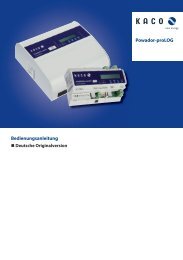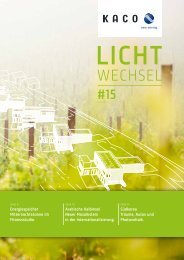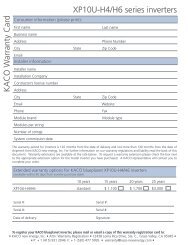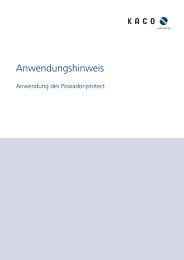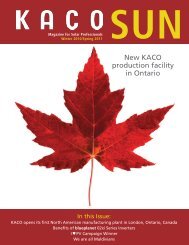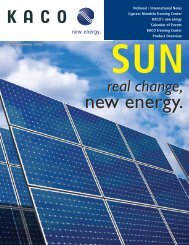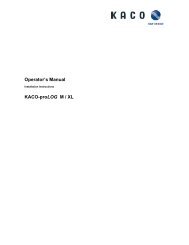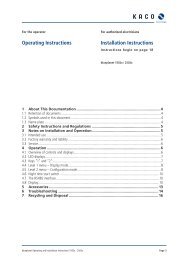Installation Instructions - KACO new energy, Inc.
Installation Instructions - KACO new energy, Inc.
Installation Instructions - KACO new energy, Inc.
Create successful ePaper yourself
Turn your PDF publications into a flip-book with our unique Google optimized e-Paper software.
Configuration and Operation<br />
8.4.2.2 Using the web server<br />
To avoid problems with incompatibility, use the most recent version of your Internet browser.<br />
NOTICE<br />
You can also access the web server of the inverter via the Internet. To do this, additional settings of<br />
your network configuration, particularly your Internet router, are required.<br />
Note that communication with the inverter is carried out over an unsecured connection, particularly<br />
in the case of a connection over the Internet.<br />
Calling up the web server<br />
↻<br />
Configure the Ethernet interface.<br />
↻ Connect the Ethernet interface.<br />
1. Open an Internet browser.<br />
2. In the address field of the Internet browser, enter the IP address of the inverter and call up the site.<br />
» The Internet browser displays the start screen of the web server.<br />
After it has been called up, the web server displays information about the inverter as well as the current yield data.<br />
The web server supports the display of the following measurement data and yield data:<br />
• Feed-in power<br />
• Status<br />
• Grid power<br />
• Grid voltage<br />
• Generator power<br />
• Generator voltage<br />
• Unit temperature<br />
In order to display and export yield data, proceed as follows:<br />
Select the display period<br />
1. Call up the web server.<br />
2. Select the display period by choosing one of the keys: day view, month view, year view or overall view.<br />
Filtering display data (day view only)<br />
1. Call up the web server.<br />
2. Select the day view.<br />
3. To show or hide measured values, select or deselect the corresponding checkboxes in the “Select display”<br />
area.<br />
Exporting data<br />
1. Filter the display data if necessary.<br />
2. Select the display period if applicable (day, month, year or overall view).<br />
3. Click the “Export data” key.<br />
4. Save the file.<br />
NOTICE<br />
Regardless of the display data selected in the “Select display” area, an export file always contains all<br />
measurement data and yield data available for the selected period.<br />
Page 34 <strong>Installation</strong> <strong>Instructions</strong> blueplanet XP10U-H4