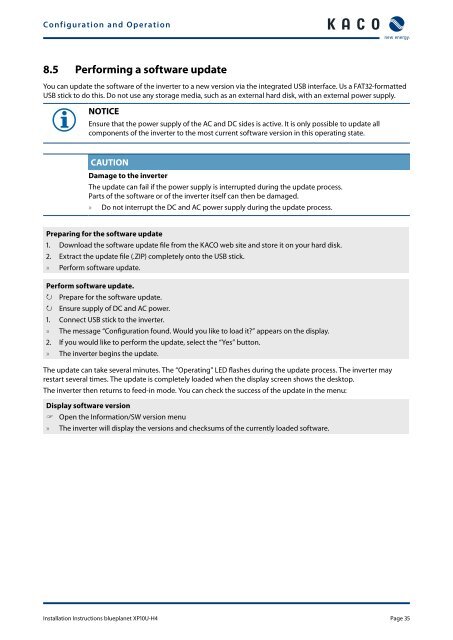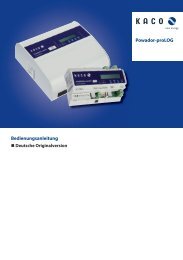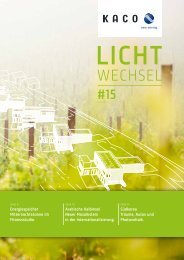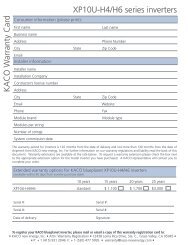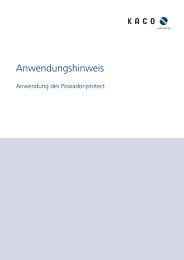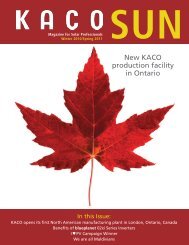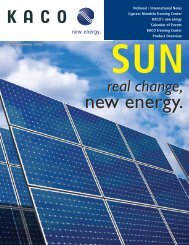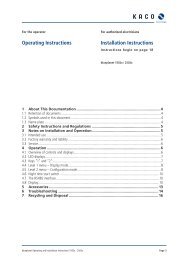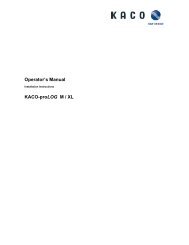Installation Instructions - KACO new energy, Inc.
Installation Instructions - KACO new energy, Inc.
Installation Instructions - KACO new energy, Inc.
You also want an ePaper? Increase the reach of your titles
YUMPU automatically turns print PDFs into web optimized ePapers that Google loves.
Configuration and Operation<br />
8.5 Performing a software update<br />
You can update the software of the inverter to a <strong>new</strong> version via the integrated USB interface. Us a FAT32-formatted<br />
USB stick to do this. Do not use any storage media, such as an external hard disk, with an external power supply.<br />
NOTICE<br />
Ensure that the power supply of the AC and DC sides is active. It is only possible to update all<br />
components of the inverter to the most current software version in this operating state.<br />
CAUTION<br />
Damage to the inverter<br />
The update can fail if the power supply is interrupted during the update process.<br />
Parts of the software or of the inverter itself can then be damaged.<br />
» Do not interrupt the DC and AC power supply during the update process.<br />
Preparing for the software update<br />
1. Download the software update file from the <strong>KACO</strong> web site and store it on your hard disk.<br />
2. Extract the update file (.ZIP) completely onto the USB stick.<br />
» Perform software update.<br />
Perform software update.<br />
↻<br />
Prepare for the software update.<br />
↻ Ensure supply of DC and AC power.<br />
1. Connect USB stick to the inverter.<br />
» The message “Configuration found. Would you like to load it?” appears on the display.<br />
2. If you would like to perform the update, select the “Yes” button.<br />
» The inverter begins the update.<br />
The update can take several minutes. The “Operating” LED flashes during the update process. The inverter may<br />
restart several times. The update is completely loaded when the display screen shows the desktop.<br />
The inverter then returns to feed-in mode. You can check the success of the update in the menu:<br />
Display software version<br />
<br />
Open the Information/SW version menu<br />
» The inverter will display the versions and checksums of the currently loaded software.<br />
<strong>Installation</strong> <strong>Instructions</strong> blueplanet XP10U-H4 Page 35