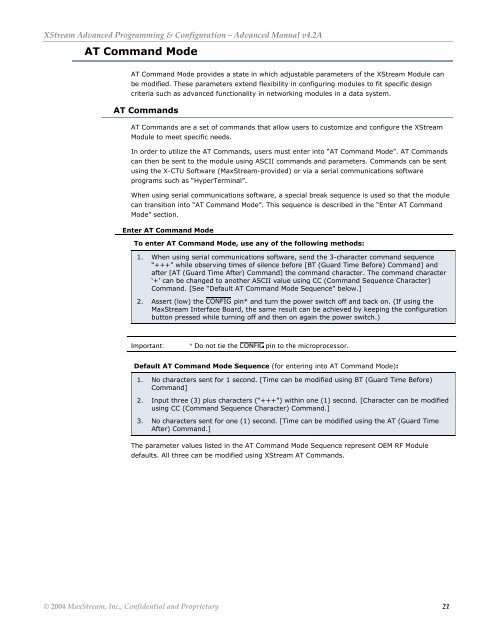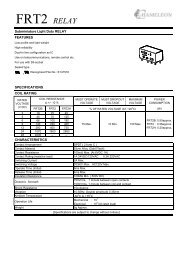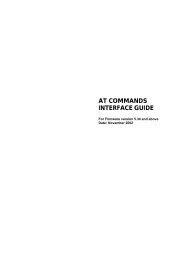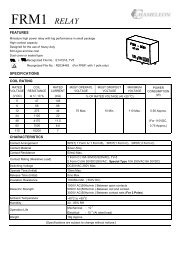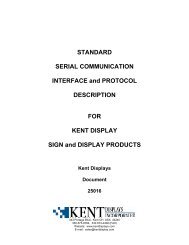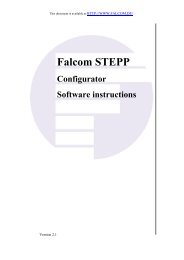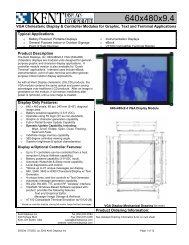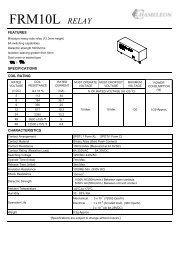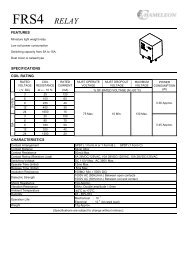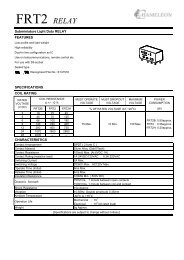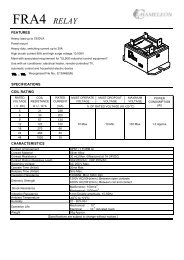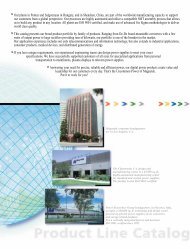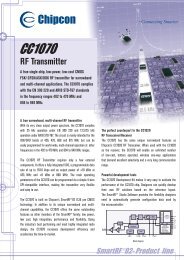XStream⢠Advanced Programming & Configuration
XStream⢠Advanced Programming & Configuration
XStream⢠Advanced Programming & Configuration
Create successful ePaper yourself
Turn your PDF publications into a flip-book with our unique Google optimized e-Paper software.
XStream <strong>Advanced</strong> <strong>Programming</strong> & <strong>Configuration</strong> – <strong>Advanced</strong> Manual v4.2A<br />
AT Command Mode<br />
AT Command Mode provides a state in which adjustable parameters of the XStream Module can<br />
be modified. These parameters extend flexibility in configuring modules to fit specific design<br />
criteria such as advanced functionality in networking modules in a data system.<br />
AT Commands<br />
AT Commands are a set of commands that allow users to customize and configure the XStream<br />
Module to meet specific needs.<br />
In order to utilize the AT Commands, users must enter into “AT Command Mode”. AT Commands<br />
can then be sent to the module using ASCII commands and parameters. Commands can be sent<br />
using the X-CTU Software (MaxStream-provided) or via a serial communications software<br />
programs such as “HyperTerminal”.<br />
When using serial communications software, a special break sequence is used so that the module<br />
can transition into “AT Command Mode”. This sequence is described in the “Enter AT Command<br />
Mode” section.<br />
Enter AT Command Mode<br />
To enter AT Command Mode, use any of the following methods:<br />
1. When using serial communications software, send the 3-character command sequence<br />
“+++” while observing times of silence before [BT (Guard Time Before) Command] and<br />
after [AT (Guard Time After) Command] the command character. The command character<br />
‘+’ can be changed to another ASCII value using CC (Command Sequence Character)<br />
Command. [See “Default AT Command Mode Sequence” below.]<br />
2. Assert (low) the pin* and turn the power switch off and back on. (If using the<br />
MaxStream Interface Board, the same result can be achieved by keeping the configuration<br />
button pressed while turning off and then on again the power switch.)<br />
Important: * Do not tie the pin to the microprocessor.<br />
Default AT Command Mode Sequence (for entering into AT Command Mode):<br />
1. No characters sent for 1 second. [Time can be modified using BT (Guard Time Before)<br />
Command]<br />
2. Input three (3) plus characters (“+++”) within one (1) second. [Character can be modified<br />
using CC (Command Sequence Character) Command.]<br />
3. No characters sent for one (1) second. [Time can be modified using the AT (Guard Time<br />
After) Command.]<br />
The parameter values listed in the AT Command Mode Sequence represent OEM RF Module<br />
defaults. All three can be modified using XStream AT Commands.<br />
© 2004 MaxStream, Inc., Confidential and Proprietary 21