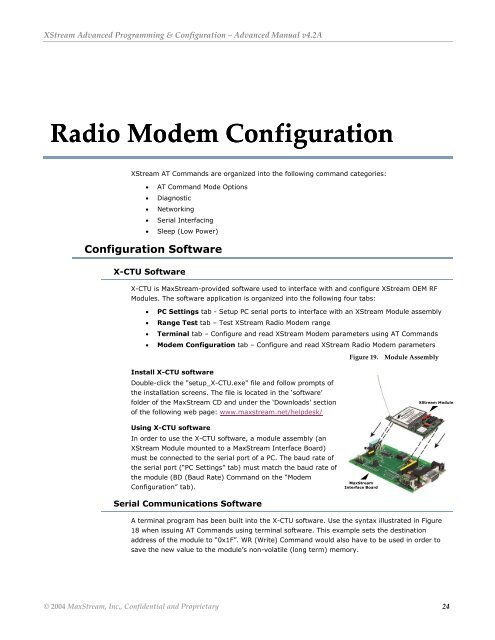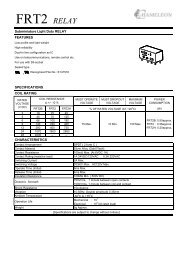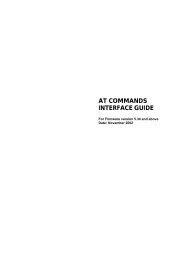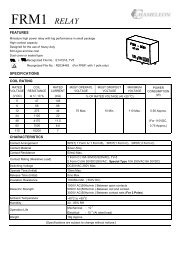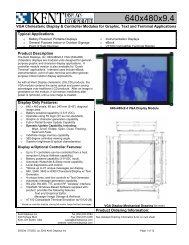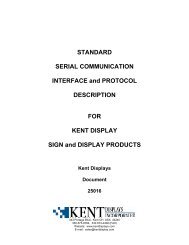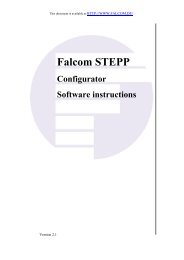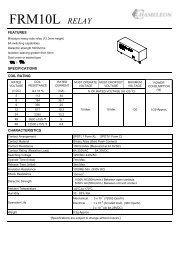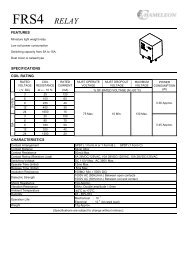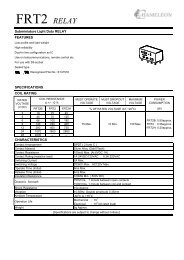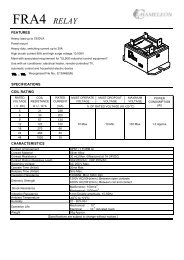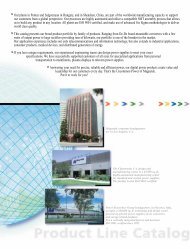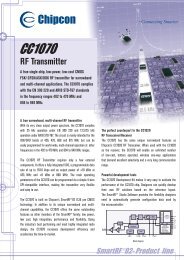XStream⢠Advanced Programming & Configuration
XStream⢠Advanced Programming & Configuration
XStream⢠Advanced Programming & Configuration
Create successful ePaper yourself
Turn your PDF publications into a flip-book with our unique Google optimized e-Paper software.
XStream <strong>Advanced</strong> <strong>Programming</strong> & <strong>Configuration</strong> – <strong>Advanced</strong> Manual v4.2A<br />
Radio Modem <strong>Configuration</strong><br />
XStream AT Commands are organized into the following command categories:<br />
• AT Command Mode Options<br />
• Diagnostic<br />
• Networking<br />
• Serial Interfacing<br />
• Sleep (Low Power)<br />
<strong>Configuration</strong> Software<br />
X-CTU Software<br />
X-CTU is MaxStream-provided software used to interface with and configure XStream OEM RF<br />
Modules. The software application is organized into the following four tabs:<br />
• PC Settings tab - Setup PC serial ports to interface with an XStream Module assembly<br />
• Range Test tab – Test XStream Radio Modem range<br />
• Terminal tab – Configure and read XStream Modem parameters using AT Commands<br />
• Modem <strong>Configuration</strong> tab – Configure and read XStream Radio Modem parameters<br />
Figure 19. Module Assembly<br />
Install X-CTU software<br />
Double-click the "setup_X-CTU.exe" file and follow prompts of<br />
the installation screens. The file is located in the ‘software’<br />
folder of the MaxStream CD and under the ‘Downloads’ section<br />
of the following web page: www.maxstream.net/helpdesk/<br />
Using X-CTU software<br />
In order to use the X-CTU software, a module assembly (an<br />
XStream Module mounted to a MaxStream Interface Board)<br />
must be connected to the serial port of a PC. The baud rate of<br />
the serial port (“PC Settings” tab) must match the baud rate of<br />
the module (BD (Baud Rate) Command on the “Modem<br />
<strong>Configuration</strong>” tab).<br />
Serial Communications Software<br />
A terminal program has been built into the X-CTU software. Use the syntax illustrated in Figure<br />
18 when issuing AT Commands using terminal software. This example sets the destination<br />
address of the module to “0x1F”. WR (Write) Command would also have to be used in order to<br />
save the new value to the module’s non-volatile (long term) memory.<br />
© 2004 MaxStream, Inc., Confidential and Proprietary 24