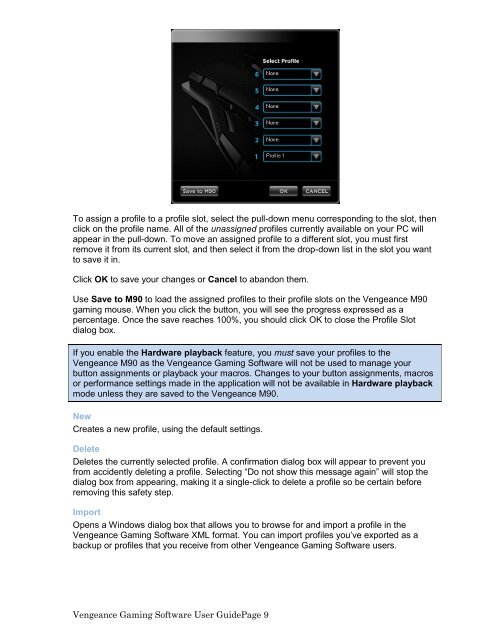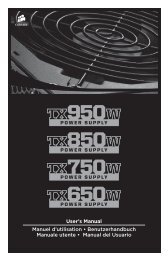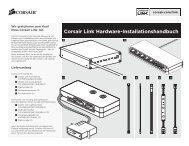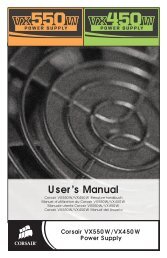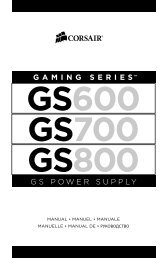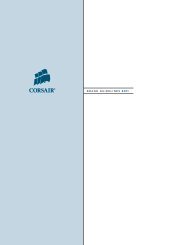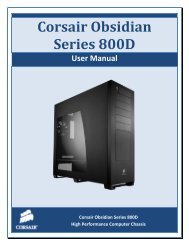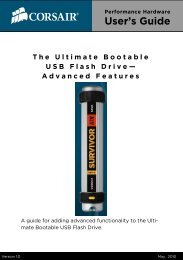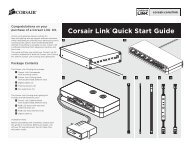Using the Vengeance Gaming Software - Corsair
Using the Vengeance Gaming Software - Corsair
Using the Vengeance Gaming Software - Corsair
Create successful ePaper yourself
Turn your PDF publications into a flip-book with our unique Google optimized e-Paper software.
To assign a profile to a profile slot, select <strong>the</strong> pull-down menu corresponding to <strong>the</strong> slot, <strong>the</strong>n<br />
click on <strong>the</strong> profile name. All of <strong>the</strong> unassigned profiles currently available on your PC will<br />
appear in <strong>the</strong> pull-down. To move an assigned profile to a different slot, you must first<br />
remove it from its current slot, and <strong>the</strong>n select it from <strong>the</strong> drop-down list in <strong>the</strong> slot you want<br />
to save it in.<br />
Click OK to save your changes or Cancel to abandon <strong>the</strong>m.<br />
Use Save to M90 to load <strong>the</strong> assigned profiles to <strong>the</strong>ir profile slots on <strong>the</strong> <strong>Vengeance</strong> M90<br />
gaming mouse. When you click <strong>the</strong> button, you will see <strong>the</strong> progress expressed as a<br />
percentage. Once <strong>the</strong> save reaches 100%, you should click OK to close <strong>the</strong> Profile Slot<br />
dialog box.<br />
If you enable <strong>the</strong> Hardware playback feature, you must save your profiles to <strong>the</strong><br />
<strong>Vengeance</strong> M90 as <strong>the</strong> <strong>Vengeance</strong> <strong>Gaming</strong> <strong>Software</strong> will not be used to manage your<br />
button assignments or playback your macros. Changes to your button assignments, macros<br />
or performance settings made in <strong>the</strong> application will not be available in Hardware playback<br />
mode unless <strong>the</strong>y are saved to <strong>the</strong> <strong>Vengeance</strong> M90.<br />
New<br />
Creates a new profile, using <strong>the</strong> default settings.<br />
Delete<br />
Deletes <strong>the</strong> currently selected profile. A confirmation dialog box will appear to prevent you<br />
from accidently deleting a profile. Selecting “Do not show this message again” will stop <strong>the</strong><br />
dialog box from appearing, making it a single-click to delete a profile so be certain before<br />
removing this safety step.<br />
Import<br />
Opens a Windows dialog box that allows you to browse for and import a profile in <strong>the</strong><br />
<strong>Vengeance</strong> <strong>Gaming</strong> <strong>Software</strong> XML format. You can import profiles you’ve exported as a<br />
backup or profiles that you receive from o<strong>the</strong>r <strong>Vengeance</strong> <strong>Gaming</strong> <strong>Software</strong> users.<br />
<strong>Vengeance</strong> <strong>Gaming</strong> <strong>Software</strong> User GuidePage 9