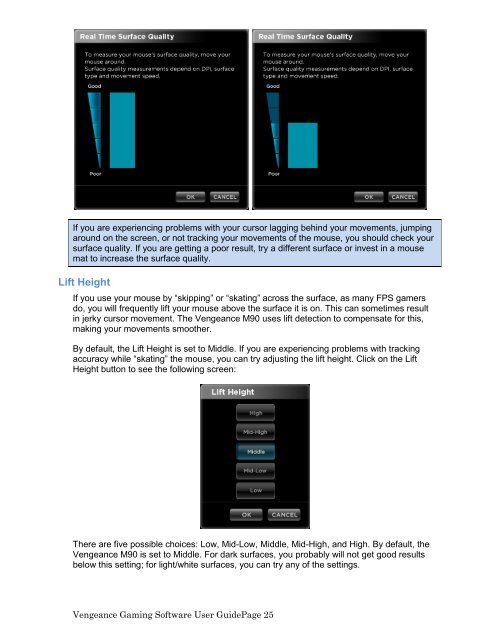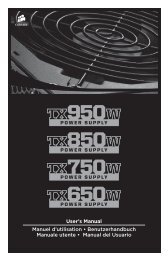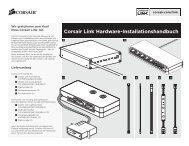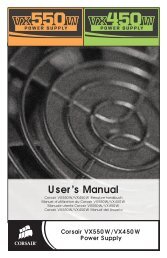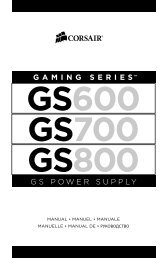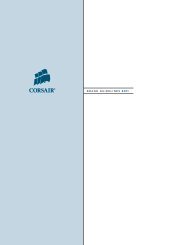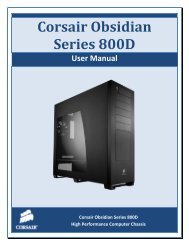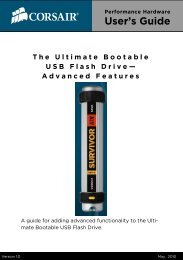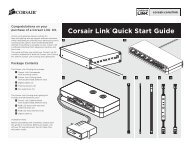Using the Vengeance Gaming Software - Corsair
Using the Vengeance Gaming Software - Corsair
Using the Vengeance Gaming Software - Corsair
You also want an ePaper? Increase the reach of your titles
YUMPU automatically turns print PDFs into web optimized ePapers that Google loves.
If you are experiencing problems with your cursor lagging behind your movements, jumping<br />
around on <strong>the</strong> screen, or not tracking your movements of <strong>the</strong> mouse, you should check your<br />
surface quality. If you are getting a poor result, try a different surface or invest in a mouse<br />
mat to increase <strong>the</strong> surface quality.<br />
Lift Height<br />
If you use your mouse by “skipping” or “skating” across <strong>the</strong> surface, as many FPS gamers<br />
do, you will frequently lift your mouse above <strong>the</strong> surface it is on. This can sometimes result<br />
in jerky cursor movement. The <strong>Vengeance</strong> M90 uses lift detection to compensate for this,<br />
making your movements smoo<strong>the</strong>r.<br />
By default, <strong>the</strong> Lift Height is set to Middle. If you are experiencing problems with tracking<br />
accuracy while “skating” <strong>the</strong> mouse, you can try adjusting <strong>the</strong> lift height. Click on <strong>the</strong> Lift<br />
Height button to see <strong>the</strong> following screen:<br />
There are five possible choices: Low, Mid-Low, Middle, Mid-High, and High. By default, <strong>the</strong><br />
<strong>Vengeance</strong> M90 is set to Middle. For dark surfaces, you probably will not get good results<br />
below this setting; for light/white surfaces, you can try any of <strong>the</strong> settings.<br />
<strong>Vengeance</strong> <strong>Gaming</strong> <strong>Software</strong> User GuidePage 25