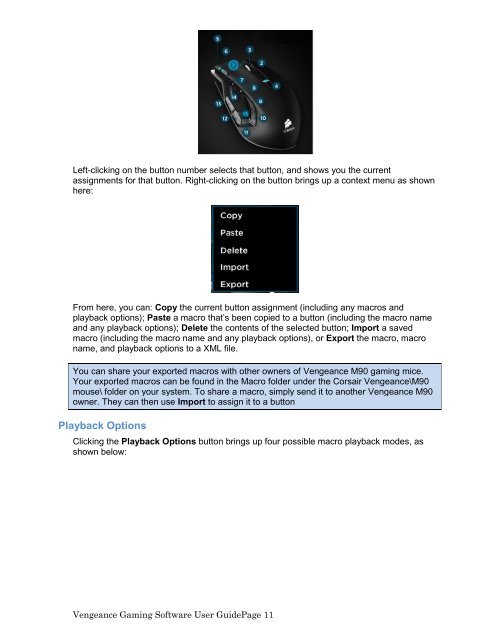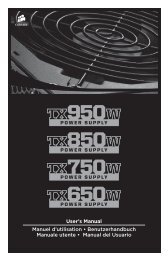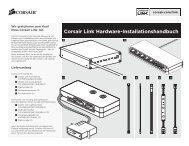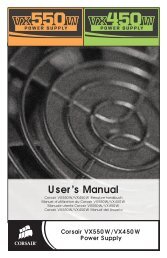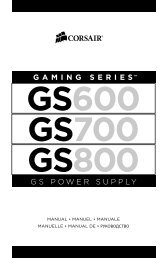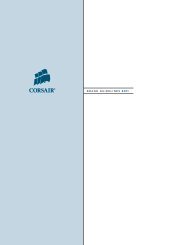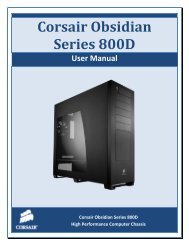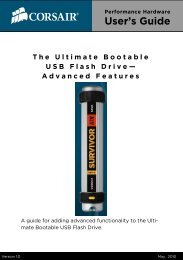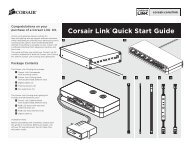Using the Vengeance Gaming Software - Corsair
Using the Vengeance Gaming Software - Corsair
Using the Vengeance Gaming Software - Corsair
You also want an ePaper? Increase the reach of your titles
YUMPU automatically turns print PDFs into web optimized ePapers that Google loves.
Left-clicking on <strong>the</strong> button number selects that button, and shows you <strong>the</strong> current<br />
assignments for that button. Right-clicking on <strong>the</strong> button brings up a context menu as shown<br />
here:<br />
From here, you can: Copy <strong>the</strong> current button assignment (including any macros and<br />
playback options); Paste a macro that’s been copied to a button (including <strong>the</strong> macro name<br />
and any playback options); Delete <strong>the</strong> contents of <strong>the</strong> selected button; Import a saved<br />
macro (including <strong>the</strong> macro name and any playback options), or Export <strong>the</strong> macro, macro<br />
name, and playback options to a XML file.<br />
You can share your exported macros with o<strong>the</strong>r owners of <strong>Vengeance</strong> M90 gaming mice.<br />
Your exported macros can be found in <strong>the</strong> Macro folder under <strong>the</strong> <strong>Corsair</strong> <strong>Vengeance</strong>\M90<br />
mouse\ folder on your system. To share a macro, simply send it to ano<strong>the</strong>r <strong>Vengeance</strong> M90<br />
owner. They can <strong>the</strong>n use Import to assign it to a button<br />
Playback Options<br />
Clicking <strong>the</strong> Playback Options button brings up four possible macro playback modes, as<br />
shown below:<br />
<strong>Vengeance</strong> <strong>Gaming</strong> <strong>Software</strong> User GuidePage 11