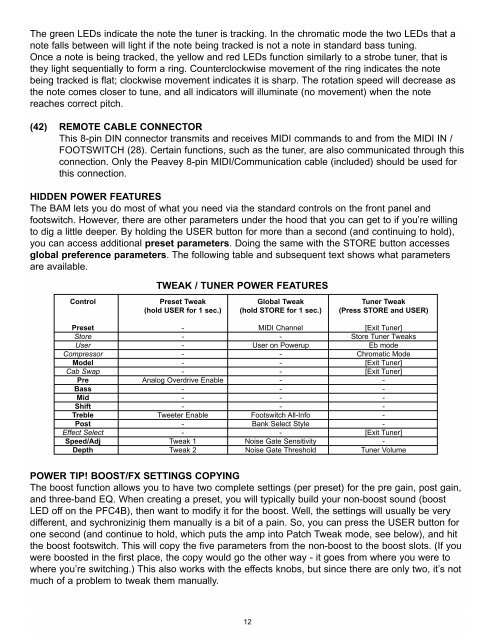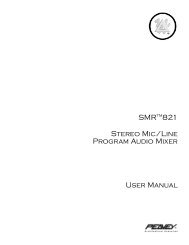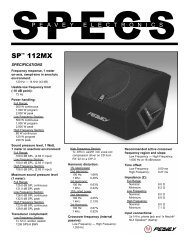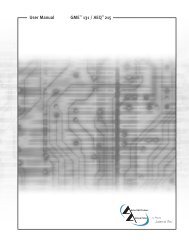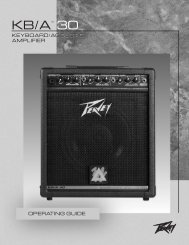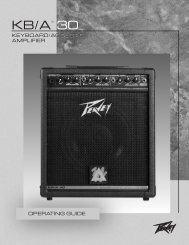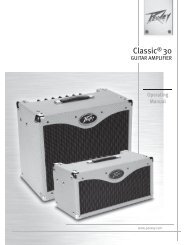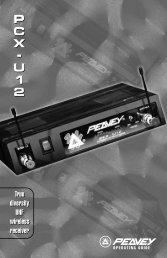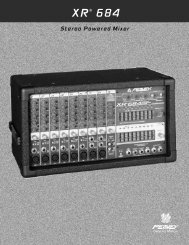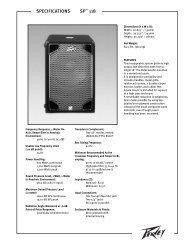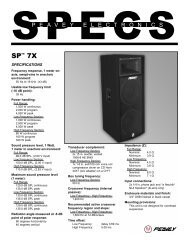You also want an ePaper? Increase the reach of your titles
YUMPU automatically turns print PDFs into web optimized ePapers that Google loves.
The green LEDs indicate the note the tuner is tracking. In the chromatic mode the two LEDs that a<br />
note falls between will light if the note being tracked is not a note in standard bass tuning.<br />
Once a note is being tracked, the yellow and red LEDs function similarly to a strobe tuner, that is<br />
they light sequentially to form a ring. Counterclockwise movement of the ring indicates the note<br />
being tracked is flat; clockwise movement indicates it is sharp. The rotation speed will decrease as<br />
the note <strong>com</strong>es closer to tune, and all indicators will illuminate (no movement) when the note<br />
reaches correct pitch.<br />
(42) REMOTE CABLE CONNECTOR<br />
This 8-pin DIN connector transmits and receives MIDI <strong>com</strong>mands to and from the MIDI IN /<br />
FOOTSWITCH (28). Certain functions, such as the tuner, are also <strong>com</strong>municated through this<br />
connection. Only the <strong>Peavey</strong> 8-pin MIDI/Communication cable (included) should be used for<br />
this connection.<br />
HIDDEN POWER FEATURES<br />
The <strong>BAM</strong> lets you do most of what you need via the standard controls on the front panel and<br />
footswitch. However, there are other parameters under the hood that you can get to if you’re willing<br />
to dig a little deeper. By holding the USER button for more than a second (and continuing to hold),<br />
you can access additional preset parameters. Doing the same with the STORE button accesses<br />
global preference parameters. The following table and subsequent text shows what parameters<br />
are available.<br />
TWEAK / TUNER POWER FEATURES<br />
Control Preset Tweak Global Tweak Tuner Tweak<br />
(hold USER for 1 sec.) (hold STORE for 1 sec.) (Press STORE and USER)<br />
Preset - MIDI Channel [Exit Tuner]<br />
Store - - Store Tuner Tweaks<br />
User - User on Powerup Eb mode<br />
Compressor - - Chromatic Mode<br />
Model - - [Exit Tuner]<br />
Cab Swap - - [Exit Tuner]<br />
Pre Analog Overdrive Enable - -<br />
Bass - - -<br />
Mid - - -<br />
Shift - - -<br />
Treble Tweeter Enable Footswitch All-Info -<br />
Post - Bank Select Style -<br />
Effect Select - - [Exit Tuner]<br />
Speed/Adj Tweak 1 Noise Gate Sensitivity -<br />
Depth Tweak 2 Noise Gate Threshold Tuner Volume<br />
POWER TIP! BOOST/FX SETTINGS COPYING<br />
The boost function allows you to have two <strong>com</strong>plete settings (per preset) for the pre gain, post gain,<br />
and three-band EQ. When creating a preset, you will typically build your non-boost sound (boost<br />
LED off on the PFC4B), then want to modify it for the boost. Well, the settings will usually be very<br />
different, and sychronizinig them manually is a bit of a pain. So, you can press the USER button for<br />
one second (and continue to hold, which puts the amp into Patch Tweak mode, see below), and hit<br />
the boost footswitch. This will copy the five parameters from the non-boost to the boost slots. (If you<br />
were boosted in the first place, the copy would go the other way - it goes from where you were to<br />
where you’re switching.) This also works with the effects knobs, but since there are only two, it’s not<br />
much of a problem to tweak them manually.<br />
12