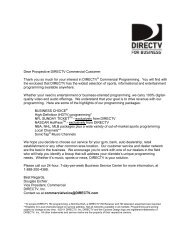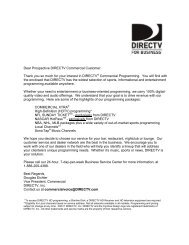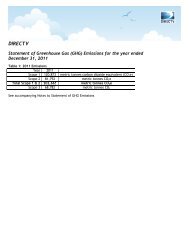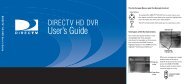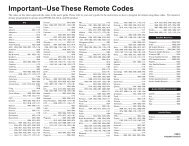DSX 5500 DSX 5540 DIRECTV® Receiver User Manual
DSX 5500 DSX 5540 DIRECTV® Receiver User Manual
DSX 5500 DSX 5540 DIRECTV® Receiver User Manual
Create successful ePaper yourself
Turn your PDF publications into a flip-book with our unique Google optimized e-Paper software.
<strong>DSX</strong><strong>5500</strong>_<strong>5540</strong> 11/13/02 12:21 PM Page 13<br />
Preparing Your Remote Control<br />
Battery Installation<br />
1. Remove the battery compartment<br />
cover. Insert the two batteries<br />
(type/AA) supplied.<br />
2. Position them in the battery compartment,<br />
as shown in the diagram.<br />
3. Replace the cover.<br />
Satellite Functions<br />
SAT<br />
Press SAT to control the <strong>DIRECTV®</strong><br />
<strong>Receiver</strong>. LED will blink when other<br />
buttons are pressed while in satellite<br />
mode.<br />
PPV<br />
Use the EZ Search PPV function to<br />
view list of PPV programs and events<br />
for purchasing.<br />
SOURCE<br />
Switches between the inputs of the<br />
A/V Matrix (refer to page 12 and 28).<br />
MENU<br />
Displays the Main Menu.<br />
EXIT<br />
Returns to video and cancels the<br />
transaction.<br />
INFO<br />
Displays program or channel<br />
information.<br />
� ���<br />
Navigates through the Guide and<br />
menus.<br />
0-9<br />
Lets you enter numeric values or<br />
channel numbers.<br />
Remote Control<br />
13<br />
POWER<br />
Switches the <strong>DIRECTV®</strong> <strong>Receiver</strong><br />
between active and standby modes.<br />
MOVIES, SPORTS, NEWS, KIDS<br />
Predefined SmartSurf buttons (refer to<br />
page 20).<br />
SmartSurf<br />
Displays categories you can use for<br />
Guide and channel surfing.<br />
FAVORITES<br />
Allows you to select one of four custom<br />
lists to view or edit.<br />
GUIDE<br />
Switches between the “DIRECTV<br />
ADVANCED PROGRAM GUIDE”<br />
and the “Guide Menu”.<br />
OK<br />
Confirms a selection.<br />
CHANNEL<br />
Displays the next or previous channel.<br />
While in the guide or menu, allows you<br />
to page up and down.<br />
BACK<br />
While in the menu or guide, returns<br />
you to the previous screen. While<br />
watching TV, pressing BACK will jump<br />
you to the previous channel.<br />
DIRECTV INTERACTIVE powered<br />
by Wink Communications.<br />
Press this button when the<br />
DIRECTV INTERACTIVE icon appears<br />
on the screen to access interactive<br />
services.