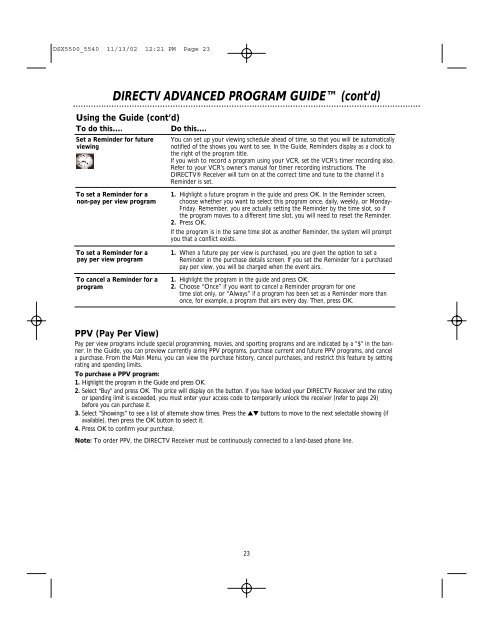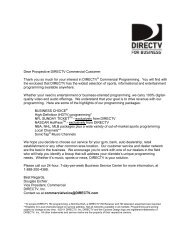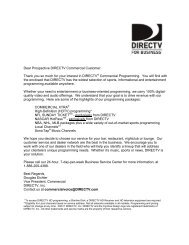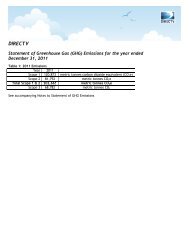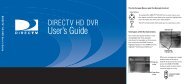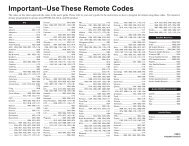DSX 5500 DSX 5540 DIRECTV® Receiver User Manual
DSX 5500 DSX 5540 DIRECTV® Receiver User Manual
DSX 5500 DSX 5540 DIRECTV® Receiver User Manual
You also want an ePaper? Increase the reach of your titles
YUMPU automatically turns print PDFs into web optimized ePapers that Google loves.
<strong>DSX</strong><strong>5500</strong>_<strong>5540</strong> 11/13/02 12:21 PM Page 23<br />
DIRECTV ADVANCED PROGRAM GUIDE (cont’d)<br />
Using the Guide (cont’d)<br />
To do this…. Do this….<br />
Set a Reminder for future You can set up your viewing schedule ahead of time, so that you will be automatically<br />
viewing<br />
notified of the shows you want to see. In the Guide, Reminders display as a clock to<br />
the right of the program title.<br />
If you wish to record a program using your VCR, set the VCR’s timer recording also.<br />
Refer to your VCR’s owner’s manual for timer recording instructions. The<br />
<strong>DIRECTV®</strong> <strong>Receiver</strong> will turn on at the correct time and tune to the channel if a<br />
Reminder is set.<br />
To set a Reminder for a 1. Highlight a future program in the guide and press OK. In the Reminder screen,<br />
non-pay per view program choose whether you want to select this program once, daily, weekly, or Monday-<br />
Friday. Remember, you are actually setting the Reminder by the time slot, so if<br />
the program moves to a different time slot, you will need to reset the Reminder.<br />
2. Press OK.<br />
If the program is in the same time slot as another Reminder, the system will prompt<br />
you that a conflict exists.<br />
To set a Reminder for a 1. When a future pay per view is purchased, you are given the option to set a<br />
pay per view program<br />
Reminder in the purchase details screen. If you set the Reminder for a purchased<br />
pay per view, you will be charged when the event airs.<br />
To cancel a Reminder for a 1. Highlight the program in the guide and press OK.<br />
program<br />
2. Choose “Once” if you want to cancel a Reminder program for one<br />
time slot only, or “Always” if a program has been set as a Reminder more than<br />
once, for example, a program that airs every day. Then, press OK.<br />
PPV (Pay Per View)<br />
Pay per view programs include special programming, movies, and sporting programs and are indicated by a "$" in the banner.<br />
In the Guide, you can preview currently airing PPV programs, purchase current and future PPV programs, and cancel<br />
a purchase. From the Main Menu, you can view the purchase history, cancel purchases, and restrict this feature by setting<br />
rating and spending limits.<br />
To purchase a PPV program:<br />
1. Highlight the program in the Guide and press OK.<br />
2. Select "Buy" and press OK. The price will display on the button. If you have locked your DIRECTV <strong>Receiver</strong> and the rating<br />
or spending limit is exceeded, you must enter your access code to temporarily unlock the receiver (refer to page 29)<br />
before you can purchase it.<br />
3. Select “Showings” to see a list of alternate show times. Press the ▲▼ buttons to move to the next selectable showing (if<br />
available), then press the OK button to select it.<br />
4. Press OK to confirm your purchase.<br />
Note: To order PPV, the DIRECTV <strong>Receiver</strong> must be continuously connected to a land-based phone line.<br />
23