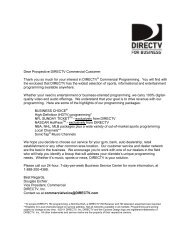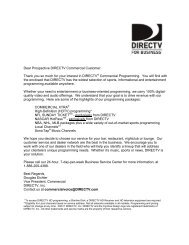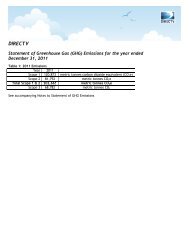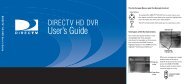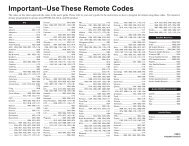DSX 5500 DSX 5540 DIRECTV® Receiver User Manual
DSX 5500 DSX 5540 DIRECTV® Receiver User Manual
DSX 5500 DSX 5540 DIRECTV® Receiver User Manual
Create successful ePaper yourself
Turn your PDF publications into a flip-book with our unique Google optimized e-Paper software.
<strong>DSX</strong><strong>5500</strong>_<strong>5540</strong> 11/13/02 12:21 PM Page 19<br />
All Day Ticket (Pay Per View)<br />
Alternate Audio Track<br />
Closed Captioning<br />
Dolby Digital (<strong>DSX</strong> <strong>5540</strong> only)<br />
New Incoming Messages<br />
Watching TV<br />
The Info Banner shows information on the currently tuned program such as the rating, title, start and end time, program<br />
description, and channel number. It also displays the current time and date and indicates if any special features are currently<br />
enabled, such as Favorite Channels (page 21) or SmartSurf (page 20).<br />
Channel Number<br />
& Name<br />
Start/End Time<br />
& Date<br />
Channel Icon<br />
Program Name<br />
& Description<br />
On screen<br />
Display (OSD)<br />
message space<br />
indicates error<br />
messages or<br />
status or song ID<br />
information<br />
(when you select<br />
a channel that<br />
contains audio<br />
only).<br />
Letterbox format<br />
System Locked<br />
System Temporarily Unlocked<br />
Pay Per View<br />
DIRECTV Interactive Service<br />
106 PPV<br />
5:22PM Jun 14<br />
5:30PM-7:15PM Jun 14, PG-13<br />
Spanish<br />
Young Father<br />
Movies, Horror (2001) Seth Hill stars in this tale of a young father<br />
facing otherworldly intruders in a secluded mansion during the<br />
waning days of World War II.<br />
Press OK to purchase<br />
Watching TV<br />
To do this…. Do this….<br />
19<br />
News List 1<br />
Rating<br />
Current Time<br />
& Date<br />
Current Alternate<br />
Audio Track<br />
- The alternate<br />
audio icon indicates<br />
an alternate<br />
audio track is<br />
available. To<br />
change audio<br />
tracks, press the<br />
� or � button<br />
on the remote.<br />
Favorites (page<br />
21) status<br />
SmartSurf (page<br />
20) statue<br />
Display the banner Press INFO button on the remote<br />
View program details 1. Press INFO to display the banner<br />
2. Press INFO again to display program details<br />
View other channels with You can see or “browse” what is on other channels without tuning away from the<br />
the Browse Banner currently viewed program with the Browse Banner.<br />
1. While watching a program, press the INFO button on the remote to display the<br />
banner.<br />
2. While the banner is displayed. press the ▲▼ buttons to see what is showing on<br />
other channels.<br />
3. Press OK to switch to the new channel displayed in the Banner or exit to remove<br />
the banner.<br />
Note: When Favorite Channels (page 21) or SmartSurf (page 20) is in use, the<br />
Browse Banner will only show programs from those lists.