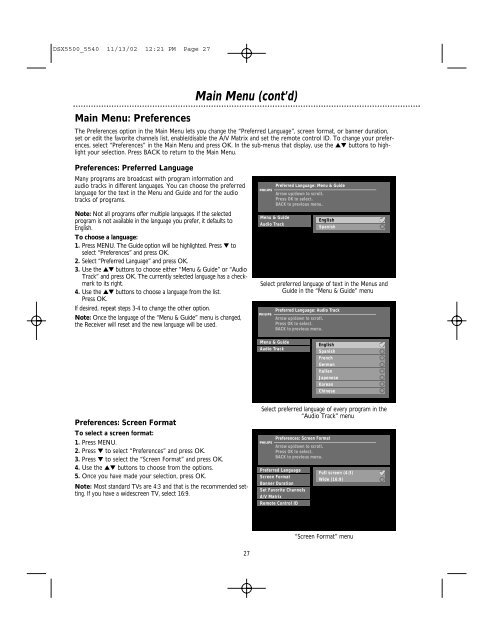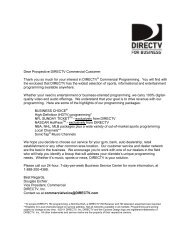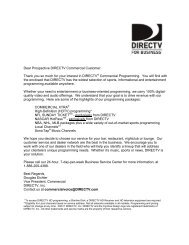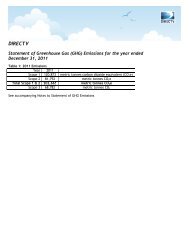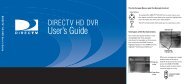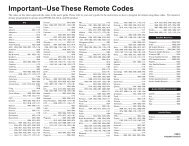DSX 5500 DSX 5540 DIRECTV® Receiver User Manual
DSX 5500 DSX 5540 DIRECTV® Receiver User Manual
DSX 5500 DSX 5540 DIRECTV® Receiver User Manual
Create successful ePaper yourself
Turn your PDF publications into a flip-book with our unique Google optimized e-Paper software.
<strong>DSX</strong><strong>5500</strong>_<strong>5540</strong> 11/13/02 12:21 PM Page 27<br />
Main Menu: Preferences<br />
Main Menu (cont’d)<br />
The Preferences option in the Main Menu lets you change the “Preferred Language”, screen format, or banner duration,<br />
set or edit the favorite channels list, enable/disable the A/V Matrix and set the remote control ID. To change your preferences,<br />
select “Preferences” in the Main Menu and press OK. In the sub-menus that display, use the ▲▼ buttons to highlight<br />
your selection. Press BACK to return to the Main Menu.<br />
Preferences: Preferred Language<br />
Many programs are broadcast with program information and<br />
audio tracks in different languages. You can choose the preferred<br />
language for the text in the Menu and Guide and for the audio<br />
tracks of programs.<br />
Note: Not all programs offer multiple languages. If the selected<br />
program is not available in the language you prefer, it defaults to<br />
English.<br />
To choose a language:<br />
1. Press MENU. The Guide option will be highlighted. Press ▼ to<br />
select “Preferences” and press OK.<br />
2. Select “Preferred Language” and press OK.<br />
3. Use the ▲▼ buttons to choose either “Menu & Guide” or “Audio<br />
Track” and press OK. The currently selected language has a checkmark<br />
to its right.<br />
4. Use the ▲▼ buttons to choose a language from the list.<br />
Press OK.<br />
If desired, repeat steps 3-4 to change the other option.<br />
Note: Once the language of the “Menu & Guide” menu is changed,<br />
the <strong>Receiver</strong> will reset and the new language will be used.<br />
Preferences: Screen Format<br />
To select a screen format:<br />
1. Press MENU.<br />
2. Press ▼ to select “Preferences” and press OK.<br />
3. Press ▼ to select the “Screen Format” and press OK.<br />
4. Use the ▲▼ buttons to choose from the options.<br />
5. Once you have made your selection, press OK.<br />
Note: Most standard TVs are 4:3 and that is the recommended setting.<br />
If you have a widescreen TV, select 16:9.<br />
27<br />
Preferred Language: Menu & Guide<br />
Arrow up/down to scroll.<br />
Press OK to select.<br />
BACK to previous menu.<br />
Menu & Guide<br />
Audio Track<br />
Select preferred language of text in the Menus and<br />
Guide in the “Menu & Guide” menu<br />
Preferred Language: Audio Track<br />
Arrow up/down to scroll.<br />
Press OK to select.<br />
BACK to previous menu.<br />
Menu & Guide<br />
Audio Track<br />
English<br />
Spanish<br />
English<br />
Spanish<br />
French<br />
German<br />
Italian<br />
Japenese<br />
Korean<br />
Chinese<br />
Select preferred language of every program in the<br />
“Audio Track” menu<br />
Preferences: Screen Format<br />
Arrow up/down to scroll.<br />
Press OK to select.<br />
BACK to previous menu.<br />
Preferred Language<br />
Screen Format<br />
Banner Duration<br />
Set Favorite Channels<br />
A/V Matrix<br />
Remote Control ID<br />
Full screen (4:3)<br />
Wide (16:9)<br />
“Screen Format” menu