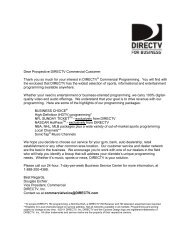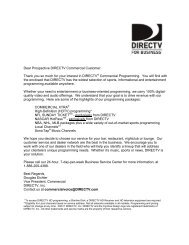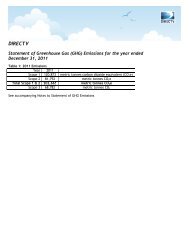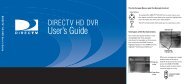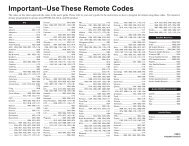DSX 5500 DSX 5540 DIRECTV® Receiver User Manual
DSX 5500 DSX 5540 DIRECTV® Receiver User Manual
DSX 5500 DSX 5540 DIRECTV® Receiver User Manual
You also want an ePaper? Increase the reach of your titles
YUMPU automatically turns print PDFs into web optimized ePapers that Google loves.
<strong>DSX</strong><strong>5500</strong>_<strong>5540</strong> 11/13/02 12:21 PM Page 35<br />
Troubleshooting<br />
Where To Find Help<br />
General help is available by highlighting the "HELP" button in the Guide menu and pressing OK.<br />
No picture / poor<br />
picture<br />
No sound<br />
Remote does not<br />
work<br />
Ordering or cancelling<br />
pay per view<br />
Parental Controls<br />
Favorites /<br />
SmartSurf<br />
Audio track<br />
incorrect<br />
Cannot access<br />
channel(s)<br />
1. Press the POWER button on the front panel of the <strong>DIRECTV®</strong> <strong>Receiver</strong> if the power indicator<br />
LED is not on.<br />
2. Make sure TV power is on.<br />
3. Check TV connection from the DIRECTV <strong>Receiver</strong>.<br />
a. If using RF output, tune TV to channel 3 or 4 to match the channel switch on the rear<br />
panel of the DIRECTV <strong>Receiver</strong>.<br />
b. If using composite, S-Video, or component outputs, select the proper input on your TV.<br />
4. Make sure the SAT IN coaxial cable is properly connected to the antenna's LNB or multiswitch.<br />
Check the cable for kinks.<br />
5. Check the satellite antenna's signal strength (see page 32). To ensure a quality picture, make sure<br />
the output signal is coming directly from the DIRECTV <strong>Receiver</strong> and not through your VCR.<br />
6. If the A/V Matrix is enabled, press the SOURCE button on the remote to select from satellite<br />
programming, VIDEO IN1, or VIDEO IN2.<br />
7. Turn DIRECTV <strong>Receiver</strong> off, unplug, wait 10 to 15 seconds, and plug back in.<br />
Note: Adverse weather conditions may affect picture quality.<br />
1. Make sure that the TV volume is not set to mute.<br />
2. Check audio connections from the DIRECTV <strong>Receiver</strong> to the TV.<br />
a. If using AUDIO LEFT/RIGHT OUT1, select the proper inputs on your TV.<br />
b. If using DIGITAL AUDIO OUT (optical or coaxial – <strong>DSX</strong> <strong>5540</strong> only), select the proper<br />
input(s) on your home theater receiver.<br />
3. Check if the problem exists on other channels. If so, turn DIRECTV <strong>Receiver</strong> off, unplug,<br />
wait 10 to 15 seconds, and plug back in.<br />
1. Make sure the batteries are inserted correctly (see page 13) and are not dead.<br />
2. Be sure you are within operating range of the DIRECTV <strong>Receiver</strong>.<br />
3. Make sure no objects obstruct the line of sight between the remote and the DIRECTV<br />
<strong>Receiver</strong>.<br />
4. Press the SAT button on the remote.<br />
5. If remote control ID was changed so the DIRECTV <strong>Receiver</strong> and the remote no longer communicate,<br />
change the ID number back to the previous ID number (see page 28).<br />
1. Cannot order -<br />
a. It may be too late to purchase the program. Check for other show times.<br />
b. Check phone cord connection on rear panel of the DIRECTV <strong>Receiver</strong> and at the wall<br />
jack. Keep phone cord connected.<br />
2. Cannot cancel - you cannot cancel pay per view orders that you've watched or tuned to, or<br />
ones not ordered through your DIRECTV <strong>Receiver</strong>.<br />
• The system must be locked before your Parental Controls settings will take effect<br />
(see page 29).<br />
• The system must be unlocked before you can make changes to the Parental Controls<br />
settings.<br />
Cannot disable – press the POWER button to go into standby and press the POWER again to<br />
bring DIRECTV <strong>Receiver</strong> out of standby.<br />
1. Check the default language settings (see page 27).<br />
2. The program provider may not provide audio in all the languages listed in the “Preferred<br />
Language” menu.<br />
3. If using a <strong>DSX</strong> <strong>5540</strong>, a Dolby audio track will always be the default audio track for the<br />
“Dobly Digital Only” setting. If an alternate audio track is desired as the default selection,<br />
change the Digital Audio setting to “PCM only” in the “Preferences” menu.<br />
1. Check that you are subscribing to the station to which you want to tune to.<br />
2. Be sure the system is not locked as indicated by a lock icon in the banner.<br />
3. Make sure SmartSurf and/or Favorites is not turned on. See “Favorites/SmartSurf” above for<br />
instructions to cancel either feature.<br />
35