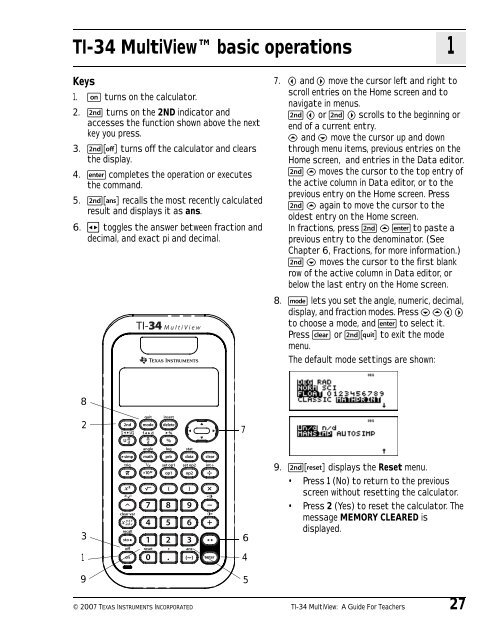Texas Instruments TI-34 MultiView? Scientific ... - Radio Shack
Texas Instruments TI-34 MultiView? Scientific ... - Radio Shack
Texas Instruments TI-34 MultiView? Scientific ... - Radio Shack
You also want an ePaper? Increase the reach of your titles
YUMPU automatically turns print PDFs into web optimized ePapers that Google loves.
<strong>TI</strong>-<strong>34</strong> <strong>MultiView</strong> basic operations<br />
1<br />
Keys<br />
1. & turns on the calculator.<br />
2. % turns on the 2ND indicator and<br />
accesses the function shown above the next<br />
key you press.<br />
3. %' turns off the calculator and clears<br />
the display.<br />
4. < completes the operation or executes<br />
the command.<br />
5. %i recalls the most recently calculated<br />
result and displays it as ans.<br />
6. r toggles the answer between fraction and<br />
decimal, and exact pi and decimal.<br />
7. ! and " move the cursor left and right to<br />
scroll entries on the Home screen and to<br />
navigate in menus.<br />
%! or % " scrolls to the beginning or<br />
end of a current entry.<br />
# and $ move the cursor up and down<br />
through menu items, previous entries on the<br />
Home screen, and entries in the Data editor.<br />
% # moves the cursor to the top entry of<br />
the active column in Data editor, or to the<br />
previous entry on the Home screen. Press<br />
% # again to move the cursor to the<br />
oldest entry on the Home screen.<br />
In fractions, press % # < to paste a<br />
previous entry to the denominator. (See<br />
Chapter 6, Fractions, for more information.)<br />
% $ moves the cursor to the first blank<br />
row of the active column in Data editor, or<br />
below the last entry on the Home screen.<br />
8. q lets you set the angle, numeric, decimal,<br />
display, and fraction modes. Press $ # ! "<br />
to choose a mode, and < to select it.<br />
Press - or %s to exit the mode<br />
menu.<br />
The default mode settings are shown:<br />
8<br />
2<br />
7<br />
3<br />
1<br />
9<br />
6<br />
4<br />
5<br />
9. % displays the Reset menu.<br />
• Press 1 (No) to return to the previous<br />
screen without resetting the calculator.<br />
• Press 2 (Yes) to reset the calculator. The<br />
message MEMORY CLEARED is<br />
displayed.<br />
© 2007 TEXAS INSTRUMENTS INCORPORATED <strong>TI</strong>-<strong>34</strong> <strong>MultiView</strong>: A Guide For Teachers 27