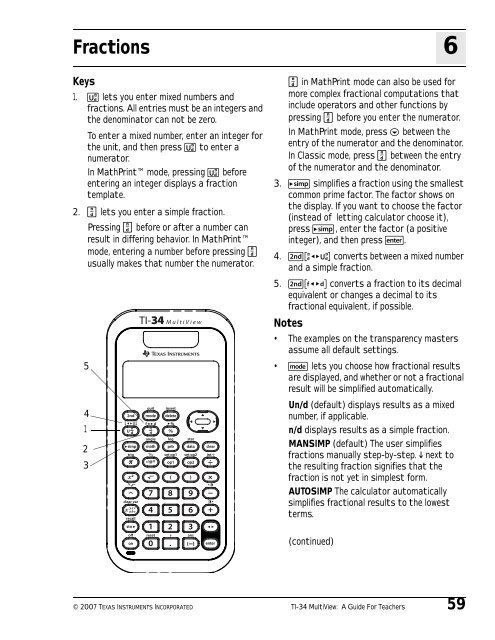Texas Instruments TI-34 MultiView? Scientific ... - Radio Shack
Texas Instruments TI-34 MultiView? Scientific ... - Radio Shack
Texas Instruments TI-34 MultiView? Scientific ... - Radio Shack
Create successful ePaper yourself
Turn your PDF publications into a flip-book with our unique Google optimized e-Paper software.
Fractions<br />
Keys<br />
1. @ lets you enter mixed numbers and<br />
fractions. All entries must be an integers and<br />
the denominator can not be zero.<br />
To enter a mixed number, enter an integer for<br />
the unit, and then press @ to enter a<br />
numerator.<br />
In MathPrint mode, pressing @ before<br />
entering an integer displays a fraction<br />
template.<br />
2. P lets you enter a simple fraction.<br />
Pressing P before or after a number can<br />
result in differing behavior. In MathPrint<br />
mode, entering a number before pressing P<br />
usually makes that number the numerator.<br />
5<br />
4<br />
1<br />
2<br />
3<br />
6<br />
P in MathPrint mode can also be used for<br />
more complex fractional computations that<br />
include operators and other functions by<br />
pressing P before you enter the numerator.<br />
In MathPrint mode, press $ between the<br />
entry of the numerator and the denominator.<br />
In Classic mode, press P between the entry<br />
of the numerator and the denominator.<br />
3. } simplifies a fraction using the smallest<br />
common prime factor. The factor shows on<br />
the display. If you want to choose the factor<br />
(instead of letting calculator choose it),<br />
press }, enter the factor (a positive<br />
integer), and then press