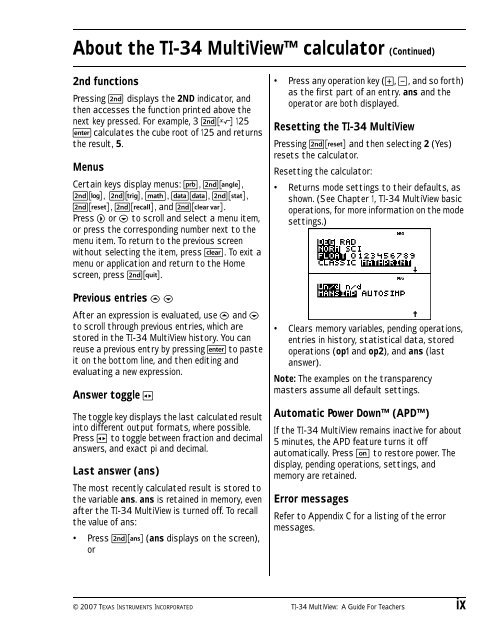Texas Instruments TI-34 MultiView? Scientific ... - Radio Shack
Texas Instruments TI-34 MultiView? Scientific ... - Radio Shack
Texas Instruments TI-34 MultiView? Scientific ... - Radio Shack
Create successful ePaper yourself
Turn your PDF publications into a flip-book with our unique Google optimized e-Paper software.
About the <strong>TI</strong>-<strong>34</strong> <strong>MultiView</strong> calculator (Continued)<br />
2nd functions<br />
Pressing % displays the 2ND indicator, and<br />
then accesses the function printed above the<br />
next key pressed. For example, 3 %c 125<br />
< calculates the cube root of 125 and returns<br />
the result, 5.<br />
Menus<br />
Certain keys display menus: H, %=,<br />
%A, %B, d, vv, %t,<br />
%, %h, and %{.<br />
Press " or $ to scroll and select a menu item,<br />
or press the corresponding number next to the<br />
menu item. To return to the previous screen<br />
without selecting the item, press -. To exit a<br />
menu or application and return to the Home<br />
screen, press %s.<br />
Previous entries # $<br />
After an expression is evaluated, use # and $<br />
to scroll through previous entries, which are<br />
stored in the <strong>TI</strong>-<strong>34</strong> <strong>MultiView</strong> history. You can<br />
reuse a previous entry by pressing < to paste<br />
it on the bottom line, and then editing and<br />
evaluating a new expression.<br />
Answer toggle r<br />
The toggle key displays the last calculated result<br />
into different output formats, where possible.<br />
Press r to toggle between fraction and decimal<br />
answers, and exact pi and decimal.<br />
Last answer (ans)<br />
The most recently calculated result is stored to<br />
the variable ans. ans is retained in memory, even<br />
after the <strong>TI</strong>-<strong>34</strong> <strong>MultiView</strong> is turned off. To recall<br />
the value of ans:<br />
• Press %i (ans displays on the screen),<br />
or<br />
• Press any operation key (T, U, and so forth)<br />
as the first part of an entry. ans and the<br />
operator are both displayed.<br />
Resetting the <strong>TI</strong>-<strong>34</strong> <strong>MultiView</strong><br />
Pressing % and then selecting 2 (Yes)<br />
resets the calculator.<br />
Resetting the calculator:<br />
• Returns mode settings to their defaults, as<br />
shown. (See Chapter 1, <strong>TI</strong>-<strong>34</strong> <strong>MultiView</strong> basic<br />
operations, for more information on the mode<br />
settings.)<br />
• Clears memory variables, pending operations,<br />
entries in history, statistical data, stored<br />
operations (op1 and op2), and ans (last<br />
answer).<br />
Note: The examples on the transparency<br />
masters assume all default settings.<br />
Automatic Power Down (APD)<br />
If the <strong>TI</strong>-<strong>34</strong> <strong>MultiView</strong> remains inactive for about<br />
5 minutes, the APD feature turns it off<br />
automatically. Press & to restore power. The<br />
display, pending operations, settings, and<br />
memory are retained.<br />
Error messages<br />
Refer to Appendix C for a listing of the error<br />
messages.<br />
© 2007 TEXAS INSTRUMENTS INCORPORATED <strong>TI</strong>-<strong>34</strong> <strong>MultiView</strong>: A Guide For Teachers ix