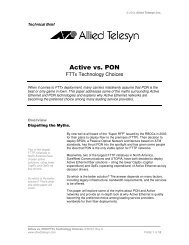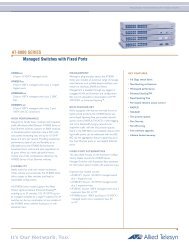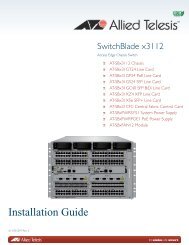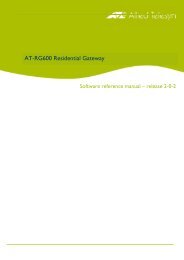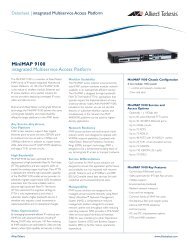AT-3624TR/3648TR Installation Manual - Allied Telesis
AT-3624TR/3648TR Installation Manual - Allied Telesis
AT-3624TR/3648TR Installation Manual - Allied Telesis
Create successful ePaper yourself
Turn your PDF publications into a flip-book with our unique Google optimized e-Paper software.
Hardware <strong>Installation</strong><br />
Note<br />
Figure 6 shows a sample guide assembly only; some chassis models use a<br />
different type of guide assembly.<br />
6. Make sure the chassis guide handles are aligned with the front (i.e.,<br />
connector side) of the module, as shown in Figure 6.<br />
7. If necessary, remove the blank faceplate/air-dam assembly from the<br />
slot in which you will be installing the module.<br />
8. Align the guide rails on either side of the module with the grooves in<br />
the chassis slot.<br />
9. Slide the module along the chassis guide in the chassis, but do not seat<br />
it in the chassis backplane connector.<br />
10. Plug in the newly installed module’s power cord.<br />
11. Check to see that the Power and Master indicators illuminate before<br />
seating the module in the chassis backplane.<br />
12. Seat the module carefully and firmly in the chassis backplane.<br />
The indicator on the Master unit should not illuminate when a module<br />
is installed in a chassis as a Back-up or Slave unit. (See Figure 2 in<br />
Chapter 1 of this manual.)<br />
Note<br />
When using the hot swapping method to insert or remove hub modules, you<br />
must be sure that the power cord on each unit is plugged in. To enable hot<br />
swapping, you must disconnect the module from the backplane before you<br />
unplug the power cord.<br />
13. Attach the module to the chassis, using the screws provided with the<br />
chassis.<br />
14. Connect your data cables to the hub and the network.<br />
15. Check the Link indicators.<br />
If one or more of the ports on the module are transferring data, the<br />
Receive indicator will illuminate.<br />
The <strong>AT</strong>-3600 Series module is now active in the chassis as a component of<br />
a network concentrator.<br />
For confirmation, you can obtain hub and port status information via<br />
network management. To enable management from a PC monitor, the PC<br />
must be connected to the Master unit through the Master’s RS232 port<br />
(illustrated in Figure 7).<br />
Note<br />
You should always quit the Omega management program at the end of<br />
each session, before reconfiguring the hubs in a chassis. Otherwise, you<br />
might encounter such problems as not being able to exchange management<br />
hubs in a chassis.<br />
Note<br />
If you need to reinstall or update the network management software in a<br />
hub module, refer to the CentreCOM 3600 Series and <strong>AT</strong>-S4 Firmware<br />
Module Network Operations Guide.<br />
10



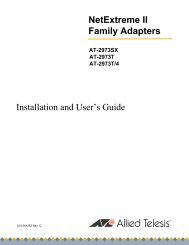
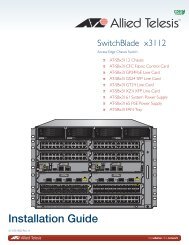
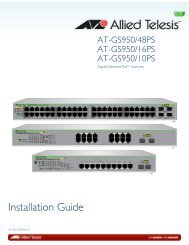
![AT-8100L/8POE-E [Rev B] - Allied Telesis](https://img.yumpu.com/25714603/1/190x245/at-8100l-8poe-e-rev-b-allied-telesis.jpg?quality=85)