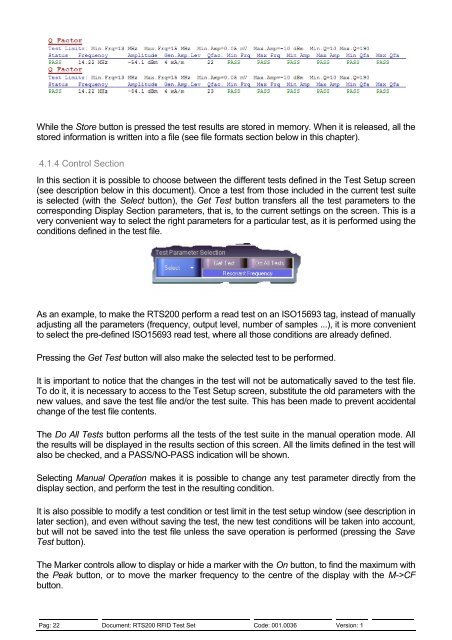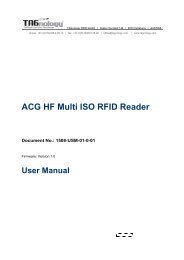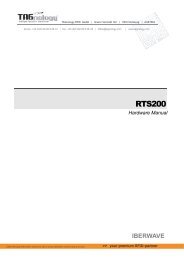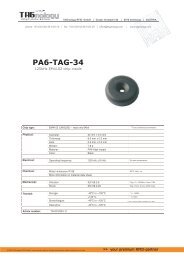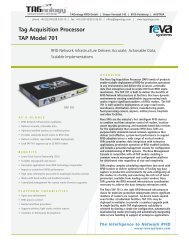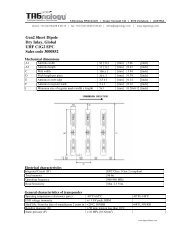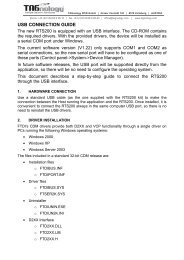RTS200 RFID Test Set - RFID Webshop
RTS200 RFID Test Set - RFID Webshop
RTS200 RFID Test Set - RFID Webshop
You also want an ePaper? Increase the reach of your titles
YUMPU automatically turns print PDFs into web optimized ePapers that Google loves.
While the Store button is pressed the test results are stored in memory. When it is released, all the<br />
stored information is written into a file (see file formats section below in this chapter).<br />
4.1.4 Control Section<br />
In this section it is possible to choose between the different tests defined in the <strong>Test</strong> <strong>Set</strong>up screen<br />
(see description below in this document). Once a test from those included in the current test suite<br />
is selected (with the Select button), the Get <strong>Test</strong> button transfers all the test parameters to the<br />
corresponding Display Section parameters, that is, to the current settings on the screen. This is a<br />
very convenient way to select the right parameters for a particular test, as it is performed using the<br />
conditions defined in the test file.<br />
As an example, to make the <strong>RTS200</strong> perform a read test on an ISO15693 tag, instead of manually<br />
adjusting all the parameters (frequency, output level, number of samples ...), it is more convenient<br />
to select the pre-defined ISO15693 read test, where all those conditions are already defined.<br />
Pressing the Get <strong>Test</strong> button will also make the selected test to be performed.<br />
It is important to notice that the changes in the test will not be automatically saved to the test file.<br />
To do it, it is necessary to access to the <strong>Test</strong> <strong>Set</strong>up screen, substitute the old parameters with the<br />
new values, and save the test file and/or the test suite. This has been made to prevent accidental<br />
change of the test file contents.<br />
The Do All <strong>Test</strong>s button performs all the tests of the test suite in the manual operation mode. All<br />
the results will be displayed in the results section of this screen. All the limits defined in the test will<br />
also be checked, and a PASS/NO-PASS indication will be shown.<br />
Selecting Manual Operation makes it is possible to change any test parameter directly from the<br />
display section, and perform the test in the resulting condition.<br />
It is also possible to modify a test condition or test limit in the test setup window (see description in<br />
later section), and even without saving the test, the new test conditions will be taken into account,<br />
but will not be saved into the test file unless the save operation is performed (pressing the Save<br />
<strong>Test</strong> button).<br />
The Marker controls allow to display or hide a marker with the On button, to find the maximum with<br />
the Peak button, or to move the marker frequency to the centre of the display with the M->CF<br />
button.<br />
Pag: 22 Document: <strong>RTS200</strong> <strong>RFID</strong> <strong>Test</strong> <strong>Set</strong> Code: 001.0036 Version: 1