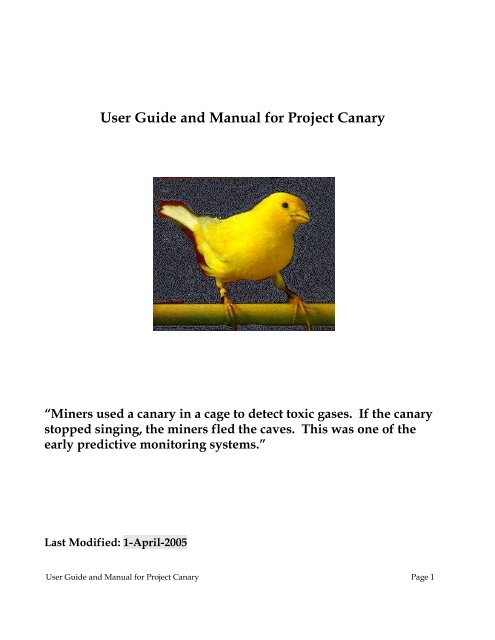User Guide and Manual for Project Canary
User Guide and Manual for Project Canary
User Guide and Manual for Project Canary
You also want an ePaper? Increase the reach of your titles
YUMPU automatically turns print PDFs into web optimized ePapers that Google loves.
<strong>User</strong> <strong>Guide</strong> <strong>and</strong> <strong>Manual</strong> <strong>for</strong> <strong>Project</strong> <strong>Canary</strong><br />
“Miners used a canary in a cage to detect toxic gases. If the canary<br />
stopped singing, the miners fled the caves. This was one of the<br />
early predictive monitoring systems.”<br />
Last Modified: 1-April-2005<br />
<strong>User</strong> <strong>Guide</strong> <strong>and</strong> <strong>Manual</strong> <strong>for</strong> <strong>Project</strong> <strong>Canary</strong> Page 1
Copyright <strong>and</strong> Licensing In<strong>for</strong>mation<br />
<strong>Project</strong> <strong>Canary</strong> Copyright © 2005 Sun Microsystems, Inc. All Rights Reserved.<br />
SUN MAKES NO REPRESENTATIONS OR WARRANTIES ABOUT THE<br />
SUITABILITY OF THE SOFTWARE, EITHER EXPRESS OR IMPLIED,<br />
INCLUDING, BUT NOT LIMITED TO THE IMPLIED WARRANTIES OF<br />
MERCHANTABILITY, FITNESS FOR A PARTICULAR PURPOSE, OR NON-<br />
INFRINGEMENT. SUN SHALL NOT BE LIABLE FOR ANY DAMAGES<br />
SUFFERED BY LICENSEE AS A RESULT OF USING, MODIFYING, OR<br />
DISTRIBUTING THIS SOFTWARE OR ITS DERIVATIVES.<br />
Table of Contents<br />
Copyright <strong>and</strong> Licensing In<strong>for</strong>mation.......................................................................................................2<br />
<strong>User</strong> <strong>Guide</strong> <strong>and</strong> <strong>Manual</strong> <strong>for</strong> <strong>Project</strong> <strong>Canary</strong> Page 2
Chapter 1: <strong>Project</strong> <strong>Canary</strong> Overview........................................................................................................6<br />
1.1: Design Criteria..............................................................................................................................6<br />
1.2: How <strong>Project</strong> <strong>Canary</strong> software gathers data from machines it monitors........................................6<br />
1.3: How the raw data file is moved to the central data collection server........................................... 8<br />
1.4: Frequency of client data-gathering script execution.....................................................................8<br />
1.5: How <strong>Project</strong> <strong>Canary</strong> software runs “periodically” without the use of cron..................................9<br />
1.6: How the data is displayed on the data collection server's web page.............................................9<br />
1.7: Viewing Data on the Web Page....................................................................................................9<br />
1.7.1: Home Tab............................................................................................................................. 9<br />
1.7.2: Dashboard Tab......................................................................................................................9<br />
1.7.3: Reports Tab.........................................................................................................................10<br />
1.7.4: Documents Tab................................................................................................................... 10<br />
1.7.5: Load Test............................................................................................................................ 10<br />
Chapter 2: <strong>Project</strong> <strong>Canary</strong> Website Overview........................................................................................11<br />
2.1: Home Tab................................................................................................................................... 11<br />
2.2: Dashboard Tab ...........................................................................................................................12<br />
2.3: Reports Tab.................................................................................................................................13<br />
2.4: Documents Tab...........................................................................................................................14<br />
Chapter 3: Dashboard Tab .....................................................................................................................15<br />
3.1: Dashboard Tab: Root Page......................................................................................................... 15<br />
3.2: Dashboard Tab: Runaway Link.................................................................................................. 16<br />
3.3: Dashboard Tab: Campuses......................................................................................................... 17<br />
3.4: Dashboard Tab: Raw Data File ..................................................................................................19<br />
3.5: Dashboard Tab: Graphs.............................................................................................................. 20<br />
3.5.1: CPU Load, RunQ, <strong>Canary</strong> Test, <strong>User</strong>s Graph.....................................................................22<br />
3.5.2: 30 Second Sampled CPU Load, RunQ Graph.................................................................... 25<br />
3.5.3: CPU Bound <strong>Canary</strong> Graph..................................................................................................27<br />
3.5.4: Interrupts, System Calls, Context Switches Graph.............................................................29<br />
3.5.5: Browser Statistics Graph.....................................................................................................31<br />
3.5.6: GNOME Statistics Graph................................................................................................... 33<br />
3.5.7: Xsun Statistics Graph..........................................................................................................35<br />
3.5.8: Java, Java Virtual Machine, <strong>and</strong> JRE Statistics Graph.......................................................37<br />
3.5.9: PRSTAT Process Count Graph...........................................................................................39<br />
3.5.10: TCP Statistics Graph.........................................................................................................41<br />
3.5.11: UDP Count Graph ............................................................................................................43<br />
3.5.12: Ping Statistics Graph.........................................................................................................45<br />
3.5.13: “sar -d” Disk Statistics Graph...........................................................................................47<br />
3.5.14: Logins Graph.................................................................................................................... 49<br />
3.5.15: DTU Activity Graph......................................................................................................... 51<br />
3.5.16: Ethernet Card Per<strong>for</strong>mance Graphs.................................................................................. 53<br />
Chapter 4: Reports Tab...........................................................................................................................59<br />
4.1: Reports Tab: Root Screen...........................................................................................................59<br />
4.2: DTU Map....................................................................................................................................61<br />
4.3: Sun Ray Load Profile Report .....................................................................................................62<br />
4.4: Server Drilldown Report ........................................................................................................... 69<br />
<strong>User</strong> <strong>Guide</strong> <strong>and</strong> <strong>Manual</strong> <strong>for</strong> <strong>Project</strong> <strong>Canary</strong> Page 3
4.5: CPU Load Report (animated)..................................................................................................... 70<br />
4.6: Probe Age Report....................................................................................................................... 73<br />
4.7: Configuration Report .................................................................................................................74<br />
4.7.1: etc System Report............................................................................................................... 75<br />
4.7.2: Automount System Report .................................................................................................76<br />
4.7.3: GNOME Settings Report ................................................................................................... 77<br />
4.7.4: Crypto Settings Report........................................................................................................78<br />
4.8: <strong>User</strong>'s CPU Report......................................................................................................................79<br />
4.8.1: CPU Load vs Active Sun Ray <strong>User</strong> Count ........................................................................ 80<br />
4.8.2: Run Queue vs Active Sun Ray <strong>User</strong> Count ....................................................................... 81<br />
4.8.3: Number of Process Ids vs Number of Unix <strong>User</strong>s..............................................................82<br />
4.8.4: CPU Bound <strong>Canary</strong> vs CPU Load ..................................................................................... 83<br />
4.9: <strong>User</strong> Multi Logon Report ...........................................................................................................84<br />
4.10: Apps Histograms ..................................................................................................................... 85<br />
4.10.1: Apps Histograms Graph ...................................................................................................86<br />
4.11: PRSTAT Histograms................................................................................................................88<br />
4.11.1: Process Ids per <strong>User</strong>..........................................................................................................88<br />
4.11.2: Percentage of System Memory Consumed per <strong>User</strong>: .......................................................89<br />
4.11.3: Average Number of Processes by Non-System <strong>User</strong>s...................................................... 90<br />
4.11.4: Total Resident Memory Consumed <strong>for</strong> All Applications by a <strong>User</strong> ................................91<br />
4.11.5: Total Memory Consumed <strong>for</strong> all Applications by <strong>User</strong>s.................................................. 92<br />
4.11.6: Total CPU Minutes Used <strong>for</strong> all Applications by <strong>User</strong>s ..................................................93<br />
4.11.7: CPU Load by a <strong>User</strong> (not server load)..............................................................................94<br />
4.11.8: Percentage of memory consumed by a user .....................................................................95<br />
4.11.9: Average number of processes per non-system user ......................................................... 96<br />
4.11.10: Total resident memory consumed <strong>for</strong> all applications by a user ....................................97<br />
4.11.11: Total memory consumed <strong>for</strong> all applications by a user ................................................. 98<br />
4.11.12: Total CPU minutes consumed <strong>for</strong> all applications by a user ......................................... 99<br />
4.11.13: CPU load by a user (not server load) ........................................................................... 100<br />
4.11.14: Percentage of server memory consumed by a user ...................................................... 101<br />
4.11.15: Average number of processes per user <strong>for</strong> non-system users....................................... 102<br />
4.11.16: Total resident memory consumed <strong>for</strong> all applications by a user ..................................103<br />
4.11.17: Total memory consumed <strong>for</strong> all applications by a user ............................................... 104<br />
4.11.18: Total CPU minutes <strong>for</strong> all applications by a user ........................................................ 105<br />
4.12: CPU Profiles Report............................................................................................................... 106<br />
4.12.1: automount png Report ................................................................................................... 108<br />
4.12.2: automount dat Report......................................................................................................109<br />
4.12.3: esd png Report................................................................................................................ 110<br />
4.12.4: esd dat Report................................................................................................................. 111<br />
4.12.5: ncsd png Report.............................................................................................................. 112<br />
4.12.6: ncsd dat........................................................................................................................... 113<br />
4.12.7: fsflush png Report...........................................................................................................114<br />
4.12.8: fsflush dat Report............................................................................................................115<br />
4.12.9: utdsd png Report.............................................................................................................116<br />
4.12.10: utdsd dat Report............................................................................................................117<br />
<strong>User</strong> <strong>Guide</strong> <strong>and</strong> <strong>Manual</strong> <strong>for</strong> <strong>Project</strong> <strong>Canary</strong> Page 4
4.13: Graph PID[s] Report...............................................................................................................118<br />
Chapter 5: Documents Tab...................................................................................................................120<br />
Appendix 1: Glossary...........................................................................................................................121<br />
Appendix 2: Frequently Asked Questions............................................................................................122<br />
A2.1: What is the difference between <strong>Project</strong> <strong>Canary</strong> <strong>and</strong> SunMC?...............................................122<br />
A2.2: I don't want to install any software on clients I wish to monitor........................................... 122<br />
A2.3: I killed all the runaway programs but the CPU load indicator is still red. Why?................. 122<br />
A2.4: Is this just a tool <strong>for</strong> monitoring Sun Ray servers?................................................................122<br />
A2.5: What is the significance of the number of users logged into multiple Sun Ray servers?......122<br />
A2.6: Why show anything dealing with the automounter?..............................................................122<br />
Chapter 1: <strong>Project</strong> <strong>Canary</strong> Overview<br />
<strong>User</strong> <strong>Guide</strong> <strong>and</strong> <strong>Manual</strong> <strong>for</strong> <strong>Project</strong> <strong>Canary</strong> Page 5
<strong>Project</strong> <strong>Canary</strong> was originally created to show where load comes from on a Sun Ray Server so that systems<br />
administrators could watch <strong>for</strong> trends <strong>and</strong> correct per<strong>for</strong>mance problems be<strong>for</strong>e they developed into larger<br />
issues. <strong>Project</strong> <strong>Canary</strong> software has also proved capable of exposing load issues on any server running the<br />
Solaris Operating System, from version 2.6 through version 10 on both SPARC <strong>and</strong> x86 plat<strong>for</strong>ms as well as<br />
machines running the Linux Operating System.<br />
If you do not have <strong>Project</strong> <strong>Canary</strong> software installed, please refer now to the <strong>Project</strong> <strong>Canary</strong> Installation <strong>and</strong><br />
Configuration <strong>Guide</strong> <strong>and</strong> follow the installation instructions. This document, the <strong>User</strong> <strong>Guide</strong> <strong>and</strong> <strong>Manual</strong> <strong>for</strong><br />
<strong>Project</strong> <strong>Canary</strong> will prove worthless without having a working installation of <strong>Project</strong> <strong>Canary</strong> software to refer to.<br />
1.1: Design Criteria<br />
The design criteria initially used to create <strong>Project</strong> <strong>Canary</strong> software included, but was not limited to:<br />
• No <strong>for</strong>mal installation of software on machines to be monitored<br />
• No requirement to create special accounts on machines to be monitored<br />
• The same software will work without modification on multiple operating systems, hardware<br />
plat<strong>for</strong>ms, <strong>and</strong> machine types<br />
- Currently, <strong>Project</strong> <strong>Canary</strong> software works without modification on clients running the Solaris<br />
Operating System (both SPARC <strong>and</strong> x86) <strong>and</strong> is confirmed to run on <strong>and</strong> is supported on two<br />
flavors of the Linux Operating System, SuSE <strong>and</strong> Red Hat.<br />
• The software will not interfere with the function of any other client or application software running<br />
on a client being monitored<br />
• Root privileges are not required to gather data from machines being monitored<br />
• Crontab entries are not required to run the software on client machines being monitored<br />
• The software must match per<strong>for</strong>mance against many of the SE-Toolkit rules so that users can take<br />
advantage of those suggestions <strong>and</strong> recommendations<br />
• The software must display the load generated by Web Browsers, GNOME sessions, the Xsun server,<br />
Java applets, <strong>and</strong> StarOffice sessions, specifically.<br />
• The software must provide network per<strong>for</strong>mance graphs showing Input <strong>and</strong> Output packets per<br />
second, error codes, <strong>and</strong> other statistics <strong>and</strong> data useful when examining network throughput <strong>and</strong><br />
per<strong>for</strong>mance<br />
1.2: How <strong>Project</strong> <strong>Canary</strong> software gathers data from machines it monitors<br />
Servers are probed using a shell script that each machine monitored executes locally. For machines running the<br />
Solaris Operating System, this shell script is called canary_solaris.sh <strong>and</strong> <strong>for</strong> machines running the Linux<br />
Operating System, it is called canary_linux.sh<br />
Both shell scripts are included with <strong>Project</strong> <strong>Canary</strong> software.<br />
The canary_solaris.sh <strong>and</strong> canary_linux.sh scripts execute the following 48 comm<strong>and</strong>s on every client<br />
machine monitored by <strong>Project</strong> <strong>Canary</strong> software as shown on the next page:<br />
Data Gathering (continued)<br />
1. /usr/bin/showrev<br />
2. /usr/sbin/psrinfo -v | grep operates | sort | uniq -c<br />
3. /usr/sbin/prtconf -p -v | grep banner-name:<br />
<strong>User</strong> <strong>Guide</strong> <strong>and</strong> <strong>Manual</strong> <strong>for</strong> <strong>Project</strong> <strong>Canary</strong> Page 6
4. /usr/bin/uptime<br />
5. /usr/bin/prstat -c -n 9999,99 1 1 | nawk -f prstat1.awk | sort | ...<br />
6. /usr/bin/ps -eo s,comm,user,pid | egrep ^O|^R | sort<br />
7. cleanRunaways -m 3 -r -t 2<br />
8. /usr/bin/prstat -c -n 99,999 -a 1 1<br />
9. /usr/bin/prstat -c -n 1,1 -Z 1 1<br />
10. /usr/bin/prstat -m -c -n 9999,999 1 1 | nawk -f p_m.awk |sort<br />
11. /usr/sbin/swap -l<br />
12. /usr/bin/netstat -i<br />
13. /usr/bin/netstat -s -P tcp<br />
14. /usr/bin/netstat -s -P udp<br />
15. /usr/bin/netstat -k | nawk ...<br />
16. /usr/bin/gconftool-2 ...<br />
17. shmlist<br />
18. /usr/bin/grep ^set /etc/system<br />
19. /usr/bin/cat /etc/auto_master<br />
20. /usr/bin/grep automount /etc/init.d/autofs<br />
21. /usr/bin/ypcat -k auto.master<br />
22. /usr/bin/grep AUTOMOUNT /etc/default/autofs<br />
23. /usr/bin/cat /etc/release<br />
24. /usr/bin/netstat -anP tcp -f inet | nawk '{print $NF}' | sort | ...<br />
25. /usr/bin/iostat -xn 30 2 | nawk '{ if ($10 >4) print $0; if ( $1 ...<br />
26. /usr/bin/mpstat 30 2<br />
27. /usr/bin/vmstat 30 2<br />
28. /usr/sbin/ping -s DATA_SERVER 56 3<br />
29. /usr/sbin/traceroute DATA_SERVER<br />
30. /usr/bin/df -lk<br />
31. /usr/bin/sar -k 15 4<br />
32. /usr/bin/sar -a 15 4<br />
33. /usr/bin/sar -g 15 4<br />
34. /usr/bin/sar -u 15 4<br />
35. /usr/bin/sar -d 15 4<br />
36. /usr/bin/sar -r 15 4<br />
37. /usr/bin/ps -ef | grep metacity (or) ps -ef | grep dtwm<br />
38. ce<br />
39. /usr/bin/ps -eo pid,nlwp,comm | nawk ...<br />
40. /usr/bin/who -H | egrep dtlocal|dtremote<br />
41. utwho -c<br />
42. /opt/SUNWut/sbin/utcrypto<br />
43. /usr/bin/ls -1a /tmp | grep Xauth | wc<br />
44. /usr/bin/pkgparam SUNWuto VERSION<br />
45. st.xx files | nawk st.awk<br />
46. /usr/bin/ls -l /tmp/.cleanRunaways/*state<br />
47. /usr/sbin/ifconfig -a<br />
48. /usr/bin/ps -eo pid,user,vsz,rss,s,pri,nice,time,etime,pcpu,nlwp ...<br />
The monitoring script uses approximately 19 seconds of CPU time <strong>and</strong> has an elapsed time (clock time to run)<br />
of approximately 90 seconds. The output of this script is stored in the local /tmp directory of the client being<br />
monitored temporarily be<strong>for</strong>e being sent to the central <strong>Project</strong> <strong>Canary</strong> monitoring server to be incorporated into<br />
the Web display.<br />
All data gathered from clients is sent to the central <strong>Project</strong> <strong>Canary</strong> monitoring server <strong>and</strong> must be viewed using<br />
the Web interface. <strong>Project</strong> <strong>Canary</strong> software does not support viewing data directly on client machines being<br />
monitored. The temporary file generated by the client software is overwritten every time <strong>Project</strong> <strong>Canary</strong><br />
gathers data from the client.<br />
<strong>User</strong> <strong>Guide</strong> <strong>and</strong> <strong>Manual</strong> <strong>for</strong> <strong>Project</strong> <strong>Canary</strong> Page 7
The temporary file created by <strong>Project</strong> <strong>Canary</strong> software follows a simple naming convention.<br />
It is named canary.rawdatafile.{$USER} where $USER is the user name it is executed under.<br />
An example of this file is:<br />
client% ls -al /tmp/*rawdatafile*<br />
-rwxrwxrwx 1 canaryusr canary 24058 May 4 06:57 canary.rawdatafile.canaryusr<br />
Every raw data file generated will always follow this naming convention regardless of any other software<br />
running on the client being monitored by <strong>Project</strong> <strong>Canary</strong>.<br />
1.3: How the raw data file is moved to the central data collection server<br />
There are four ways the raw data file can be copied from the server being monitored to the central data<br />
collection server:<br />
• NFS copy: The canary_solaris.sh or canary_linux.sh script will simply copy the raw data<br />
file to the central data collection server using cp(1)<br />
• Electronic Mail: This option sends the approximately 30kb ASCII raw data file as an email message<br />
to the central data collection server using mailx(1)<br />
• FTP: The ASCII raw data file is sent to the central data collection server using ftp(1)<br />
• SCP: The ASCII raw data file is copied to the central data collection server using scp(1)<br />
The particular method used is set in the <strong>Project</strong> <strong>Canary</strong> configuration files during installation.<br />
See the <strong>Project</strong> <strong>Canary</strong> Installation <strong>and</strong> Configuration <strong>Guide</strong> <strong>for</strong> additional details on how data is transferred from<br />
clients to the central data collection host <strong>and</strong> how to determine which method of transferring data from the<br />
client to the central data collection host best fits the particular environment <strong>Project</strong> <strong>Canary</strong> will be running in.<br />
The <strong>Project</strong> <strong>Canary</strong> Installation <strong>and</strong> Configuration <strong>Guide</strong> has detailed instructions on how to configure data<br />
transfers from clients to the server.<br />
1.4: Frequency of client data-gathering script execution<br />
The default interval as <strong>Project</strong> <strong>Canary</strong> software comes preconfigured is “once every ten minutes.” This is<br />
configurable by editing the <strong>Project</strong> <strong>Canary</strong> scripts, but should not be set to run more often than once every two<br />
minutes. Running the client data gathering scripts more often than the default of once every ten minutes offers<br />
little benefit <strong>and</strong> uses additional resources on the client machine being monitored. In a large installation, this<br />
may cause problems with the central monitoring server if that server is not sized properly.<br />
1.5: How <strong>Project</strong> <strong>Canary</strong> software runs “periodically” without the use of cron<br />
There are two methods supported <strong>and</strong> included with <strong>Project</strong> <strong>Canary</strong> software:<br />
An expect script is supplied with <strong>Project</strong> <strong>Canary</strong> software which runs from the central data<br />
collection server <strong>and</strong> will execute a remote login session to each client machine being probed. This<br />
expect script will execute canary_solaris.sh or canary_linux.sh, depending, on each<br />
<strong>User</strong> <strong>Guide</strong> <strong>and</strong> <strong>Manual</strong> <strong>for</strong> <strong>Project</strong> <strong>Canary</strong> Page 8
client being monitored. A ten minute delay between data gathering runs is coded into this expect<br />
script. This method of data collection requires absolutely nothing to be done on the client machine<br />
<strong>and</strong> also requires that no software be installed on the client. Everything, using this method of data<br />
collection, is controlled <strong>and</strong> executed from the central data collection server.<br />
Client scripts (a package of approximately 250kb in size) may be installed on the client machine.<br />
This is the recommended approach. The package of client scripts should be installed according to<br />
instructions in the <strong>Project</strong> <strong>Canary</strong> Installation <strong>and</strong> Configuration <strong>Guide</strong>. These scripts contain code<br />
which simulates a crontab entry on the client machine being monitored.<br />
1.6: How the data is displayed on the data collection server's web page<br />
Two files are sent from the client every ten minutes. The raw data file is the output from the<br />
canary_solaris.sh or canary_linux.sh script. The raw data file is approximately 300 lines long. A<br />
parsed version of this file is copied to the incoming directory. The parsed file is approximately 20 lines long.<br />
The files in the incoming directory are moved to the parsed_data directory. This is done every two<br />
minutes. In the process of moving this parsed data to its final destination, the web page is updated<br />
automatically.<br />
It is not possible to view data directly on the client. One must use the <strong>Project</strong> <strong>Canary</strong> web page to view all data<br />
that has been collected from clients in order to do proper analysis <strong>and</strong> take advantage of all available features<br />
of <strong>Project</strong> <strong>Canary</strong> software.<br />
1.7: Viewing Data on the Web Page<br />
There are four tabs at the top of the <strong>Project</strong> <strong>Canary</strong> web page. These tabs are:<br />
1.7.1: Home Tab<br />
This tab will always take one to the main “splash” page of the <strong>Project</strong> <strong>Canary</strong> Web Page. It is the<br />
“root” of the <strong>Project</strong> <strong>Canary</strong> web site <strong>and</strong> the starting point <strong>for</strong> all navigation through data collected<br />
from clients.<br />
1.7.2: Dashboard Tab<br />
This tab will take one to the <strong>Project</strong> <strong>Canary</strong> dashboard under which data collected from clients can<br />
be viewed in groups or as individual servers. Graphs of data collected from clients can also be<br />
found under the Dashboard tab. Some reports, such as lists of runaway processes can be found<br />
under the Dashboard tab which are useful in diagnosing load problems with servers. Also, each<br />
server's particular configuration <strong>and</strong> the raw data file collected from each client server may be<br />
examined from sub menus underneath the Dashboard tab.<br />
Viewing Data on the Web Page (continued)<br />
1.7.3: Reports Tab<br />
This tab will take you to the <strong>Project</strong> <strong>Canary</strong> reports page. The reports available under this tab include<br />
load profiles, server drill downs, animated CPU load graphs, the age of a probe, server configuration<br />
settings, CPU utilization by user, logins by the same user to multiple servers, application resource<br />
utilization histograms, CPU profiles, etc.<br />
1.7.4: Documents Tab<br />
<strong>User</strong> <strong>Guide</strong> <strong>and</strong> <strong>Manual</strong> <strong>for</strong> <strong>Project</strong> <strong>Canary</strong> Page 9
This tab will display all the documentation available <strong>for</strong> <strong>Project</strong> <strong>Canary</strong> software. The installation<br />
guide, this user guide, <strong>and</strong> other documentation <strong>for</strong> <strong>Project</strong> <strong>Canary</strong> software will be found by clicking<br />
this tab. Late-breaking news that did not have a chance to make its way into the manuals provided<br />
with <strong>Project</strong> <strong>Canary</strong> software will also be found here in release notes, errata, <strong>and</strong> README files. It is<br />
strongly recommended that users read through all documentation provided with <strong>Project</strong> <strong>Canary</strong><br />
software be<strong>for</strong>e using it to diagnose <strong>and</strong> correct load issues with servers being monitored by the<br />
software.<br />
1.7.5: Load Test<br />
The <strong>Canary</strong> Load test has the ability to put the exact same load across Linux, Solaris x86 <strong>and</strong> Solaris<br />
Sparc.<br />
These tabs are the primary methods of navigating the <strong>Project</strong> <strong>Canary</strong> web site <strong>and</strong> accessing the data collected<br />
from clients. Each tab brings one to sub menus which are documented in successive sections of this <strong>User</strong> <strong>Guide</strong><br />
<strong>and</strong> <strong>Manual</strong>.<br />
At any point, while navigating the <strong>Project</strong> <strong>Canary</strong> website, one may simply use the tabs at the top of the <strong>Project</strong><br />
<strong>Canary</strong> web page to jump from one section to another.<br />
Chapter 2: <strong>Project</strong> <strong>Canary</strong> Website Overview<br />
2.1: Home Tab<br />
When one first arrives at the <strong>Project</strong> <strong>Canary</strong> website, one views the site from the Home Tab by default. Clicking<br />
on the Home Tab will always return one to this view.<br />
The <strong>Project</strong> <strong>Canary</strong> website from the root or Home Tab view looks like this:<br />
<strong>User</strong> <strong>Guide</strong> <strong>and</strong> <strong>Manual</strong> <strong>for</strong> <strong>Project</strong> <strong>Canary</strong> Page 10
On this page, one sees a basic guide <strong>for</strong> navigating the site as well as the Tabs used to navigate it. On the lefth<strong>and</strong><br />
side there is a Download Link to download <strong>Project</strong> <strong>Canary</strong> software. At the bottom are navigation links<br />
showing license in<strong>for</strong>mation, privacy statements, contact in<strong>for</strong>mation, <strong>and</strong> the Copyright notice.<br />
2.2: Dashboard Tab<br />
Clicking on the Dashboard Tab brings one to the Dashboard view:<br />
<strong>User</strong> <strong>Guide</strong> <strong>and</strong> <strong>Manual</strong> <strong>for</strong> <strong>Project</strong> <strong>Canary</strong> Page 11
On the main Dashboard page, all servers being monitored are grouped <strong>and</strong> displayed by their groups. Clicking<br />
on a group will display data gathered by <strong>Project</strong> <strong>Canary</strong> software. Clicking the “Runaway” link next to the toplevel<br />
group name will show all processes that <strong>Project</strong> <strong>Canary</strong> software think are runaway processes <strong>for</strong> that<br />
entire group of machines being monitored.<br />
There is, again, a “Download” link to the left <strong>and</strong> the left-h<strong>and</strong> menu can be exp<strong>and</strong>ed or collapsed as needed<br />
to drill down <strong>and</strong> examine data gathered by <strong>Project</strong> <strong>Canary</strong> software in greater detail. The main Dashboard<br />
page is a gateway to other pages as one goes to examine data gathered from client machines.<br />
2.3: Reports Tab<br />
Clicking on the Reports Tab brings one to a page where various reports compiled by the <strong>Project</strong> <strong>Canary</strong> server<br />
from data gathered from clients can be viewed:<br />
<strong>User</strong> <strong>Guide</strong> <strong>and</strong> <strong>Manual</strong> <strong>for</strong> <strong>Project</strong> <strong>Canary</strong> Page 12
Here one can access the various reports compiled by the <strong>Project</strong> <strong>Canary</strong> server.<br />
Reports available from this Tab are:<br />
• Sun Ray Load Profile, an exp<strong>and</strong>able menu<br />
• Server Drilldown<br />
• CPU Load (Animated) along with the number of users on the Sun Ray server<br />
• Probe Age<br />
• Configuration, an exp<strong>and</strong>able menu<br />
• <strong>User</strong>'s CPU<br />
• <strong>User</strong> Multi Login<br />
• Apps Histograms<br />
• PRSTAT Histograms<br />
• CPU Profiles, an exp<strong>and</strong>able menu<br />
• Graph PID[s]<br />
There are two images as well which state in what <strong>for</strong>m a report is given when one clicks on it. The icon with<br />
the red slash indicates that the report is graphical, whereas the blue “sheet” icon indicates a report delivered in<br />
text.<br />
2.4: Documents Tab<br />
The Documents Tab takes one to a page on the <strong>Project</strong> <strong>Canary</strong> server where all the documentation provided<br />
with <strong>Project</strong> <strong>Canary</strong> software can easily be viewed or downloaded.<br />
<strong>User</strong> <strong>Guide</strong> <strong>and</strong> <strong>Manual</strong> <strong>for</strong> <strong>Project</strong> <strong>Canary</strong> Page 13
The only options available on this page are viewing or downloading <strong>Project</strong> <strong>Canary</strong> documentation. The menu<br />
on the left lists the documents available <strong>for</strong> download or viewing in the browser.<br />
Currently, these documents include:<br />
The <strong>Project</strong> <strong>Canary</strong> Overview<br />
The <strong>Project</strong> <strong>Canary</strong> <strong>User</strong> <strong>Guide</strong> <strong>and</strong> <strong>Manual</strong> (this document)<br />
The <strong>Project</strong> <strong>Canary</strong> FAQ<br />
README files <strong>for</strong> various portions of the <strong>Project</strong> <strong>Canary</strong> software including<br />
<strong>Project</strong> <strong>Canary</strong> server software<br />
<strong>Project</strong> <strong>Canary</strong> client probe software<br />
<strong>Project</strong> <strong>Canary</strong> server-side web software<br />
There is also a download link on the left so one can download a copy of <strong>Project</strong> <strong>Canary</strong> from this page.<br />
It is strongly recommended to read through all the README files <strong>for</strong> each release of <strong>Project</strong> <strong>Canary</strong> software as<br />
those will include late-breaking news, release notes, <strong>and</strong> other errata that may not have had time to make it into<br />
the <strong>for</strong>mal <strong>Project</strong> <strong>Canary</strong> documentation.<br />
Chapter 3: Dashboard Tab<br />
3.1: Dashboard Tab: Root Page<br />
The Dashboard Tab is where servers are grouped <strong>and</strong> data on individual servers can be found. The root page<br />
of the Dashboard Tab looks like this:<br />
<strong>User</strong> <strong>Guide</strong> <strong>and</strong> <strong>Manual</strong> <strong>for</strong> <strong>Project</strong> <strong>Canary</strong> Page 14
By default, servers are grouped into “Geos” <strong>and</strong> “Campuses.” Multiple “Campuses” make up a “Geo” as is<br />
shown above. This is configurable in the server_to_geo.cfg file. Details on how to name <strong>and</strong>/or rename<br />
“Geos” <strong>and</strong> “Campuses” are available in the <strong>Project</strong> <strong>Canary</strong> Installation <strong>and</strong> Configuration <strong>Guide</strong>.<br />
3.2: Dashboard Tab: Runaway Link<br />
Next to the “Geo” name is a “Runaway” link. This link lists all processes that <strong>Project</strong> <strong>Canary</strong> software thinks<br />
are runaway processes <strong>and</strong> make good c<strong>and</strong>idates <strong>for</strong> termination.<br />
Clicking on the “Runaway” link brings one to a page listing the owner of the alleged runaway process, the<br />
server it is running on, how much CPU time it has used, etc. This list is a sorted list based on the output from<br />
ps(1) which the client software runs at regular intervals as part of its data collection process.<br />
<strong>User</strong> <strong>Guide</strong> <strong>and</strong> <strong>Manual</strong> <strong>for</strong> <strong>Project</strong> <strong>Canary</strong> Page 15
As shown above, the “Runaway” link lists processes that <strong>Project</strong> <strong>Canary</strong> software has determined to be<br />
potential runaway processes. <strong>Project</strong> <strong>Canary</strong> software lists out in this report all the data needed to make a<br />
determination as to whether or not these processes are indeed runaway processes. The list includes the<br />
machine the process is running on, the process ID number, the username the process is running under, its<br />
status, CPU utilization, CPU time used, etc. These should be investigated by the systems administrator <strong>and</strong><br />
terminated if, indeed, they are runaway processes.<br />
3.3: Dashboard Tab: Campuses<br />
Clicking on one of the “Campuses” brings one to a screen here additional data can be found on servers in that<br />
grouping:<br />
<strong>User</strong> <strong>Guide</strong> <strong>and</strong> <strong>Manual</strong> <strong>for</strong> <strong>Project</strong> <strong>Canary</strong> Page 16
As shown above, clicking on a “Campus” grouping displays a page with additional data. This page is quite<br />
wide due to the amount of data it displays. It shows the list of hosts within that particular “Campus,” the<br />
operating system it runs, the CPU speed, number of users on that particular system, as well as other pertinent<br />
data. Data is summed at the bottom if possible.<br />
The second part (the right side) of the “Campus” view is shown below:<br />
<strong>User</strong> <strong>Guide</strong> <strong>and</strong> <strong>Manual</strong> <strong>for</strong> <strong>Project</strong> <strong>Canary</strong> Page 17
The Campus view includes most kinds of data a systems administrator needs to quickly scan <strong>for</strong> problems.<br />
When a server is sending data to the central <strong>Project</strong> <strong>Canary</strong> monitoring server that <strong>Project</strong> <strong>Canary</strong> software feels<br />
is “out of spec” or problematic, the web page will display that data in red. Yellow signifies “out of compliance<br />
with normal but not yet a large problem” <strong>and</strong> green signifies no issues.<br />
If a server has not reported back in a significant amount of time, the server name will change color as well.<br />
Normally there are graphs available <strong>for</strong> each server that display the statistics gathered. If there is no data<br />
available <strong>for</strong> a particular server, the “small graph” icon will change to a red circle with an X in the middle of it.<br />
Usually, when servers are not sending data back, they are either out of service or there is a misconfiguration in<br />
the <strong>Project</strong> <strong>Canary</strong> software. If <strong>Project</strong> <strong>Canary</strong> software has been installed on a server <strong>and</strong> there are no graphs<br />
or data available <strong>for</strong> it, check to make sure the client software is running. Failing that, recheck the <strong>Project</strong><br />
<strong>Canary</strong> server installation. There may be a mismatch with where clients are sending data <strong>and</strong> where the server<br />
expects it.<br />
3.4: Dashboard Tab: Raw Data File<br />
Clicking on the server name brings one to another page with the raw data file on it:<br />
<strong>User</strong> <strong>Guide</strong> <strong>and</strong> <strong>Manual</strong> <strong>for</strong> <strong>Project</strong> <strong>Canary</strong> Page 18
This page shows when the <strong>Project</strong> <strong>Canary</strong> server received the raw datafile, the name of the server as configured<br />
in the server_to_geo.cfg file, <strong>and</strong> also, the entire raw data file itself, parsed into various sections. The raw<br />
data file contains all the in<strong>for</strong>mation <strong>Project</strong> <strong>Canary</strong> software has gathered about the server, from its hostname<br />
to which operating system it is running, a capture of the process stack, its architecture, <strong>and</strong> all pertinent<br />
in<strong>for</strong>mation to be able to identify the server <strong>and</strong> examine its per<strong>for</strong>mance in detail.<br />
It is generally rare that one would need to refer to the raw data file, however, this data is useful <strong>for</strong> other tasks,<br />
such as taking a server inventory, checking to see how many servers are running a particular operating system,<br />
what processes across a cross-section of servers are using the most CPU time, <strong>and</strong> many other tasks a systems<br />
administrator may be asked to gather data <strong>for</strong>.<br />
Going back to the “Campus” view under the Dashboard Tab, each server also has a clickable link <strong>for</strong> “Graphs”<br />
which display the per<strong>for</strong>mance data gathered <strong>for</strong> the individual server. Most problems can be quickly<br />
diagnosed either on the “Campus” page or by using the graphs provided via this link.<br />
The examples in this <strong>User</strong> <strong>Guide</strong> <strong>and</strong> <strong>Manual</strong> were taken from both an actual data center machine <strong>and</strong> a<br />
production Sun Ray server using an existing production installation of <strong>Project</strong> <strong>Canary</strong> software. Graphs <strong>and</strong><br />
data from both machines will be used as examples to highlight differences when monitoring different types of<br />
servers using <strong>Project</strong> <strong>Canary</strong> software.<br />
<strong>User</strong> <strong>Guide</strong> <strong>and</strong> <strong>Manual</strong> <strong>for</strong> <strong>Project</strong> <strong>Canary</strong> Page 19
3.5: Dashboard Tab: Graphs<br />
The “Graphs” link on the Dashboard page brings up a popup window that looks like this on a typical data<br />
center server:<br />
The graphs <strong>for</strong> a typical Sun Ray (or other multiuser) server look quite different:<br />
<strong>User</strong> <strong>Guide</strong> <strong>and</strong> <strong>Manual</strong> <strong>for</strong> <strong>Project</strong> <strong>Canary</strong> Page 20
Each of the graphs shown in the previous images are clickable <strong>and</strong> will bring up another popup window with a<br />
zoomed-in view of that particular graph. Raw datafiles are available by clicking the “Raw Data Files” link or<br />
<strong>User</strong> <strong>Guide</strong> <strong>and</strong> <strong>Manual</strong> <strong>for</strong> <strong>Project</strong> <strong>Canary</strong> Page 21
y simply clicking the graph itself. Examining the raw data files is useful when investigating a particular<br />
problem that the graphs show.<br />
3.5.1: CPU Load, RunQ, <strong>Canary</strong> Test, <strong>User</strong>s Graph<br />
The CPU Load/RunQ/<strong>User</strong>s/<strong>Canary</strong> Test graph looks like this on a typical data center server:<br />
On a Sun Ray server with multiple users running applications during business hours, the graph looks quite<br />
different:<br />
<strong>User</strong> <strong>Guide</strong> <strong>and</strong> <strong>Manual</strong> <strong>for</strong> <strong>Project</strong> <strong>Canary</strong> Page 22
Scrolling down on the page will reveal a “Print” button which will send the graph to the default printer as well<br />
as a “Close Window” button which will cause the popup window to close.<br />
These graphs display the CPU load as well as the run queue <strong>and</strong> the number of users on the server. Note that<br />
the load (the red lines on the graph) rise during business hours when users are actively using the server <strong>and</strong> dip<br />
down again at night. On weekends, the load will drop as well. On a Sun Ray server or any server with users<br />
running applications, watch the CPU load on the local <strong>Project</strong> <strong>Canary</strong> installation carefully. If the red lines do<br />
not fall when the server should be idle, that is a good fast indicator that there are either runaway processes on<br />
the server or processes that are hard at work when the may not need to be. On multiuser servers or Sun Ray<br />
servers where users are running productivity applications, browsers left open viewing webpages with<br />
animated images, Java applets that cycle images or the page itself, or flash animation will cause the browser to<br />
use cycles even when the user is not actively using the browser. On the Sun Ray server graph, note that CPU<br />
load <strong>and</strong> number of users tend to rise <strong>and</strong> fall together. If the run queue drops <strong>and</strong> the CPU load does not, then<br />
that is also another good indicator that runaway processes or processes that are using an inordinate number of<br />
<strong>User</strong> <strong>Guide</strong> <strong>and</strong> <strong>Manual</strong> <strong>for</strong> <strong>Project</strong> <strong>Canary</strong> Page 23
CPU cycles are running. Scrutinize the process table carefully <strong>and</strong> be certain a process indeed is a runaway<br />
be<strong>for</strong>e terminating it.<br />
There are also two options on the graph which can be selected to see more specific data. Select the “Zoom 8<br />
hour graph” button to view only the last eight hours' worth of data. Select the “Zoom 24 hour graph” to view<br />
the last day's worth of data. By default, the last four weeks' worth of data (or however much data is available<br />
up until that time) will be shown.<br />
All graphs in this section have the same Zoom options.<br />
3.5.2: 30 Second Sampled CPU Load, RunQ Graph<br />
An example of a graph taken from a typical data center server is shown below:<br />
<strong>User</strong> <strong>Guide</strong> <strong>and</strong> <strong>Manual</strong> <strong>for</strong> <strong>Project</strong> <strong>Canary</strong> Page 24
Below is a graph taken from a typical Sun Ray server:<br />
<strong>User</strong> <strong>Guide</strong> <strong>and</strong> <strong>Manual</strong> <strong>for</strong> <strong>Project</strong> <strong>Canary</strong> Page 25
Note the differences between the Data Center server <strong>and</strong> the Sun Ray server in terms of peaks <strong>and</strong> valleys in<br />
terms of how load is generated during the day. The Data Center server will generally show a more steady load<br />
whereas the Sun Ray server, which has users logging in <strong>and</strong> out <strong>and</strong> running applications on it will show many<br />
more peaks <strong>and</strong> valleys which can be plotted against the workday clock.<br />
3.5.3: CPU Bound <strong>Canary</strong> Graph<br />
The next graph is the CPU Bound <strong>Canary</strong>. This test runs a CPU-bound process <strong>for</strong> ten seconds <strong>and</strong> then<br />
records statistics about that process.<br />
<strong>User</strong> <strong>Guide</strong> <strong>and</strong> <strong>Manual</strong> <strong>for</strong> <strong>Project</strong> <strong>Canary</strong> Page 26
The Blue line shows how many iterations the CPU Bound <strong>Canary</strong> was able to run in ten seconds. The Red line<br />
shows CPU load on the server as a whole <strong>and</strong> the Green line shows the one-minute run queue <strong>for</strong> the server as<br />
a whole.<br />
This is useful when attempting to diagnose whether there is a process running on a server that is consuming<br />
more CPU than it should. Where the Blue line dips, the test is unable to get CPU time to run. On an idle<br />
machine, the Blue line should be flat <strong>and</strong> the CPU Bound <strong>Canary</strong> will get as much CPU time as it needs. Dips<br />
in the blue line indicate load spikes on the server. If the server is not per<strong>for</strong>ming as expected, then the times<br />
when the Blue line dips should be investigated by examining the raw data files gathered by <strong>Project</strong> <strong>Canary</strong><br />
software to determine what caused the per<strong>for</strong>mance problem.<br />
The Sun Ray server graph of the CPU Bound <strong>Canary</strong> is shown below:<br />
<strong>User</strong> <strong>Guide</strong> <strong>and</strong> <strong>Manual</strong> <strong>for</strong> <strong>Project</strong> <strong>Canary</strong> Page 27
Note the CPU speed difference between the Data Center server <strong>and</strong> the Sun Ray server.<br />
Note also that the CPU Bound <strong>Canary</strong> on the Sun Ray server, which is more susceptible to user load, shows the<br />
CPU Bound <strong>Canary</strong> taking much longer to execute than on the Data Center server graph shown previously.<br />
3.5.4: Interrupts, System Calls, Context Switches Graph<br />
The next graph shows CPU interrupts, system calls, <strong>and</strong> context switches.<br />
On a typical Data Center server, it looks like this:<br />
<strong>User</strong> <strong>Guide</strong> <strong>and</strong> <strong>Manual</strong> <strong>for</strong> <strong>Project</strong> <strong>Canary</strong> Page 28
This graph shows how many interrupts, system calls, <strong>and</strong> context switches occur every second on the server<br />
being monitored by <strong>Project</strong> <strong>Canary</strong> software. High values should be investigated by going to the raw data file<br />
<strong>for</strong> the server <strong>and</strong> investigating what the server was doing at the time. Context switches are the sum of VCX +<br />
ICX. System calls are SCL.<br />
Note that the graph <strong>for</strong> the typical data center server has system call spikes at the beginning <strong>and</strong> end of the<br />
work day. Since processing is generally done “off-hours” <strong>for</strong> scheduled jobs like backups or other networkintensive<br />
operations, this makes sense. If the graph shows rises during times when work is being done on the<br />
server or when intensive jobs are scheduled, it likes does not need to be investigated further. The “blank”<br />
sections in the graph above show service outages where a disk was knocked offline or an application abruptly<br />
terminated.<br />
On a typical Sun Ray server, the same graph looks like this:<br />
<strong>User</strong> <strong>Guide</strong> <strong>and</strong> <strong>Manual</strong> <strong>for</strong> <strong>Project</strong> <strong>Canary</strong> Page 29
Note the large spike near the end of the graph. This is an anomaly <strong>and</strong> should be investigated.<br />
3.5.5: Browser Statistics Graph<br />
The next graph shows statistics <strong>for</strong> Web Browsers. On a typical data center server with no users on it running<br />
productivity applications, the graph will be blank <strong>and</strong> look like this:<br />
<strong>User</strong> <strong>Guide</strong> <strong>and</strong> <strong>Manual</strong> <strong>for</strong> <strong>Project</strong> <strong>Canary</strong> Page 30
On a Sun Ray server with multiple users running Web Browsers, the graph looks like this:<br />
<strong>User</strong> <strong>Guide</strong> <strong>and</strong> <strong>Manual</strong> <strong>for</strong> <strong>Project</strong> <strong>Canary</strong> Page 31
The Browsers Stats graph shows how much CPU load is being generated by users running Web Browsers.<br />
<strong>Project</strong> <strong>Canary</strong> watches <strong>for</strong> both the Netscape <strong>and</strong> Mozilla browsers. Other browsers are not yet being<br />
monitored.<br />
The Green line is a simple count of the number of Web Browsers running on the server <strong>and</strong> the Red line shows<br />
the CPU utilization of those same Web Browsers.<br />
Note that the both the red line <strong>and</strong> the green line rise <strong>and</strong> fall together; as more browsers are run on the server,<br />
the load increases.<br />
Also note that CPU utilization varies over the business day. In the morning, when users arrive <strong>and</strong> start new<br />
browsers, CPU utilization increases. During typical meeting times, lunchtime, <strong>and</strong> when users leave work,<br />
utilization decreases. The red line should drop during off-hours. If it does not, this may indicate a runaway<br />
browser process or a browser that is using CPU cycles <strong>for</strong> animation or page refreshes when the user is not<br />
<strong>User</strong> <strong>Guide</strong> <strong>and</strong> <strong>Manual</strong> <strong>for</strong> <strong>Project</strong> <strong>Canary</strong> Page 32
using it. If the red CPU utilization line plateaus, this is a clear indicator of a runaway browser process.<br />
3.5.6: GNOME Statistics Graph<br />
<strong>Project</strong> <strong>Canary</strong> also collects statistics on GNOME sessions running on servers. A graph from a typical data<br />
center server is blank, as in this example:<br />
On the Sun Ray server, however, with users running real desktops, the graph shows quite a bit of data. The red<br />
lines show the CPU utilization that GNOME sessions use <strong>and</strong> the green line shows the number of GNOME<br />
sessions.<br />
Under normal usage, the red <strong>and</strong> green lines should rise <strong>and</strong> fall together. A large discrepancy between the<br />
<strong>User</strong> <strong>Guide</strong> <strong>and</strong> <strong>Manual</strong> <strong>for</strong> <strong>Project</strong> <strong>Canary</strong> Page 33
two, this indicates a problem that requires investigation.<br />
3.5.7: Xsun Statistics Graph<br />
Xsun statistics are also gathered by <strong>Project</strong> <strong>Canary</strong> software. A typical data center server will not have X<br />
servers running on it unless it has a console so the graph will normally be empty:<br />
<strong>User</strong> <strong>Guide</strong> <strong>and</strong> <strong>Manual</strong> <strong>for</strong> <strong>Project</strong> <strong>Canary</strong> Page 34
A Sun Ray server or diskless workstation server that must display X sessions remotely will have quite a<br />
different graph:<br />
<strong>User</strong> <strong>Guide</strong> <strong>and</strong> <strong>Manual</strong> <strong>for</strong> <strong>Project</strong> <strong>Canary</strong> Page 35
The red lines denote CPU utilization <strong>and</strong> the green lines denote the number of Xsun processes running.<br />
Typically, there is one Xsun process <strong>for</strong> each display being managed.<br />
Note that the red lines move up <strong>and</strong> down during the workday. This particular Sun Ray server is on an<br />
engineering campus so the day “starts” a little later <strong>and</strong> “ends” a little later than it would in a st<strong>and</strong>ard office<br />
environment with more rigid working hours. In the off-hours <strong>and</strong> at usual “meeting times” <strong>and</strong> lunchtimes,<br />
the red lines should drop significantly. If they do not, then there is a potential runaway to be investigated.<br />
Note the large drop in the graph above where the number of Xsun processes dropped significantly on a<br />
normally busy server. One may infer that there were service outages of one <strong>for</strong>m or another on that server<br />
from this graph or that many users may have been “idled out” <strong>and</strong> <strong>for</strong>cibly logged out of the Sun Ray server.<br />
<strong>Project</strong> <strong>Canary</strong> software also tracks Java applications <strong>and</strong> the resources consumed by the Java Virtual machines<br />
running. This is useful on all types of servers since many new applications use Java as part of their operation.<br />
This is especially important to track on data center servers which may be using Java to connect applications or<br />
<strong>User</strong> <strong>Guide</strong> <strong>and</strong> <strong>Manual</strong> <strong>for</strong> <strong>Project</strong> <strong>Canary</strong> Page 36
per<strong>for</strong>m cross-architecture communication.<br />
3.5.8: Java, Java Virtual Machine, <strong>and</strong> JRE Statistics Graph<br />
A graph of Java on a typical data center server looks like this:<br />
The red lines signify CPU utilization <strong>and</strong> the green lines indicate the number of Java applications running.<br />
Note that on the data center server, Java use is low.<br />
On the Sun Ray server, with users running Java applications <strong>and</strong> downloading applets to execute through web<br />
browsers, the Java graph is startlingly different, as shown below:<br />
<strong>User</strong> <strong>Guide</strong> <strong>and</strong> <strong>Manual</strong> <strong>for</strong> <strong>Project</strong> <strong>Canary</strong> Page 37
Again, the red lines indicate CPU utilization <strong>and</strong> the green lines indicate the number of Java processes running.<br />
Since many more user applications use Java, from custom in-house applications to access various databases to<br />
StarOffice <strong>and</strong> OpenOffice, the graph of a Sun Ray server will almost always show more Java processes than a<br />
typical data center server.<br />
Note the two spikes where Java CPU utilization skyrocketed. This indicates a potential runaway process that<br />
should be investigated.<br />
3.5.9: PRSTAT Process Count Graph<br />
This graph shows the PRSTAT Process Count <strong>for</strong> a data center server, as shown below:<br />
<strong>User</strong> <strong>Guide</strong> <strong>and</strong> <strong>Manual</strong> <strong>for</strong> <strong>Project</strong> <strong>Canary</strong> Page 38
The X-axis shows the number of processes on the server <strong>and</strong> the Y axis shows time. The red line shows rootowned<br />
processes <strong>and</strong> the green line shows processes owned by “other than root” users. The blue line is the<br />
sum of both the red <strong>and</strong> green lines <strong>and</strong> shows a total of all processes running on the server.<br />
Note the two spikes in the middle of the graph. These spikes are indicative of a process that went out of control<br />
<strong>and</strong> spawned multiple child processes.<br />
The graph <strong>for</strong> the Sun Ray server shows many more processes. This is mostly due to the fact that users are<br />
utilizing the Sun Ray server to drive their desktops.<br />
<strong>User</strong> <strong>Guide</strong> <strong>and</strong> <strong>Manual</strong> <strong>for</strong> <strong>Project</strong> <strong>Canary</strong> Page 39
Note the number of root-owned processes. Each Sun Ray client attached to the Sun Ray server requires an<br />
entire desktop environment be launched <strong>for</strong> them including X server processes, some of which are owned by<br />
root on the Sun Ray server. Note also the green line denoting user-level processes rising in the morning as<br />
users arrive at their offices, dipping at “typical meeting times” as well as at lunchtime, <strong>and</strong> then falling again as<br />
users log out of their desktops <strong>and</strong> go home <strong>for</strong> the evening.<br />
3.5.10: TCP Statistics Graph<br />
The graph shown below displays TCP statistics <strong>for</strong> the example data center server:<br />
<strong>User</strong> <strong>Guide</strong> <strong>and</strong> <strong>Manual</strong> <strong>for</strong> <strong>Project</strong> <strong>Canary</strong> Page 40
These statistics are collected from netstat(1M) <strong>and</strong> other tools. The top graph plots outbound network<br />
traffic <strong>and</strong> the bottom graph plots the amount of data resent by the data center server.<br />
Traffic appears heaviest at night, typically when backups are done, <strong>and</strong> retransmits are also heavy at that time.<br />
The TCP Statistics Graph <strong>for</strong> the example Sun Ray server looks slightly different:<br />
<strong>User</strong> <strong>Guide</strong> <strong>and</strong> <strong>Manual</strong> <strong>for</strong> <strong>Project</strong> <strong>Canary</strong> Page 41
Most Sun Ray servers do not have storage attached to them so they do not show network activity spikes at<br />
night when backups run. However, it appears from this graph that around midnight, there is some network<br />
activity that causes the Sun Ray server to resend a number of packets. This could be because other servers are<br />
being backed up over the network, however, this would require an investigation to come to a definite<br />
conclusion. The green spikes in the second graph, however, show that there is a problem that only occurs at<br />
night which should be investigated.<br />
Note also that the traffic in the top graph parallels the work day. With the graphs provided by <strong>Project</strong> <strong>Canary</strong><br />
software, a user profile could be built of Sun Ray users; when do they arrive in the office? When do they go<br />
home? When are they using the server the most? All of this data can be inferred from the graphs.<br />
3.5.11: UDP Count Graph<br />
Below is a graph showing the UDP count <strong>for</strong> the Data Center Server:<br />
<strong>User</strong> <strong>Guide</strong> <strong>and</strong> <strong>Manual</strong> <strong>for</strong> <strong>Project</strong> <strong>Canary</strong> Page 42
Note again, there are spikes at night, which is typically when backups are run. Also, errors spike upwards at<br />
that time, showing that there may be too much traffic on the network at those hours.<br />
The UDP count graph <strong>for</strong> the Sun Ray server again parallels the work day:<br />
<strong>User</strong> <strong>Guide</strong> <strong>and</strong> <strong>Manual</strong> <strong>for</strong> <strong>Project</strong> <strong>Canary</strong> Page 43
Note that there is very little traffic at night when users are at home sleeping. Most of the traffic comes in bursts<br />
during the day, an hour with traffic rising followed by an hour with little network traffic.<br />
3.5.12: Ping Statistics Graph<br />
The graph below shows ping statistics <strong>for</strong> the Data Center server:<br />
<strong>User</strong> <strong>Guide</strong> <strong>and</strong> <strong>Manual</strong> <strong>for</strong> <strong>Project</strong> <strong>Canary</strong> Page 44
The network appears to be fairly speedy <strong>and</strong> there is no packet loss, however, there is a spike in the ping time<br />
graph that indicates there was a network glitch as the client somehow took a long time to reach the <strong>Project</strong><br />
<strong>Canary</strong> central data server around February 04, 2005. This indicates a possible network glitch at that time.<br />
Other graphs in the Dashboard view could help confirm or deny this.<br />
The ping statistics graph <strong>for</strong> the Sun Ray server is shown below:<br />
<strong>User</strong> <strong>Guide</strong> <strong>and</strong> <strong>Manual</strong> <strong>for</strong> <strong>Project</strong> <strong>Canary</strong> Page 45
This graph shows that during the work day, when multiple users are attached to the Sun Ray server, there is<br />
increased traffic which leads to longer ping times. Note that the increased ping times almost directly correlate<br />
to graphs shown earlier in this <strong>User</strong> <strong>Guide</strong> <strong>and</strong> <strong>Manual</strong>.<br />
3.5.13: “sar -d” Disk Statistics Graph<br />
The graph below shows disk statistics <strong>for</strong> the example data center server:<br />
<strong>User</strong> <strong>Guide</strong> <strong>and</strong> <strong>Manual</strong> <strong>for</strong> <strong>Project</strong> <strong>Canary</strong> Page 46
From this graph, it would appear there there are spikes in disk activity every few hours <strong>and</strong> that at night, disk<br />
activity spikes. As mentioned be<strong>for</strong>e in this <strong>User</strong> <strong>Guide</strong>, that could simply indicate that backups are running.<br />
The disk statistics graph <strong>for</strong> the Sun Ray server looks quite different:<br />
<strong>User</strong> <strong>Guide</strong> <strong>and</strong> <strong>Manual</strong> <strong>for</strong> <strong>Project</strong> <strong>Canary</strong> Page 47
Most of this activity is the Sun Ray server utilizing swap. This particular Sun Ray server does not do doubleduty<br />
as a fileserver. It is dedicated to users. Note, again, the spikes in the graph that correspond to previous<br />
graphs, indicating when users do their work during the day.<br />
3.5.14: Logins Graph<br />
Below is a graph of logins to the example Data Center server:<br />
<strong>User</strong> <strong>Guide</strong> <strong>and</strong> <strong>Manual</strong> <strong>for</strong> <strong>Project</strong> <strong>Canary</strong> Page 48
The Data Center server is not running Sun Ray server software so there will be no Sun Ray logins shown on this<br />
graph. However, there are a fair number of users logging into this machine at various times during the day.<br />
Logins on this graph also correspond to other Sun Ray graphs of a typical work day.<br />
Below is a graph showing the number of logins on an example Sun Ray server:<br />
<strong>User</strong> <strong>Guide</strong> <strong>and</strong> <strong>Manual</strong> <strong>for</strong> <strong>Project</strong> <strong>Canary</strong> Page 49
Again, as in previous graphs, logins to the Sun Ray server follow a “work day” pattern. Interestingly, there are<br />
users logging into the Sun Ray server who do not appear to be Sun Ray users.<br />
This graph can be used to help en<strong>for</strong>ce policies if needed; if a machine is supposed to be dedicated to Sun Ray<br />
usage <strong>and</strong> other users are logging into it to use CPU time, this graph would show that so that a login policy<br />
could be en<strong>for</strong>ced.<br />
Note that there are far more users using the Sun Ray server than on the data center server.<br />
3.5.15: DTU Activity Graph<br />
Below is a graph of DTU activity on the example data center server:<br />
<strong>User</strong> <strong>Guide</strong> <strong>and</strong> <strong>Manual</strong> <strong>for</strong> <strong>Project</strong> <strong>Canary</strong> Page 50
Since the data center server is not running Sun Ray Server Software, there will be no activity.<br />
Below is a graph of DTU activity on the example Sun Ray server:<br />
<strong>User</strong> <strong>Guide</strong> <strong>and</strong> <strong>Manual</strong> <strong>for</strong> <strong>Project</strong> <strong>Canary</strong> Page 51
Note that again, activity follows the work day <strong>for</strong> users of this server.<br />
The top graph shows how many DTU terminals are open (on the right side, using the green line) <strong>and</strong> the red<br />
line shows how many pixels per second are being drawn on Sun Ray terminals. The blue line shows the total<br />
number of DTUs.<br />
The bottom graph is the same as the top graph, only instead of showing how many pixels per second are being<br />
drawn, the red line shows how many megabytes of data per second the Sun Ray server is sending to Sun Ray<br />
terminals to be drawn on the screen.<br />
3.5.16: Ethernet Card Per<strong>for</strong>mance Graphs<br />
The graph below shows network card per<strong>for</strong>mance <strong>for</strong> the example data center server:<br />
<strong>User</strong> <strong>Guide</strong> <strong>and</strong> <strong>Manual</strong> <strong>for</strong> <strong>Project</strong> <strong>Canary</strong> Page 52
The graph above shows that the data center server is sending a lot of data every few hours somewhere.<br />
Below is a graph of the loopback interface on the example data center server:<br />
<strong>User</strong> <strong>Guide</strong> <strong>and</strong> <strong>Manual</strong> <strong>for</strong> <strong>Project</strong> <strong>Canary</strong> Page 53
There should be no collisions on the loopback interface. Interestingly, there are traffic spikes across it.<br />
The graph below shows network card per<strong>for</strong>mance on the example Sun Ray server:<br />
<strong>User</strong> <strong>Guide</strong> <strong>and</strong> <strong>Manual</strong> <strong>for</strong> <strong>Project</strong> <strong>Canary</strong> Page 54
As the previous graphs have shown, network traffic spikes <strong>and</strong> falls according to the workload placed on it by<br />
the users utilizing the server.<br />
There is a nasty spike on February 12 around midnight that should be investigated.<br />
Note that the Sun Ray server shows a lot of packet errors, but traffic is generally fairly light on this interface.<br />
Below is another network interface on the example Sun Ray server:<br />
<strong>User</strong> <strong>Guide</strong> <strong>and</strong> <strong>Manual</strong> <strong>for</strong> <strong>Project</strong> <strong>Canary</strong> Page 55
This graph shows spikes similar to the previous one.<br />
A graph of the example Sun Ray server's third network interface is shown below:<br />
<strong>User</strong> <strong>Guide</strong> <strong>and</strong> <strong>Manual</strong> <strong>for</strong> <strong>Project</strong> <strong>Canary</strong> Page 56
Older versions of Sun Ray Server Software required a private network to operate Sun Ray terminals on. Newer<br />
versions of Sun Ray Server Software permit Sun Ray Desktop Appliances to coexist on a st<strong>and</strong>ard network with<br />
other desktop machines.<br />
Below is a graph of a gigabit network interface on the example Sun Ray server:<br />
<strong>User</strong> <strong>Guide</strong> <strong>and</strong> <strong>Manual</strong> <strong>for</strong> <strong>Project</strong> <strong>Canary</strong> Page 57
This particular interface is plugged into a backbone network. Traffic that needs to get from this particular Sun<br />
Ray server to another campus, building, or network goes over this interface. As a result, there are more packet<br />
errors <strong>and</strong> also simply more traffic than on other network interfaces.<br />
Chapter 4: Reports Tab<br />
4.1: Reports Tab: Root Screen<br />
<strong>User</strong> <strong>Guide</strong> <strong>and</strong> <strong>Manual</strong> <strong>for</strong> <strong>Project</strong> <strong>Canary</strong> Page 58
When clicking on the Reports Tab, one is taken to a screen where various reports can be generated. Some of<br />
these reports are overviews of all systems being monitored <strong>and</strong> some allow the user to drill down into specifics<br />
<strong>for</strong> either particular groups of machines or individual machines.<br />
The screen one arrives at when clicking on the Reports Tab is shown below:<br />
On the left-h<strong>and</strong> side there is a menu which will take one to a particular report. In the middle is a listing of the<br />
various reports along with in<strong>for</strong>mation as to whether or not there is a “child” of that report, meaning there are<br />
more specific reports available underneath that particular one (note the [+] icon next to the reports on the lefth<strong>and</strong><br />
side menu), what type of report it is, the name of the report, <strong>and</strong> a description of the report.<br />
The blue icon indicates a text-based report <strong>and</strong> the red icon indicates a graph-based report.<br />
These reports are useful when looking at a problem <strong>and</strong> work in concert with the data under the Dashboard<br />
Tab. Data under the Reports Tab should be consulted first when attempting to get a “feel” <strong>for</strong> what is going on<br />
with servers being monitored by <strong>Project</strong> <strong>Canary</strong> software. They are also useful <strong>for</strong> inclusion in presentations or<br />
when trying to look at how an entire network of servers is per<strong>for</strong>ming when doing capacity planning or<br />
tracking down specific problems a particular user or group of servers may be having.<br />
The Probe Age report is particularly useful when upgrading <strong>Project</strong> <strong>Canary</strong> software as it will give the entire<br />
list of servers <strong>and</strong> when the last bits of data was collected from them.<br />
Available reports under the Reports Tab are:<br />
• Sun Ray Load Profile: This report gives the CPU load profile on a per-server or per-”campus” basis<br />
• Server Drilldown: This report lists out all the different servers being monitored <strong>and</strong> gives details<br />
about those servers<br />
<strong>User</strong> <strong>Guide</strong> <strong>and</strong> <strong>Manual</strong> <strong>for</strong> <strong>Project</strong> <strong>Canary</strong> Page 59
• CPU Load (Animated): This report displays animated graphs showing how users <strong>and</strong> load rise <strong>and</strong><br />
fall over the course of a day.<br />
• Probe Age: The Probe Age report shows when the last report was sent to the <strong>Project</strong> <strong>Canary</strong> central<br />
data collection server from a client being monitored. This is broken down into 15, 30, 45, <strong>and</strong> 60<br />
minute time intervals.<br />
• Configuration: Gives a comparison of crypto settings, automount settings, GNOME settings, <strong>and</strong><br />
kernel settings <strong>and</strong> compares them to common usage.<br />
• <strong>User</strong>'s CPU: Displays regression graphs <strong>for</strong> CPU, active Sun Ray users, process Ids, <strong>and</strong> the <strong>Project</strong><br />
<strong>Canary</strong> software itself<br />
• <strong>User</strong> Multi Login: Shows which users are logged onto multiple Sun Ray servers. This report can<br />
also be used to show which users are simply logged into multiple servers<br />
• Apps Histograms: Profile all applications running on a server; compute statistics, <strong>and</strong> draw a<br />
histogram<br />
• PRSTAT Histograms: Show statistics on a per-user basis, specifically: memory, PIDs, CPU usage<br />
• CPU Profiles: Gives the CPU profiles <strong>for</strong> some system processes, in particular, automount, esd<br />
(part of SunMC), ncsd (the name service cache daemon), fsflush, <strong>and</strong> utdsd<br />
• Graph PID[s]: Displays a web <strong>for</strong>m where one can graph process ID numbers per host dynamically<br />
All of these reports are generated by <strong>Project</strong> <strong>Canary</strong> software “on the fly” meaning that they are not created<br />
<strong>and</strong> stored, thereby reducing load on the <strong>Project</strong> <strong>Canary</strong> server as the server is not spending time generating<br />
<strong>and</strong> storing reports that are not used right away.<br />
The reports under the reports tab should be cross-checked against data under the Dashboard tab.<br />
4.2: DTU Map<br />
The first report available on the Reports Tab is the DTU Map. This report shows all of the Sun Ray terminals in<br />
use on Sun Ray Servers being monitored by <strong>Project</strong> <strong>Canary</strong> software. An example of a DTU Map is shown<br />
below:<br />
<strong>User</strong> <strong>Guide</strong> <strong>and</strong> <strong>Manual</strong> <strong>for</strong> <strong>Project</strong> <strong>Canary</strong> Page 60
The above is an example. To create a DTU map <strong>for</strong> a building, one must first get a scanned image of a building<br />
map. The best size <strong>for</strong> such an image is an 800x600 image that will fit in the browser nicely. The software used<br />
to “map out” the rooms in the image above was purchased from www.mapedit.com <strong>for</strong> about $10. To use that<br />
software to create the needed data files to put a building map into <strong>Project</strong> <strong>Canary</strong> software, simply open the<br />
map in the tool <strong>and</strong> use the mouse to draw a box around each room needing to be mapped. The mapping<br />
software records the pixel locations of where the room is on the map image. This can also be done by h<strong>and</strong> but<br />
is cumbersome <strong>and</strong> time consuming. Save the data file when it is completed.<br />
To get the map to display using <strong>Project</strong> <strong>Canary</strong> software, one also needs the MAC address of the Sun Ray<br />
terminal in each room. This can be had by walking up to the terminal <strong>and</strong> pressing the three “audio” buttons in<br />
the upper right-h<strong>and</strong> quadrant of the keyboard at the same time. The Sun Ray terminal will display its MAC<br />
address which can be written down <strong>and</strong> added to the datafile generated by the MapEdit software.<br />
Once the map image <strong>and</strong> the MapEdit file are created, the make_map.sh script included with <strong>Project</strong> <strong>Canary</strong><br />
software will produce a file with the room number, MAC address of the Sun Ray terminal inside it, description<br />
of the room <strong>and</strong> Sun Ray server, <strong>and</strong> the X/Y coordinates on the map <strong>and</strong> will generate the appropriate web<br />
pages <strong>for</strong> display.<br />
4.3: Sun Ray Load Profile Report<br />
The second report available on the Reports Tab is the Sun Ray Load profile. Clicking on that link on the left-<br />
<strong>User</strong> <strong>Guide</strong> <strong>and</strong> <strong>Manual</strong> <strong>for</strong> <strong>Project</strong> <strong>Canary</strong> Page 61
h<strong>and</strong> menu brings one to a submenu as shown below:<br />
This submenu allows <strong>for</strong> two choices; running a report to retrieve the Sun Ray Load Profile Report by<br />
“Campus” or retrieving a Sun Ray Load Profile Report <strong>for</strong> all servers “By Hour.”<br />
Both reports display data as of the last ten minutes <strong>and</strong> leave out root-owned processes. The Sun Ray Load<br />
Profile report is primarily concerned with user-level processes <strong>and</strong> assumes that root-owned processes need not<br />
be displayed in this particular report. Other reports <strong>and</strong> the data shown under the Dashboard Tab display all<br />
processes running on the server being monitored.<br />
These two reports are useful <strong>for</strong> determining which processes generate the most load so those processes can be<br />
actively monitored. Generally, on servers where users are running st<strong>and</strong>ard productivity tools, the processes<br />
which will float to the top <strong>and</strong> use the most CPU time are Web Browsers, Office Productivity Suites, Java,<br />
GNOME sessions, Acroread, <strong>and</strong> other tools users use commonly <strong>and</strong> frequently.<br />
The Sun Ray Load Profile Report “By Campus” is shown below <strong>for</strong> a sample “Campus” of hosts actively<br />
monitored by <strong>Project</strong> <strong>Canary</strong> Software is shown on the next page.<br />
<strong>User</strong> <strong>Guide</strong> <strong>and</strong> <strong>Manual</strong> <strong>for</strong> <strong>Project</strong> <strong>Canary</strong> Page 62
From this screen, one must select a “Campus” from the left-h<strong>and</strong> menu. Once a “Campus” is selected, one<br />
comes to a screen with data specifically <strong>for</strong> that “Campus.” There are two reports displayed; one is a basic load<br />
profile per server as shown below:<br />
This view shows the server name, the total number of processes running on it, total number of users, total<br />
number of Sun Ray users, total number of active users, CPU clock speed, number of CPUs, processes which are<br />
c<strong>and</strong>idates to kill, <strong>and</strong> the number of CPUs saved if runaway processes are terminated. All data is summed at<br />
the bottom of the report to give an overview as to activity in this “Campus” server grouping.<br />
<strong>User</strong> <strong>Guide</strong> <strong>and</strong> <strong>Manual</strong> <strong>for</strong> <strong>Project</strong> <strong>Canary</strong> Page 63
The view “by Campus” shown on the previous page in showing the CPU load <strong>and</strong> the kill c<strong>and</strong>idates along<br />
with the number of CPUs saved if suspected runaway processes are terminated is one way to recover resources<br />
that can be put to use <strong>for</strong> other tasks.<br />
The CPU utilization of the “Kill C<strong>and</strong>idates” is pulled from the ps(1)comm<strong>and</strong>. The ps(1) comm<strong>and</strong> lists<br />
the percentage of a CPU that is being used by each process. Suspected runaway processes are listed <strong>and</strong> the<br />
amount of CPU time they use is added together to give the “CPUs saved if kill done” column its data. In the<br />
screen capture shown on the previous page, there were no runaway processes that were kill c<strong>and</strong>idates.<br />
However, if there were a few runaway processes that were kill c<strong>and</strong>idates, they would have been shown.<br />
Assume that there are four “runaway” processes, one per machine in a four-machine “Campus” grouping. If<br />
each of those “runaway” processes was consuming 25% of a CPU, then terminating all four of those “runaway”<br />
processes would recover one full CPU from that server grouping.<br />
The second table in the “Campus View” of the Sun Ray Load Profile is a listing of individual processes in that<br />
server grouping. It is ranked in descending order with the processes at the top of the table being the ones<br />
which are consuming the most CPU time.<br />
An example is shown on the next page:<br />
<strong>User</strong> <strong>Guide</strong> <strong>and</strong> <strong>Manual</strong> <strong>for</strong> <strong>Project</strong> <strong>Canary</strong> Page 64
As described previously, this table simply lists processes in descending order of CPU utilization.<br />
The Sun Ray Load Profile “By Hour” view is shown on the next page:<br />
The left-h<strong>and</strong> side menu gives a listing of hours based on the time zone that the <strong>Project</strong> <strong>Canary</strong> Data Collection<br />
Server resides in. This is known as “<strong>Canary</strong> Central Time.” A report can be generated giving the Load Profile<br />
<strong>for</strong> any hour of the day in military time. “Hour 0” corresponds to the “midnight to 1am” time frame; “Hour<br />
12” corresponds to the “noon to 1pm time frame” etc.<br />
Clicking on any hour gives a load profile <strong>for</strong> all servers <strong>Project</strong> <strong>Canary</strong> software is monitoring <strong>for</strong> that<br />
particular hour. This report may take a little while to generate <strong>and</strong> load in the browser, depending on how<br />
many servers are being monitored.<br />
Like the “Campus” view, the Sun Ray Load Profile By Hour report is split into two different tables.<br />
The top table lists all the servers <strong>Project</strong> <strong>Canary</strong> software is monitoring in the same manner that the “By<br />
Campus” report lists them, along with a list of totals at the bottom of the table. Likewise, in the “Details” table,<br />
the Sun Ray Load Profile “By Hour” report shows, in descending order, which processes are consuming the<br />
most CPU time.<br />
The “top” of the Sun Ray Load Profile “By Hour” screen is shown on the next page:<br />
<strong>User</strong> <strong>Guide</strong> <strong>and</strong> <strong>Manual</strong> <strong>for</strong> <strong>Project</strong> <strong>Canary</strong> Page 65
The left-h<strong>and</strong> menu gives each hour according to “<strong>Canary</strong> Central Time,” or the time that the <strong>Project</strong> <strong>Canary</strong><br />
central data server operates in. Clicking on one of the “Hour” links in the left-h<strong>and</strong> menu brings one to a report<br />
<strong>for</strong> that particular hour, as shown below:<br />
<strong>User</strong> <strong>Guide</strong> <strong>and</strong> <strong>Manual</strong> <strong>for</strong> <strong>Project</strong> <strong>Canary</strong> Page 66
This report is identical to the “By Campus” Sun Ray Load Profile report in data delivery, however, unlike the<br />
“By Campus” report, this report lists all servers being monitored by <strong>Project</strong> <strong>Canary</strong> software.<br />
Note that the example on the previous page shows a “Kill C<strong>and</strong>idate” process that, if terminated, would free up<br />
.11 CPUs <strong>for</strong> other tasks.<br />
The Details table in the Sun Ray Load Profile By Hour report is identical to the report in the Sun Ray Load<br />
Profile By Campus report described earlier, again, with the exception that it lists all servers being monitored by<br />
<strong>Project</strong> <strong>Canary</strong> software. An example of the Details table in the Sun Ray Load Profile By Hour report is shown<br />
below:<br />
This table excerpt shows only the “top” CPU consuming processes <strong>and</strong> is quite long. Note that the processes<br />
taking up the majority of CPU time are browsers, esd, the SunMC monitoring daemon, Java, GNOME<br />
applications, office productivity software, <strong>and</strong> other user productivity software.<br />
Column “A” shows the name of the process. Column “B” shows the number of those processes running across<br />
all server being monitored by <strong>Project</strong> <strong>Canary</strong> software. Column “C” shows the number of active processes; this<br />
number is derived from the number of processes actually using CPU time. Processes in a sleep state are not<br />
counted as part of this number. Column “D” adds together the amount of CPU utilized by each process on<br />
each server. The percentage of CPU used shown in this column is a total from all CPUs being monitored. The<br />
last column shows the average CPU utilization per CPU that each instance of that process.<br />
4.4: Server Drilldown Report<br />
<strong>User</strong> <strong>Guide</strong> <strong>and</strong> <strong>Manual</strong> <strong>for</strong> <strong>Project</strong> <strong>Canary</strong> Page 67
The Server Drilldown report shows all servers along with configuration in<strong>for</strong>mation, current version of <strong>Project</strong><br />
<strong>Canary</strong> client probe software running, <strong>and</strong> offers a load graph. An example of the Server Drilldown Report is<br />
shown below:<br />
Servers whose name is listed in red have no current data associated with them, but have been left in the<br />
configuration file so that the <strong>Project</strong> <strong>Canary</strong> server still expects data to be delivered from them.<br />
As shown above, servers are listed by “Campus” <strong>and</strong> the data offered on this report is a quick overview of all<br />
servers being monitored. This report's primary purpose is to show what version of the <strong>Project</strong> <strong>Canary</strong> client<br />
probe software is running on each client being monitored, but can also be used to get a quick snapshot of the<br />
network being monitored.<br />
The columns displayed in this report offer the following data:<br />
Column 1: Hostname of the machine being monitored by <strong>Project</strong> <strong>Canary</strong><br />
Column 2: The version of SRS (Sun Remote Services) software installed, if any.<br />
Column 3: The frequency at which the cleanRunaways script runs to collect data about <strong>and</strong> identify<br />
potential runaway processes.<br />
Note: A “-1” in this column means that the cleanRunaways script is not active<br />
Column 4: A description of the server's hardware or model number<br />
Column 5: The number <strong>and</strong> speed of the CPUs in the server being monitored<br />
Column 6: The version of the Solaris Operating System or Linux Operating System running on the<br />
server<br />
Column 7: The version of <strong>Project</strong> <strong>Canary</strong> client probe software running on the server<br />
Column 8: The current CPU load on the server being monitored<br />
Column 9: A graph of the CPU load of the server being monitored over the last two hours<br />
4.5: CPU Load Report (animated)<br />
<strong>User</strong> <strong>Guide</strong> <strong>and</strong> <strong>Manual</strong> <strong>for</strong> <strong>Project</strong> <strong>Canary</strong> Page 68
The CPU Load (animated) report shows the server load vs the number of active users on the server. This is<br />
used to predict future load <strong>and</strong> to do capacity <strong>and</strong> sizing planning <strong>for</strong> servers. An example of one frame from<br />
the animated CPU load graph is shown below:<br />
The CPU Load (animated) report shows an animated histogram plotting the number of active users vs the<br />
server load over the course of a 24-hour period. The data used to plot these graphs is captured six times per<br />
<strong>User</strong> <strong>Guide</strong> <strong>and</strong> <strong>Manual</strong> <strong>for</strong> <strong>Project</strong> <strong>Canary</strong> Page 69
hour by <strong>Project</strong> <strong>Canary</strong> client probe software.<br />
The X axis of the graph is the number of active users <strong>and</strong> the Y axis is the server load. The Z axis is a color<br />
denoted on the right side of the graph with the number of data samples used to plot that particular point.<br />
When reading this graph, it is important to note that the horizontal axis signifies the number of people logging<br />
in, the vertical axis, the CPU load on the server being graphed, <strong>and</strong> “hot spots,” meaning the section of the<br />
graph that is not black, but, rather colored in bright colors, is where most of the data points lie.<br />
As users log in to the server <strong>and</strong> begin per<strong>for</strong>ming their daily tasks, note that the graph will rise to the<br />
Northeast as the workday starts <strong>and</strong> goes on <strong>and</strong> then collapses at night. This is expected behavior. If the<br />
graph simply rises <strong>and</strong> does not fall, this shows that the server has either a number of runaway processes that<br />
need to be investigated <strong>and</strong> terminated or the server is running a number of extremely long CPU intensive jobs.<br />
See the image below <strong>for</strong> an example of a server with a “flag pattern” plotted rising to the Northeast quadrant of<br />
the graph:<br />
A vertical spread in the graph will denote that a number of runaway processes are on the server <strong>and</strong> the<br />
<strong>User</strong> <strong>Guide</strong> <strong>and</strong> <strong>Manual</strong> <strong>for</strong> <strong>Project</strong> <strong>Canary</strong> Page 70
systems administrator is advised to check the Runaways graph under the Dashboard tab to locate, evaluate,<br />
<strong>and</strong> terminate these processes.<br />
A horizontal spread in the animated graph shows that additional users are logging into the server. If the graph<br />
shows an extreme tilt toward the horizontal, it simply shows that users are selecting that particular server to log<br />
into in order to do their work. In a Sun Ray environment, servers should be balanced so that no single server<br />
receives the bulk of users. If this is the case, then the Sun Ray server software needs to be adjusted to balance<br />
users more equitably among the pool of servers available. Switching users from one server to another manually<br />
may be worth considering if one server is receiving the bulk of logins.<br />
The CPU Load (animated) report is a predictive report. Systems Administrators can use this report to predict<br />
at which point, given an average workload, a server will “max out,” or reach 100% utilization. This is useful <strong>for</strong><br />
proactive analysis <strong>and</strong> capacity planning. This report can help Systems Administrators <strong>and</strong> IT managers<br />
determine approximately when additional servers will be required in order to spread load evenly among a pool<br />
of servers or to set thresholds at which additional user logins become inadvisable.<br />
4.6: Probe Age Report<br />
The Probe Age report, shown below, is useful mostly <strong>for</strong> detecting dead Canaries on client systems being<br />
<strong>User</strong> <strong>Guide</strong> <strong>and</strong> <strong>Manual</strong> <strong>for</strong> <strong>Project</strong> <strong>Canary</strong> Page 71
monitored, as shown below:<br />
This report lists all “Campuses” being monitored by <strong>Project</strong> <strong>Canary</strong> software <strong>and</strong> simply shows when the last<br />
report was received by the central monitoring host from clients being monitored. Of primary concern are<br />
campuses that have servers listed in red. Clicking on the “Campus” listed in the left-most column of the report<br />
takes one to the Dashboard view <strong>for</strong> that particular campus.<br />
At the bottom of this report are summaries of the number of clients configured in the server's<br />
server_to_geo.cfg file as being monitored, the number of servers actively being monitored, as well as a<br />
sum of the rightmost columns at the bottom.<br />
4.7: Configuration Report<br />
The Configuration report shows how servers being monitored by <strong>Project</strong> <strong>Canary</strong> software compare against<br />
st<strong>and</strong>ards coded into the <strong>Project</strong> <strong>Canary</strong> software. An example of this screen is shown below:<br />
<strong>User</strong> <strong>Guide</strong> <strong>and</strong> <strong>Manual</strong> <strong>for</strong> <strong>Project</strong> <strong>Canary</strong> Page 72
There are four reports on various configuration matters <strong>Project</strong> <strong>Canary</strong> software monitors <strong>for</strong> <strong>and</strong> collects data<br />
about which can be brought up from the Configuration Report page.<br />
• etc System: This report examines the kernel parameters on the server <strong>Project</strong> <strong>Canary</strong> software is<br />
reporting on found in the server's /etc/system file <strong>and</strong> compares it against Sun IT Operations<br />
St<strong>and</strong>ards.<br />
• Automount System: This report primarily looks <strong>for</strong> the “nobrowse” option set in the server's<br />
/etc/auto_master on servers <strong>for</strong> the /home mount point.<br />
• GNOME Settings: This report compares a Sun Ray server's GNOME settings against st<strong>and</strong>ards<br />
coded into the <strong>Project</strong> <strong>Canary</strong> software. In particular, it checks the default “background image” size<br />
against the st<strong>and</strong>ard.<br />
• Crypto: This report checks to make sure that the appropriate Crypto settings <strong>for</strong> Sun Ray software<br />
are correctly set in both the uplink <strong>and</strong> downlink directions.<br />
These reports are useful when planning <strong>and</strong> executing a St<strong>and</strong>ards Audit to ensure compliance with IT<br />
st<strong>and</strong>ards. The settings checked <strong>for</strong> are coded within the <strong>Project</strong> <strong>Canary</strong> server software. Management can<br />
quickly scan these reports to determine which Sun Ray servers are running “according to st<strong>and</strong>ard” <strong>and</strong> which<br />
are not. The next page(s) show examples of the reports available from this submenu:<br />
4.7.1: etc System Report<br />
Following is a screen capture of the etc System report:<br />
<strong>User</strong> <strong>Guide</strong> <strong>and</strong> <strong>Manual</strong> <strong>for</strong> <strong>Project</strong> <strong>Canary</strong> Page 73
This report compares kernel values set in the Solaris /etc/system file to those required in Sun IT Operations<br />
st<strong>and</strong>ards.<br />
As shown above, servers can be quickly scanned <strong>for</strong> compliance issues with Sun IT st<strong>and</strong>ards simply by<br />
looking at the colors displayed in the various fields of the report.<br />
To be considered “in 100% compliance” a server should have all fields either green or gray. Servers that are out<br />
of compliance should have an exemption on file with IT management.<br />
Currently, <strong>Project</strong> <strong>Canary</strong> software implements Sun IT Operations st<strong>and</strong>ards, however, this is configurable by<br />
modifying the <strong>Project</strong> <strong>Canary</strong> scripts. Examine the source code to see how these st<strong>and</strong>ards are set in <strong>Project</strong><br />
<strong>Canary</strong> software. Modification of the scripts to suit an individual shop's requirements is a task <strong>for</strong> the local IT<br />
management <strong>and</strong> Systems Administrators to per<strong>for</strong>m.<br />
Not all IT shops will wish to adhere to Sun's internal st<strong>and</strong>ards <strong>for</strong> server compliance. This screen can be<br />
extended to whatever needs any particular shop has. The rest of the reports available under the Configuration<br />
submenu are described in detail on the next page:<br />
4.7.2: Automount System Report<br />
The Automount System report from the Configuration menu is shown below:<br />
<strong>User</strong> <strong>Guide</strong> <strong>and</strong> <strong>Manual</strong> <strong>for</strong> <strong>Project</strong> <strong>Canary</strong> Page 74
As described earlier in this document, the Automount System report compares the settings in<br />
/etc/auto_master on the server to those required by Sun IT Operations st<strong>and</strong>ards.<br />
Servers whose settings are shown in red on this page are deemed to be out of compliance with Sun IT<br />
Operations st<strong>and</strong>ards. This report serves primarily as a st<strong>and</strong>ards compliance auditing mechanism so that<br />
management can quickly bring up a web page to determine which servers are complying with required IT<br />
st<strong>and</strong>ards <strong>and</strong> which are not.<br />
In particular, this report looks to see that the -nobrowse option is set on the /home automount point.<br />
As stated under the etc System report, not all IT shops will wish to comply to Sun IT Operations' st<strong>and</strong>ards. If<br />
an IT shop wishes to en<strong>for</strong>ce their own st<strong>and</strong>ards, those st<strong>and</strong>ards will need to be edited into the <strong>Project</strong> <strong>Canary</strong><br />
code.<br />
4.7.3: GNOME Settings Report<br />
The GNOME Settings report from the Configuration report menu lists all servers monitored by <strong>Project</strong> <strong>Canary</strong><br />
software <strong>and</strong> produces a report showing which servers comply with Sun IT Operations' st<strong>and</strong>ards <strong>and</strong> which<br />
do not. An example of this report is shown below:<br />
<strong>User</strong> <strong>Guide</strong> <strong>and</strong> <strong>Manual</strong> <strong>for</strong> <strong>Project</strong> <strong>Canary</strong> Page 75
This report is primarily concerned with the background image loaded onto Sun Ray desktops via the GNOME<br />
desktop environment. Servers that have a background image that is out of compliance with Sun IT Operations'<br />
st<strong>and</strong>ards have the part of their GNOME configuration which is out of compliance labeled in red, with an<br />
example of this shown in the screen capture above.<br />
As stated under the etc System report, not all IT shops will wish to comply to Sun IT Operations' st<strong>and</strong>ards. If<br />
an IT shop wishes to en<strong>for</strong>ce their own st<strong>and</strong>ards, those st<strong>and</strong>ards will need to be edited into the <strong>Project</strong> <strong>Canary</strong><br />
code.<br />
4.7.4: Crypto Settings Report<br />
The Crypto Settings report concerns itself with ensuring that the uplink <strong>and</strong> downlink crypto settings on a Sun<br />
Ray server are set appropriately.<br />
An example of this report is shown below:<br />
<strong>User</strong> <strong>Guide</strong> <strong>and</strong> <strong>Manual</strong> <strong>for</strong> <strong>Project</strong> <strong>Canary</strong> Page 76
As with all reports available from the Configuration report menu, this report is a st<strong>and</strong>ards compliance report<br />
so management can quickly see if servers are following Sun IT Operations' st<strong>and</strong>ards or not. Servers that have<br />
crypto settings that are out of compliance with Sun IT Operations' st<strong>and</strong>ards will be shown in red.<br />
As stated under the etc System report, not all IT shops will wish to comply to Sun IT Operations' st<strong>and</strong>ards. If<br />
an IT shop wishes to en<strong>for</strong>ce their own st<strong>and</strong>ards, those st<strong>and</strong>ards will need to be edited into the <strong>Project</strong> <strong>Canary</strong><br />
code.<br />
4.8: <strong>User</strong>'s CPU Report<br />
The <strong>User</strong>'s CPU report displays four graphs which statistically analyze the CPU load users place on a Sun Ray<br />
server. This report is an attempt to show the following graphically:<br />
First graph: CPU Load vs Active Sun Ray <strong>User</strong> Count<br />
Shows that CPU load increases when there are more Active Sun Ray users logged in<br />
Second Graph: CPU Run Queue vs Active Sun Ray <strong>User</strong> Count<br />
Shows that the Run Queue gets larger when there are more active users<br />
Third Graph: Number of Process Ids vs the number of Unix users on a Sun Ray server<br />
<strong>User</strong> <strong>Guide</strong> <strong>and</strong> <strong>Manual</strong> <strong>for</strong> <strong>Project</strong> <strong>Canary</strong> Page 77
Shows that the number of processes on a system increases with additional users<br />
Fourth Graph: CPU Bound <strong>Canary</strong> vs CPU Load<br />
Shows that the number of iterations a CPU bound process can execute drops as CPU load<br />
increases<br />
An example of this report is shown below:<br />
Clicking on a particular graph will bring it up in a separate window.<br />
4.8.1: CPU Load vs Active Sun Ray <strong>User</strong> Count<br />
The First graph from this report page, the CPU Load vs Active Sun Ray <strong>User</strong> Count is shown below:<br />
<strong>User</strong> <strong>Guide</strong> <strong>and</strong> <strong>Manual</strong> <strong>for</strong> <strong>Project</strong> <strong>Canary</strong> Page 78
This graph is useful to see if the load generated by Sun Ray users is linear or not. If the load generated by Sun<br />
Ray users is not linear, then user activities should be investigated.<br />
4.8.2: Run Queue vs Active Sun Ray <strong>User</strong> Count<br />
The second graph from the <strong>User</strong>s CPU report page, the Run Queue vs active Sun Ray user count is shown<br />
below:<br />
<strong>User</strong> <strong>Guide</strong> <strong>and</strong> <strong>Manual</strong> <strong>for</strong> <strong>Project</strong> <strong>Canary</strong> Page 79
This graph is also useful <strong>for</strong> determining whether or not Sun Ray servers scale linearly or not. As the number<br />
of users on a Sun Ray server increase, the CPU Run Queue should increase at a reasonable rate. If there are<br />
spikes in this chart, then user activities should be investigated.<br />
4.8.3: Number of Process Ids vs Number of Unix <strong>User</strong>s<br />
The third graph from the <strong>User</strong>'s CPU report page, the Number of PIDs vs Number of Unix <strong>User</strong>s report, is<br />
shown below:<br />
<strong>User</strong> <strong>Guide</strong> <strong>and</strong> <strong>Manual</strong> <strong>for</strong> <strong>Project</strong> <strong>Canary</strong> Page 80
This chart is useful <strong>for</strong> monitoring user activities on a Sun Ray server. As with the other charts available from<br />
this report page, it should show a relationship between the number of users <strong>and</strong> the number of process Ids on a<br />
Sun Ray server.<br />
As the number of users increases, so should the number of processes running on the Sun Ray server. Spikes or<br />
dips occurring constantly show that users are either spawning more processes than usual or not <strong>and</strong> should be<br />
investigated.<br />
4.8.4: CPU Bound <strong>Canary</strong> vs CPU Load<br />
The fourth <strong>and</strong> final report available from the <strong>User</strong>s CPU page, the CPU bound process vs CPU load graph is<br />
shown below:<br />
<strong>User</strong> <strong>Guide</strong> <strong>and</strong> <strong>Manual</strong> <strong>for</strong> <strong>Project</strong> <strong>Canary</strong> Page 81
On a relatively idle Sun Ray server, this graph should remain relatively flat. As a Sun Ray server becomes<br />
loaded down with many users or runaway processes that consume an inordinate amount of CPU time, the<br />
graph may fluctuate. Fluctuations in the graph indicate that the server is not sized properly <strong>for</strong> the load it is<br />
bearing.<br />
4.9: <strong>User</strong> Multi Logon Report<br />
The <strong>User</strong> Multi Logon report is useful to see which users are using more than one Sun Ray server to do their<br />
work on. An example of this report is shown below:<br />
<strong>User</strong> <strong>Guide</strong> <strong>and</strong> <strong>Manual</strong> <strong>for</strong> <strong>Project</strong> <strong>Canary</strong> Page 82
As shown above, users who have login session on multiple Sun Ray servers are listed along with their CPU<br />
utilization on the machines they have login sessions running on <strong>and</strong> which Sun Ray servers they have logged in<br />
to. This is useful <strong>for</strong> tracking down users who frequently let processes get into a “runaway” state or who use<br />
more CPU time than is normal.<br />
Many users will change their Sun Ray server using utswitch(1) if the Sun Ray server they are using becomes<br />
bogged down. If there are a lot of users with login sessions on a couple of different Sun Ray servers, this may<br />
indicate a problem that needs to be investigated.<br />
4.10: Apps Histograms<br />
The Apps Histograms report is useful <strong>for</strong> examining the entire network being monitored by <strong>Project</strong> <strong>Canary</strong><br />
software <strong>and</strong> identifying those processes which tend to either consume a significant amount of CPU resources<br />
or which spawn a large number of threads. It also produces a report which attempts to statistically predict<br />
what that particular process is likely to do in the future based on its past behavior as determined by data<br />
collected by <strong>Project</strong> <strong>Canary</strong> software.<br />
<strong>User</strong> <strong>Guide</strong> <strong>and</strong> <strong>Manual</strong> <strong>for</strong> <strong>Project</strong> <strong>Canary</strong> Page 83
An example of the Apps Histogram report is shown below:<br />
Note that processes are not listed in order of resource consumption, but, rather, are listed alphabetically.<br />
Processes which consume resources above <strong>and</strong> beyond the thresholds shown on this web page will have that<br />
utilization marked on the page in red as described in the legend above the data table.<br />
The data table counts the number of instances of a process (N) <strong>and</strong> has a graph available. Click the “Go” link in<br />
the Graph column to see the chart <strong>for</strong> that process. <strong>Project</strong> <strong>Canary</strong> software also calculates the st<strong>and</strong>ard<br />
deviation of resource consumption. This can be quickly consulted to determine which processes are consumers<br />
of large amounts of resources <strong>and</strong> which are not. This table can be used <strong>for</strong> resource planning. If applications<br />
which consume a large amount of CPU resources are critical to operations, then servers <strong>for</strong> those applications<br />
can be sized properly <strong>and</strong> allocated <strong>for</strong> using the data provided in this report.<br />
4.10.1: Apps Histograms Graph<br />
The Apps Histograms report also generates a graph which attempts to predict resource consumption <strong>and</strong><br />
behavior patterns of applications by examining their past behavior. An example of such a graph is shown<br />
below, <strong>for</strong> the df(1) , a commonly used application:<br />
<strong>User</strong> <strong>Guide</strong> <strong>and</strong> <strong>Manual</strong> <strong>for</strong> <strong>Project</strong> <strong>Canary</strong> Page 84
From the graph shown on the previous page, one can see clearly that df(1) uses quite a bit of CPU time but<br />
not much in terms of memory utilization, nor does df(1) spawn multiple threads. Different applications<br />
behave differently <strong>and</strong> this graph can help a Systems Administrator generate a profile <strong>for</strong> an application so its<br />
behavior is better understood.<br />
This report is particularly useful on mixed-use servers where large numbers of different applications are being<br />
<strong>User</strong> <strong>Guide</strong> <strong>and</strong> <strong>Manual</strong> <strong>for</strong> <strong>Project</strong> <strong>Canary</strong> Page 85
used. Different applications have different requirements <strong>and</strong> examining the behavior of these applications<br />
together paints a distinctive picture of the server's operation <strong>and</strong> is useful <strong>for</strong> capacity planning <strong>and</strong> tuning.<br />
Ideally, a server should be able to run a mix of applications which utilize its resources to their maximum<br />
without impacting per<strong>for</strong>mance. Examining the resource utilization patterns of various applications can help<br />
maximize computing potential while minimizing cost. An analysis of application “signatures” on a server<br />
might indicate that some applications “play well” together while others do not.<br />
Balancing applications on a server or migrating some applications to different servers where the applications<br />
utilize resources in complimentary manners as opposed to competing <strong>for</strong> the same resources constantly may<br />
help reduce cost <strong>and</strong> complexity <strong>and</strong> maximize the return on investment in computing resources.<br />
For example, if two applications appear to be CPU bound, <strong>and</strong> two others are found to be memory bound, it<br />
may be useful to mix them so that resource utilization is maximized as opposed to adding additional hardware<br />
resources to the server being monitored. This may allow <strong>for</strong> a cost savings, but really, that all depends on the<br />
particular characteristics of the applications being used.<br />
Additionally, identifying applications which utilize a significant amount of CPU time will be of help when<br />
determining which server to place an application on. Since most computing environments contain a mixture of<br />
CPU speeds, applications which spawn multiple threads are better placed on servers with multiple CPUs. With<br />
most multithreaded applications, CPU speed is less important than the ability to run multiple threads<br />
simultaneously. Conversely, monolithic applications which are not multithreaded should be placed on servers<br />
with faster CPUs.<br />
Each application has unique characteristics <strong>and</strong> only an analysis of the application's unique behavior will<br />
permit a systems administrator to extract the maximum potential from the computing environment. <strong>Project</strong><br />
<strong>Canary</strong> software is uniquely equipped to assist with this task.<br />
4.11: PRSTAT Histograms<br />
4.11.1: Process Ids per <strong>User</strong><br />
The PRSTAT Histograms report displays multiple graphs selected from a drop-down menu <strong>and</strong> displays<br />
statistics on a per-user basis. Specifically, the PRSTAT Histograms show memory utilization, number of<br />
processes spawned, <strong>and</strong> CPU utilization.<br />
Graphs available from this report profile “all” processes run <strong>and</strong> also separate out certain user processes, such<br />
<strong>User</strong> <strong>Guide</strong> <strong>and</strong> <strong>Manual</strong> <strong>for</strong> <strong>Project</strong> <strong>Canary</strong> Page 86
as CDE <strong>and</strong> GNOME which have been separated out to allow <strong>for</strong> extra scrutiny.<br />
When the PRSTAT Histograms report is selected, the first graph shown gives the average number of processes<br />
run on a per-user basis as shown below:<br />
4.11.2: Percentage of System Memory Consumed per <strong>User</strong>:<br />
The second report available from the drop-down menu underneath the graph shows the percentage of memory<br />
consumed by a user, again, on a per-user basis:<br />
<strong>User</strong> <strong>Guide</strong> <strong>and</strong> <strong>Manual</strong> <strong>for</strong> <strong>Project</strong> <strong>Canary</strong> Page 87
This graph shows that the majority of users are not consuming more than one or two percent of a server's<br />
memory, on average. If utilization suddenly spikes in the middle of the graph, then that should be<br />
investigated.<br />
4.11.3: Average Number of Processes by Non-System <strong>User</strong>s<br />
This graph is a duplicate of the first graph.<br />
<strong>User</strong> <strong>Guide</strong> <strong>and</strong> <strong>Manual</strong> <strong>for</strong> <strong>Project</strong> <strong>Canary</strong> Page 88
4.11.4: Total Resident Memory Consumed <strong>for</strong> All Applications by a <strong>User</strong><br />
This graph shows approximately how much real memory is being consumed by applications run by users on<br />
the server. Note that the majority of applications require very little real memory.<br />
<strong>User</strong> <strong>Guide</strong> <strong>and</strong> <strong>Manual</strong> <strong>for</strong> <strong>Project</strong> <strong>Canary</strong> Page 89
4.11.5: Total Memory Consumed <strong>for</strong> all Applications by <strong>User</strong>s<br />
This graph shows the total memory utilization, both virtual <strong>and</strong> real by all applications run by users on a<br />
server. Note again, that the majority of applications require very little memory, however, there are certain<br />
applications that require a large amount of memory.<br />
<strong>User</strong> <strong>Guide</strong> <strong>and</strong> <strong>Manual</strong> <strong>for</strong> <strong>Project</strong> <strong>Canary</strong> Page 90
4.11.6: Total CPU Minutes Used <strong>for</strong> all Applications by <strong>User</strong>s<br />
This graph shows the amount of total CPU time a user will consume on a server. Note that the majority of<br />
users consume very few CPU minutes <strong>and</strong> that the amount of CPU time used per user tapers off <strong>and</strong> that there<br />
are a few “power users” who use an inordinate amount of CPU power.<br />
<strong>User</strong> <strong>Guide</strong> <strong>and</strong> <strong>Manual</strong> <strong>for</strong> <strong>Project</strong> <strong>Canary</strong> Page 91
4.11.7: CPU Load by a <strong>User</strong> (not server load)<br />
This graph shows the CPU load generated by the CDE desktop. Note that the majority of users generate very<br />
little load on the server <strong>and</strong> that the load tapers off quickly in the graph below:<br />
<strong>User</strong> <strong>Guide</strong> <strong>and</strong> <strong>Manual</strong> <strong>for</strong> <strong>Project</strong> <strong>Canary</strong> Page 92
4.11.8: Percentage of memory consumed by a user<br />
This graph shows the percentage of memory consumed by the CDE desktop. Note that operating the CDE<br />
desktop uses very little memory <strong>for</strong> the majority of users.<br />
<strong>User</strong> <strong>Guide</strong> <strong>and</strong> <strong>Manual</strong> <strong>for</strong> <strong>Project</strong> <strong>Canary</strong> Page 93
4.11.9: Average number of processes per non-system user<br />
This graph shows the number of processes spawned by CDE desktop users to operate their environment. Note<br />
that usage spikes, then tapers off <strong>and</strong> only a few users are “driving” their desktop environment.<br />
<strong>User</strong> <strong>Guide</strong> <strong>and</strong> <strong>Manual</strong> <strong>for</strong> <strong>Project</strong> <strong>Canary</strong> Page 94
4.11.10: Total resident memory consumed <strong>for</strong> all applications by a user<br />
This graph shows the amount of resident memory consumed <strong>for</strong> all applications by a user who is using the<br />
CDE desktop. Note that at around 400mb per user, utilization drops rapidly with the exception of the few<br />
power-users at the end of the graph.<br />
<strong>User</strong> <strong>Guide</strong> <strong>and</strong> <strong>Manual</strong> <strong>for</strong> <strong>Project</strong> <strong>Canary</strong> Page 95
4.11.11: Total memory consumed <strong>for</strong> all applications by a user<br />
This graph breaks down the total amount of memory, both virtual <strong>and</strong> real, by all users. Note that usage tapers<br />
off as in previous graphs, with the exceptions of the power-users toward the end of the graph.<br />
<strong>User</strong> <strong>Guide</strong> <strong>and</strong> <strong>Manual</strong> <strong>for</strong> <strong>Project</strong> <strong>Canary</strong> Page 96
4.11.12: Total CPU minutes consumed <strong>for</strong> all applications by a user<br />
This graph displays the total amount of CPU time consumed by CDE desktop users. Note that most users<br />
consume very little CPU <strong>and</strong> that usage tapers off <strong>and</strong> spikes again with the power-users at the end of the<br />
graph.<br />
<strong>User</strong> <strong>Guide</strong> <strong>and</strong> <strong>Manual</strong> <strong>for</strong> <strong>Project</strong> <strong>Canary</strong> Page 97
4.11.13: CPU load by a user (not server load)<br />
This graph shows GNOME users <strong>and</strong> their CPU utilization. Note that the majority of users utilize very little<br />
CPU with the exception of a power-user toward the end of the graph.<br />
<strong>User</strong> <strong>Guide</strong> <strong>and</strong> <strong>Manual</strong> <strong>for</strong> <strong>Project</strong> <strong>Canary</strong> Page 98
4.11.14: Percentage of server memory consumed by a user<br />
This graph breaks out GNOME users as opposed to CDE users on a Sun Ray server. Note that the majority of<br />
GNOME desktops use very little memory <strong>and</strong> that utilization spikes, then falls rapidly.<br />
<strong>User</strong> <strong>Guide</strong> <strong>and</strong> <strong>Manual</strong> <strong>for</strong> <strong>Project</strong> <strong>Canary</strong> Page 99
4.11.15: Average number of processes per user <strong>for</strong> non-system users<br />
This graph separates GNOME desktop users from CDE desktop users. Note that the “average” GNOME<br />
desktop user spawns approximately 30 processes <strong>and</strong> that the number of processes spawned per user rises<br />
from zero rapidly, reaches an apex, then drops.<br />
<strong>User</strong> <strong>Guide</strong> <strong>and</strong> <strong>Manual</strong> <strong>for</strong> <strong>Project</strong> <strong>Canary</strong> Page 100
Also note the power-user at the end of the graph who is driving the Sun Ray server.<br />
4.11.16: Total resident memory consumed <strong>for</strong> all applications by a user<br />
Again, this graph breaks GNOME users out <strong>and</strong> identifies them specifically. Note that users average around<br />
300mb of resident memory usage. Also, note the power user at the end of the graph consuming about a<br />
gigabyte of real memory.<br />
<strong>User</strong> <strong>Guide</strong> <strong>and</strong> <strong>Manual</strong> <strong>for</strong> <strong>Project</strong> <strong>Canary</strong> Page 101
4.11.17: Total memory consumed <strong>for</strong> all applications by a user<br />
This graph shows that GNOME desktop users tend to use more total memory (both virtual <strong>and</strong> real) than CDE<br />
desktop users. Memory utilization rises, then falls in a bell-shaped curve with the exception of the power-user<br />
at the end of the graph.<br />
<strong>User</strong> <strong>Guide</strong> <strong>and</strong> <strong>Manual</strong> <strong>for</strong> <strong>Project</strong> <strong>Canary</strong> Page 102
4.11.18: Total CPU minutes <strong>for</strong> all applications by a user<br />
This graph again breaks GNOME desktop users off from CDE desktop users <strong>and</strong> examines their CPU<br />
utilization separately. Note that the majority of GNOME users use very little CPU <strong>and</strong> that utilization tapers<br />
off until the power-user is seen at the end of the graph.<br />
<strong>User</strong> <strong>Guide</strong> <strong>and</strong> <strong>Manual</strong> <strong>for</strong> <strong>Project</strong> <strong>Canary</strong> Page 103
4.12: CPU Profiles Report<br />
The CPU Profiles report gives the CPU profiles <strong>for</strong> some system processes. In particular, this report gives data<br />
on the automount, esd, ncsd, fsflush, <strong>and</strong> utdsd processes.<br />
<strong>User</strong> <strong>Guide</strong> <strong>and</strong> <strong>Manual</strong> <strong>for</strong> <strong>Project</strong> <strong>Canary</strong> Page 104
The CPU Profiles report page looks like this:<br />
On the CPU Profiles page, there is a submenu to the left. This submenu has a number of choices of reports<br />
which can be displayed in the web browser.<br />
There are two types of reports available from the submenu on the left. Reports labeled with the red icon denote<br />
a graphical report whereas the blue icon denotes a text report.<br />
Each report under the CPU Profiles menu has both a graph <strong>and</strong> a data file. The data file is needed to note<br />
where on each graph a particular machine is plotted. Machines are grouped by “Campus” as described earlier<br />
in this document <strong>and</strong> are plotted on the graph. Typically, groups of machines tend to be configured similarly<br />
so they will appear on the graph with similar CPU usage profiles.<br />
These graphs are useful mostly to compare different groups of machines against each other.<br />
The available reports under the CPU Profiles report submenu are:<br />
• automount png: This is a graph showing the CPU utilization of the automount(1M) daemon across<br />
all servers monitored by <strong>Project</strong> <strong>Canary</strong> software<br />
• automount dat: The raw data file used to generate the automount png graph<br />
• esd png: A graph showing the CPU utilization of the esd (SunMC) daemon across all servers being<br />
<strong>User</strong> <strong>Guide</strong> <strong>and</strong> <strong>Manual</strong> <strong>for</strong> <strong>Project</strong> <strong>Canary</strong> Page 105
monitored<br />
• esd dat: The raw data file used to generate the esd png graph<br />
• ncsd png: A graph showing the CPU utilization of the ncsd (name service cache daemon) across all<br />
servers being monitored<br />
• ncsd dat: The raw data file used to generate the ncsd png graph<br />
• fsflush png: A graph showing the CPU utilization of the fsflush daemon; a daemon which flushes<br />
buffers to disk approximately every 30 seconds<br />
• fsflush dat: The raw data file used to generate the fsflush png graph<br />
• utdsd png: A graph showing the CPU utilization of the utdsd daemon<br />
• utdsd dat: The raw data file used to generate the utdsd png graph<br />
All of these reports compare data across all servers being monitored by <strong>Project</strong> <strong>Canary</strong> software. The goal in<br />
producing these graphs is to determine if machines are running in production with different configurations.<br />
Servers configured identically should show little to no variation between them in terms of per<strong>for</strong>mance under a<br />
similar load. Servers configured differently should show large variations in terms of per<strong>for</strong>mance under a<br />
similar load.<br />
4.12.1: automount png Report<br />
The automount png graph compares the CPU utilization of the automount(1M) daemon across all servers<br />
monitored by <strong>Project</strong> <strong>Canary</strong> software. An example of this graph is shown below:<br />
<strong>User</strong> <strong>Guide</strong> <strong>and</strong> <strong>Manual</strong> <strong>for</strong> <strong>Project</strong> <strong>Canary</strong> Page 106
Note that peaks <strong>and</strong> valleys appear “connected.” This is because machines are grouped when graphed.<br />
The automount dat file holds the raw data used to draw the graph shown above. The X, or horizontal axis of<br />
the top graph is drawn by the “number” assigned to a particular server in the automount dat file <strong>and</strong> the<br />
automount dat file is displayed in numerical order starting with “Server #1” <strong>and</strong> going through all servers<br />
monitored by <strong>Project</strong> <strong>Canary</strong> software.<br />
The Y, or vertical axis on the first graph shows the amount of CPU time the automount(1M) daemon has<br />
consumed on each server.<br />
The second graph shows how long the automount(1M) daemon has been running on that particular server.<br />
This can be used as a quick measurement of server availability, as generally, the automount(1M) daemon is<br />
not restarted on a server unless there is a configuration change to the auto_master file.<br />
4.12.2: automount dat Report<br />
The automount dat file shown below is the raw data source <strong>for</strong> the automount png graph:<br />
<strong>User</strong> <strong>Guide</strong> <strong>and</strong> <strong>Manual</strong> <strong>for</strong> <strong>Project</strong> <strong>Canary</strong> Page 107
Note that the “domain names” of the servers listed in the above report are alike. This report is useful <strong>for</strong> not<br />
only taking a look at the raw data captured to draw the automount png graph, but also to see if groups of<br />
servers are configured alike or not. In the example automount dat file shown above, the raw data shows that<br />
different servers in different groupings must be configured differently (or be used in quite different manners)<br />
as the data is “alike” <strong>for</strong> most servers in a single group.<br />
When reading the automount png graph it is a good idea to keep a second browser window open to the<br />
automount dat report to compare the graph to the raw data in order to get a better feel <strong>for</strong> what the graph is<br />
trying to say.<br />
4.12.3: esd png Report<br />
The esd png graph shows the CPU utilization <strong>for</strong> the esd daemon across all servers monitored by <strong>Project</strong><br />
<strong>Canary</strong> software <strong>and</strong> is shown below:<br />
<strong>User</strong> <strong>Guide</strong> <strong>and</strong> <strong>Manual</strong> <strong>for</strong> <strong>Project</strong> <strong>Canary</strong> Page 108
As with the automount png graph described earlier in this document, servers are grouped in the esd dat file<br />
<strong>and</strong> plotted on the two graphs shown in the above screen capture.<br />
As esd is part of the SunMC monitoring suite, this daemon may not have the longevity of automount(1M)<br />
on a server <strong>and</strong> may be restarted more often.<br />
Note as well that the graphs shown above appear to have similarly configured servers grouped together.<br />
The esd dat report will confirm or deny this. Again, like the automount png graphical report, it is a good idea<br />
to have browser windows open to both the graph <strong>and</strong> the raw data file so one may be cross-referenced against<br />
the other.<br />
4.12.4: esd dat Report<br />
Below, the esd dat report is shown. This is the raw data file used to draw the esd png graphical report.<br />
<strong>User</strong> <strong>Guide</strong> <strong>and</strong> <strong>Manual</strong> <strong>for</strong> <strong>Project</strong> <strong>Canary</strong> Page 109
4.12.5: ncsd png Report<br />
Below is the graphical report <strong>for</strong> ncsd, the name service cache daemon:<br />
<strong>User</strong> <strong>Guide</strong> <strong>and</strong> <strong>Manual</strong> <strong>for</strong> <strong>Project</strong> <strong>Canary</strong> Page 110
Note that while ncsd doesn't appear to consume a lot of CPU time <strong>and</strong> is not restarted very often, there are<br />
spikes in the graph showing that ncsd had had some problems. These should be checked against in the ncsd<br />
dat file <strong>and</strong> investigated.<br />
4.12.6: ncsd dat<br />
Below is the ncsd dat report, the raw data used to draw the ncsd png graph:<br />
<strong>User</strong> <strong>Guide</strong> <strong>and</strong> <strong>Manual</strong> <strong>for</strong> <strong>Project</strong> <strong>Canary</strong> Page 111
4.12.7: fsflush png Report<br />
Below is the graphical report of CPU utilization across all servers <strong>for</strong> fsflush, the filesystem flush daemon:<br />
<strong>User</strong> <strong>Guide</strong> <strong>and</strong> <strong>Manual</strong> <strong>for</strong> <strong>Project</strong> <strong>Canary</strong> Page 112
Here on this graph, it is shown that fsflush generally is not restarted; usually, fsflush is only restarted<br />
when a server is rebooted. Also, note that fsflush normally does not consume a large amount of CPU time,<br />
however, there are spikes in the graph shown in the example.<br />
These spikes show potential problems with the server; perhaps a failing drive where fsflush was unable to<br />
write to disk or the server might have been I/O bound at the time <strong>and</strong> unable to write to disk. These spikes<br />
should be investigated <strong>and</strong> corrective action should be taken.<br />
4.12.8: fsflush dat Report<br />
Below is the fsflush dat report, the raw data file used to draw the fsflush png graph shown on the previous<br />
page:<br />
<strong>User</strong> <strong>Guide</strong> <strong>and</strong> <strong>Manual</strong> <strong>for</strong> <strong>Project</strong> <strong>Canary</strong> Page 113
4.12.9: utdsd png Report<br />
This is the graphical report <strong>for</strong> CPU utilization <strong>for</strong> the utdsd daemon, part of the Sun Ray Server Software<br />
package. utdsd is the Sun Ray Data Store Daemon.<br />
<strong>User</strong> <strong>Guide</strong> <strong>and</strong> <strong>Manual</strong> <strong>for</strong> <strong>Project</strong> <strong>Canary</strong> Page 114
utdsd, like other system service daemons, does not usually consume a lot of CPU time. However, like other<br />
system services, occasionally a problem can crop up which causes utdsd to have problems. Note the spikes in<br />
the graph in the CPU Profiles report shown above. These are not normal <strong>and</strong> should be investigated by<br />
examining the utdsd dat report.<br />
An example of the utdsd dat report is shown on the next page.<br />
4.12.10: utdsd dat Report<br />
Following is the utdsd dat report, the raw data file used to draw the utdsd graph shown on the previous page<br />
of this <strong>User</strong> <strong>Guide</strong> <strong>and</strong> <strong>Manual</strong>.<br />
<strong>User</strong> <strong>Guide</strong> <strong>and</strong> <strong>Manual</strong> <strong>for</strong> <strong>Project</strong> <strong>Canary</strong> Page 115
Like the other raw data files described in this section of the <strong>User</strong> <strong>Guide</strong> <strong>and</strong> <strong>Manual</strong>, the utdsd dat file numbers<br />
servers, shows the CPU usage of the process <strong>Project</strong> <strong>Canary</strong> software is monitoring <strong>and</strong> graphing, <strong>and</strong> groups<br />
machines according to entries in the server_to_geo.cfg file described earlier in this manual <strong>and</strong> also in the<br />
<strong>Project</strong> <strong>Canary</strong> Installation <strong>and</strong> Configuration <strong>Guide</strong>.<br />
4.13: Graph PID[s] Report<br />
The Graph PID[s] report displays a web <strong>for</strong>m where one can graph process ID numbers on a per-host basis<br />
dynamically. This can be useful <strong>for</strong> tracking long-running jobs.<br />
Clicking on the Graph PID[s] link brings up another window with a menu that looks like this:<br />
<strong>User</strong> <strong>Guide</strong> <strong>and</strong> <strong>Manual</strong> <strong>for</strong> <strong>Project</strong> <strong>Canary</strong> Page 116
The main purpose of this report is to take a closer look at a long-running process to see exactly how much CPU<br />
time that process has used.<br />
The upper limit of the number of processes <strong>Project</strong> <strong>Canary</strong> software can record data on is approximately one<br />
million processes per day <strong>and</strong> all of those can be graphed at the same time. There are a total of 460 million<br />
possible combinations of process ID numbers that can be graphed together. Over a five week period, between<br />
10,000,000 <strong>and</strong> 100,000,000 processes are monitored <strong>and</strong> data stored by <strong>Project</strong> <strong>Canary</strong> software. This is a good<br />
tool <strong>for</strong> examining long-running processes on a single host.<br />
To examine a process, first select the host the process either was running on or is running on using the dropdown<br />
menu at the top of the page. This drop-down menu will list every machine <strong>Project</strong> <strong>Canary</strong> software is<br />
monitoring.<br />
Then, select the dates to graph data <strong>for</strong> the process to be examined <strong>and</strong> then the processes to be examined.<br />
Clicking on the “Generate Graph” button will generate a graph of the process(es) to be examined.<br />
An example of two processes being graphed is shown on the next page:<br />
Below is an example of two processes being graphed using the Graph PID[s] report function:<br />
<strong>User</strong> <strong>Guide</strong> <strong>and</strong> <strong>Manual</strong> <strong>for</strong> <strong>Project</strong> <strong>Canary</strong> Page 117
Each process is graphed in a different color; in this example, the colors are red <strong>and</strong> green. Note that one of the<br />
processes is producing a large amount of CPU load <strong>and</strong> the other process occasionally spikes, but otherwise<br />
consumes very little CPU time.<br />
The process that is shown with the red line is an apache(1M) server process <strong>and</strong> the process shown with the<br />
green line is a database server process. One can infer from this graph that this is a heavily used web server <strong>and</strong><br />
that it has occasional dem<strong>and</strong>s on a back-end database. The graph was drawn from January 01, 2005 to<br />
February 17, 2005 <strong>and</strong> graphs both processes.<br />
When there is no data available be<strong>for</strong>e a certain date, <strong>Project</strong> <strong>Canary</strong> software draws the graph from the earliest<br />
available date. In this case, the earliest date with data available to graph <strong>for</strong> the web server process was<br />
February 11, 2005.<br />
Chapter 5: Documents Tab<br />
The Documents Tab takes one to a page where all documentation <strong>for</strong> <strong>Project</strong> <strong>Canary</strong> software is available.<br />
Currently, these documents can be downloaded from this tab:<br />
<strong>User</strong> <strong>Guide</strong> <strong>and</strong> <strong>Manual</strong> <strong>for</strong> <strong>Project</strong> <strong>Canary</strong> Page 118
Overview of <strong>Project</strong> <strong>Canary</strong> Software<br />
<strong>Project</strong> <strong>Canary</strong> <strong>User</strong> <strong>Guide</strong> <strong>and</strong> <strong>Manual</strong><br />
<strong>Project</strong> <strong>Canary</strong> Frequently Asked Questions<br />
Three README files:<br />
<strong>Project</strong> <strong>Canary</strong> Software README<br />
Web Server Configuration README<br />
<strong>Project</strong> <strong>Canary</strong> Probe Software README<br />
The Documents Tab screen is shown below:<br />
All documentation <strong>for</strong> <strong>Project</strong> <strong>Canary</strong> software is either read from or downloaded from the Documents Tab.<br />
Appendix 1: Glossary<br />
automount(1):<br />
browser:<br />
canary:<br />
utility which installs automatic mount points<br />
program used to view web pages<br />
a small yellow songbird<br />
<strong>User</strong> <strong>Guide</strong> <strong>and</strong> <strong>Manual</strong> <strong>for</strong> <strong>Project</strong> <strong>Canary</strong> Page 119
ftp(1):<br />
load:<br />
loopback:<br />
mailx(1):<br />
scp(1):<br />
Sun Ray:<br />
file transfer program<br />
the work a computer is doing, also, the number of processes asking <strong>for</strong> CPU<br />
time at a given moment (the load average)<br />
a virtual network interface where packets “loop back” to that particular machine<br />
a simple mail user agent<br />
secure copy (remote file copy program)<br />
a “thin client” that has no CPU <strong>and</strong> relies on a back-end server <strong>for</strong> processing<br />
power <strong>and</strong> resources<br />
Appendix 2: Frequently Asked Questions<br />
A2.1: What is the difference between <strong>Project</strong> <strong>Canary</strong> <strong>and</strong> SunMC?<br />
SunMC mostly monitors hardware. It also allows one to manipulate the machine being monitored from<br />
the SunMC console. <strong>Project</strong> <strong>Canary</strong> measures the load generated by software on a particular machine.<br />
One cannot manipulate client machines from the <strong>Project</strong> <strong>Canary</strong> web page. One must make any<br />
changes on the client directly. <strong>Project</strong> <strong>Canary</strong> is a monitoring package only, not a full-featured<br />
<strong>User</strong> <strong>Guide</strong> <strong>and</strong> <strong>Manual</strong> <strong>for</strong> <strong>Project</strong> <strong>Canary</strong> Page 120
management system.<br />
A2.2: I don't want to install any software on clients I wish to monitor.<br />
There are ways to configure the software so that there is no need to install software on client systems.<br />
This approach has some per<strong>for</strong>mance <strong>and</strong> security concerns but will function adequately in scenarios<br />
where one is monitoring a small number of systems. Instructions on how to do this are detailed in the<br />
<strong>Project</strong> <strong>Canary</strong> Installation <strong>and</strong> Configuration <strong>Guide</strong>.<br />
A2.3: I killed all the runaway programs but the CPU load indicator is still red. Why?<br />
It takes a while <strong>for</strong> <strong>Project</strong> <strong>Canary</strong> software to cycle through its update/processing cycle. One should<br />
see the indicator change within five to ten minutes if the change fixed the problem. The graphs take<br />
somewhat longer to update <strong>and</strong> may require up to 30 minutes to be redrawn with new data.<br />
A2.4: Is this just a tool <strong>for</strong> monitoring Sun Ray servers?<br />
<strong>Project</strong> <strong>Canary</strong> was designed <strong>and</strong> “tuned” to monitor Sun Ray servers in particular, however, it can be<br />
used to monitor the per<strong>for</strong>mance of any Solaris or Linux machine. With some modification, <strong>Project</strong><br />
<strong>Canary</strong> could be extended to run on HP-UX <strong>and</strong> AIX as well as any other Unix variant.<br />
A2.5: What is the significance of the number of users logged into multiple Sun Ray servers?<br />
Due to some software issues currently being addressed, one could log out of a Sun Ray session but not<br />
have all of one's processes terminated upon logout. These left-over processes wind up consuming CPU<br />
cycles <strong>and</strong> producing additional load on the Sun Ray server. <strong>User</strong>s are generally unaware that this<br />
happens. The multiple Sun Ray user report helps a systems administrator as well as a user to see how<br />
many different Sun Ray servers he/she is logged into.<br />
A2.6: Why show anything dealing with the automounter?<br />
If the -nobrowse option is not set in /etc/init.d/autofs a server could inadvertently be<br />
mounting many directories that are not needed. Compare the graphs <strong>for</strong> a system during the week <strong>and</strong><br />
then over the weekend. If the CPU load <strong>and</strong> number of users doesn't drop to around zero, then there<br />
are other issues to investigate. Look <strong>for</strong> abnormal network traffic on either the individual network<br />
cards or on the TCP Statistics Graph.<br />
Index<br />
-nobrowse 76<br />
-nobrowse option 122<br />
30 Second Sampled CPU Load 25<br />
apache(1M) 119<br />
Apps Histograms 13, 60<br />
Apps Histograms report 85p.<br />
automount 60, 106<br />
<strong>User</strong> <strong>Guide</strong> <strong>and</strong> <strong>Manual</strong> <strong>for</strong> <strong>Project</strong> <strong>Canary</strong> Page 121
automount dat 107<br />
automount dat file 108p.<br />
automount dat Report 109<br />
automount png 107<br />
automount png graph 108pp.<br />
Automount System 74<br />
Automount System report 76<br />
automount(1) 121<br />
automount(1M) 107p., 110<br />
backups 29<br />
Balancing applications 87<br />
Browser Statistics Graph 31<br />
Campus 17pp.<br />
<strong>Canary</strong> Test 22<br />
canary_linux.sh 6, 9<br />
canary_solaris.sh 6, 9<br />
canary.rawdatafile.{$USER} 8<br />
CDE 88, 94pp., 99, 101p., 104p.<br />
Client scripts 9<br />
Configuration 13, 60<br />
Configuration report menu 77p.<br />
Configuration Report page 74<br />
context switches 29<br />
cp(1) 8<br />
CPU Bound <strong>Canary</strong> 27p.<br />
CPU Bound <strong>Canary</strong> Graph 27<br />
CPU Bound <strong>Canary</strong> vs CPU Load 79<br />
CPU interrupts 29<br />
CPU load 23p., 27, 32, 119<br />
CPU Load 22<br />
CPU Load (Animated) 13, 60<br />
CPU Load (animated) report 70pp.<br />
CPU load graph 70<br />
CPU Load vs Active Sun Ray <strong>User</strong> Count 79p.<br />
CPU Profiles 13, 60, 106<br />
CPU Profiles report 106, 116<br />
CPU Profiles report submenu 107<br />
CPU Run Queue 81<br />
CPU Run Queue vs Active Sun Ray <strong>User</strong> Count 79<br />
CPU time 87, 93<br />
CPU usage 117<br />
CPU utilization 10, 16, 32pp., 36pp., 64p., 68, 84, 88, 100, 105, 107p., 110, 114, 116<br />
crontab 9<br />
Crontab 6<br />
crypto 60, 78<br />
<strong>User</strong> <strong>Guide</strong> <strong>and</strong> <strong>Manual</strong> <strong>for</strong> <strong>Project</strong> <strong>Canary</strong> Page 122
Crypto 74<br />
Crypto Settings report 78<br />
Dashboard tab 60, 72<br />
Dashboard Tab 9, 12, 15pp., 19p., 59, 62<br />
Dashboard Tab: Campuses 17<br />
Dashboard Tab: Graphs 20<br />
Dashboard Tab: Raw Data File 19<br />
data center server 20, 22, 25, 31, 33, 35, 37pp., 41, 47, 50p., 53p.<br />
Data Center server 26, 28p., 45, 49<br />
Data Center Server 43<br />
default interval 8<br />
design criteria 6<br />
df(1) 86p.<br />
disk statistics graph 48<br />
Disk Statistics Graph 47<br />
diskless workstation 36<br />
Documents Tab 10, 14, 120<br />
DTU Map 61<br />
esd 60, 68, 106p., 110p.<br />
esd dat 107<br />
esd dat file 110<br />
esd dat report 110p.<br />
esd png 107, 111<br />
esd png graph 107, 110<br />
etc System 74<br />
etc System report 75pp.<br />
expect 9<br />
fsflush 60, 106p., 114<br />
fsflush dat 107<br />
fsflush dat report 115<br />
fsflush png 107<br />
fsflush png graph 107, 115<br />
fsflush png Report 114<br />
ftp(1) 8, 121<br />
GNOME 6, 33p., 60, 62, 68, 74, 77, 88, 100pp.<br />
Gnome Settings 74<br />
GNOME settings 60<br />
GNOME Settings 74, 77<br />
GNOME Statistics Graph 33<br />
graph 22pp., 101pp., 114, 116<br />
Graph PID[s] 13, 60, 118<br />
Graph PID[s] report 118p.<br />
graphs 6, 10, 18, 21pp., 42, 45p., 48pp., 55, 60, 71, 79, 88, 98, 106p., 110, 119, 122<br />
Graphs 9, 19p.<br />
Home Tab 9, 11<br />
<strong>User</strong> <strong>Guide</strong> <strong>and</strong> <strong>Manual</strong> <strong>for</strong> <strong>Project</strong> <strong>Canary</strong> Page 123
kill c<strong>and</strong>idates 64<br />
Kill C<strong>and</strong>idates 64<br />
Linux Operating System 6, 69<br />
Load Test 10<br />
mailx(1) 8, 121<br />
misconfiguration 18<br />
Mozilla 32<br />
name service cache daemon 60, 107, 112<br />
ncsd 60, 106p., 112<br />
ncsd dat 107, 112p.<br />
ncsd dat report 113<br />
ncsd png 107<br />
ncsd png graph 107, 113<br />
ncsd png Report 112<br />
Netscape 32<br />
netstat(1M) 41<br />
Number of Process Ids vs Number of Unix <strong>User</strong>s 82<br />
Number of Process Ids vs the number of Unix users on a Sun Ray server 79<br />
number of users 13, 17, 23p., 49, 64, 81p., 122<br />
OpenOffice 38<br />
Overview of <strong>Project</strong> <strong>Canary</strong> Software 120<br />
ping statistics graph 46<br />
Ping Statistics Graph 45<br />
Probe Age 13, 60<br />
Probe Age report 59p., 73<br />
process table 24<br />
<strong>Project</strong> <strong>Canary</strong> documentation 14<br />
<strong>Project</strong> <strong>Canary</strong> FAQ 14<br />
<strong>Project</strong> <strong>Canary</strong> Frequently Asked Questions 120<br />
<strong>Project</strong> <strong>Canary</strong> Overview 14<br />
<strong>Project</strong> <strong>Canary</strong> Probe Software README 120<br />
<strong>Project</strong> <strong>Canary</strong> Software README 120<br />
<strong>Project</strong> <strong>Canary</strong> <strong>User</strong> <strong>Guide</strong> <strong>and</strong> <strong>Manual</strong> 14, 120<br />
PRSTAT Histograms 13, 60, 88<br />
PRSTAT Process Count Graph 39<br />
ps(1) 16, 64<br />
raw data file 8p., 19, 22, 29, 107, 110p., 115, 117<br />
raw data files 22, 28, 117<br />
real memory 91, 103<br />
Reports Tab 10, 13, 59pp.<br />
resource consumption 85p.<br />
run queue 23p., 27<br />
Run Queue vs active Sun Ray user count 81<br />
runaway 24, 33, 36, 38, 64, 84<br />
Runaway 12, 16<br />
<strong>User</strong> <strong>Guide</strong> <strong>and</strong> <strong>Manual</strong> <strong>for</strong> <strong>Project</strong> <strong>Canary</strong> Page 124
unaway processes 9, 12, 16, 23p., 64, 69, 71p., 83<br />
RunQ 22<br />
RunQ Graph 25<br />
scp(1) 8, 121<br />
Server Drilldown 13, 60<br />
Server Drilldown Report 69<br />
server_to_geo.cfg 15, 19, 73, 117<br />
service outages 30, 36<br />
Solaris Operating System 6, 69<br />
st<strong>and</strong>ards compliance report 78<br />
StarOffice 6, 38<br />
Sun Ray client 40<br />
Sun Ray Data Store Daemon 116<br />
Sun Ray Load profile 62<br />
Sun Ray Load Profile 13, 60, 64pp., 68<br />
Sun Ray Load Profile report 68<br />
Sun Ray Load Profile Report 62p.<br />
Sun Ray server 13, 20, 23, 26, 28, 30, 32, 34, 36pp., 40, 42, 44, 46, 48, 50, 52, 55pp., 62, 78p.,<br />
81pp., 101p., 122<br />
Sun Ray Server 6<br />
Sun Ray server graph 24, 28<br />
Sun Ray server software 49, 72<br />
Sun Ray Server Software 51, 57, 116<br />
Sun Ray user report 122<br />
SunMC 60, 68, 107, 110, 122<br />
system calls 29<br />
TCP Statistics Graph 41p., 122<br />
temporary file 8<br />
total memory utilization 92<br />
UDP count graph 44<br />
UDP Count Graph 43<br />
<strong>User</strong> Multi Login 13, 60<br />
<strong>User</strong>'s CPU 13, 60<br />
<strong>User</strong>'s CPU report 79, 82<br />
utdsd 60, 106p., 116<br />
utdsd dat 107<br />
utdsd dat file 117<br />
utdsd dat report 116p.<br />
utdsd graph 117<br />
utdsd png 107<br />
utdsd png graph 107<br />
utdsd png Report 116<br />
utswitch(1) 84<br />
web browsers 38<br />
Web Browsers 6, 31p., 62<br />
<strong>User</strong> <strong>Guide</strong> <strong>and</strong> <strong>Manual</strong> <strong>for</strong> <strong>Project</strong> <strong>Canary</strong> Page 125
Web Server Configuration README 120<br />
Xsun Statistics Graph 35<br />
<strong>User</strong> <strong>Guide</strong> <strong>and</strong> <strong>Manual</strong> <strong>for</strong> <strong>Project</strong> <strong>Canary</strong> Page 126