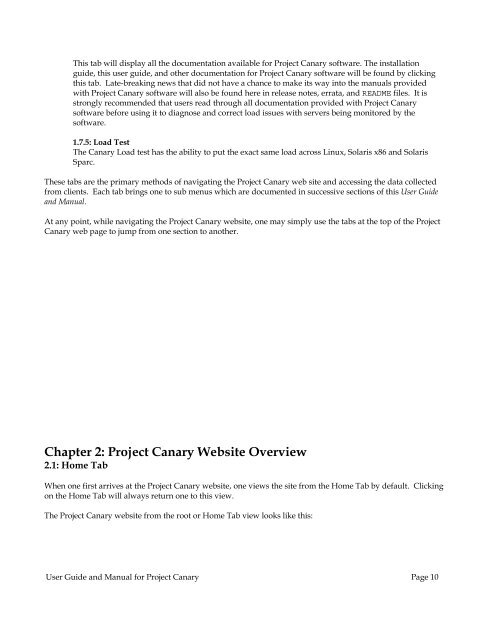User Guide and Manual for Project Canary
User Guide and Manual for Project Canary
User Guide and Manual for Project Canary
You also want an ePaper? Increase the reach of your titles
YUMPU automatically turns print PDFs into web optimized ePapers that Google loves.
This tab will display all the documentation available <strong>for</strong> <strong>Project</strong> <strong>Canary</strong> software. The installation<br />
guide, this user guide, <strong>and</strong> other documentation <strong>for</strong> <strong>Project</strong> <strong>Canary</strong> software will be found by clicking<br />
this tab. Late-breaking news that did not have a chance to make its way into the manuals provided<br />
with <strong>Project</strong> <strong>Canary</strong> software will also be found here in release notes, errata, <strong>and</strong> README files. It is<br />
strongly recommended that users read through all documentation provided with <strong>Project</strong> <strong>Canary</strong><br />
software be<strong>for</strong>e using it to diagnose <strong>and</strong> correct load issues with servers being monitored by the<br />
software.<br />
1.7.5: Load Test<br />
The <strong>Canary</strong> Load test has the ability to put the exact same load across Linux, Solaris x86 <strong>and</strong> Solaris<br />
Sparc.<br />
These tabs are the primary methods of navigating the <strong>Project</strong> <strong>Canary</strong> web site <strong>and</strong> accessing the data collected<br />
from clients. Each tab brings one to sub menus which are documented in successive sections of this <strong>User</strong> <strong>Guide</strong><br />
<strong>and</strong> <strong>Manual</strong>.<br />
At any point, while navigating the <strong>Project</strong> <strong>Canary</strong> website, one may simply use the tabs at the top of the <strong>Project</strong><br />
<strong>Canary</strong> web page to jump from one section to another.<br />
Chapter 2: <strong>Project</strong> <strong>Canary</strong> Website Overview<br />
2.1: Home Tab<br />
When one first arrives at the <strong>Project</strong> <strong>Canary</strong> website, one views the site from the Home Tab by default. Clicking<br />
on the Home Tab will always return one to this view.<br />
The <strong>Project</strong> <strong>Canary</strong> website from the root or Home Tab view looks like this:<br />
<strong>User</strong> <strong>Guide</strong> <strong>and</strong> <strong>Manual</strong> <strong>for</strong> <strong>Project</strong> <strong>Canary</strong> Page 10