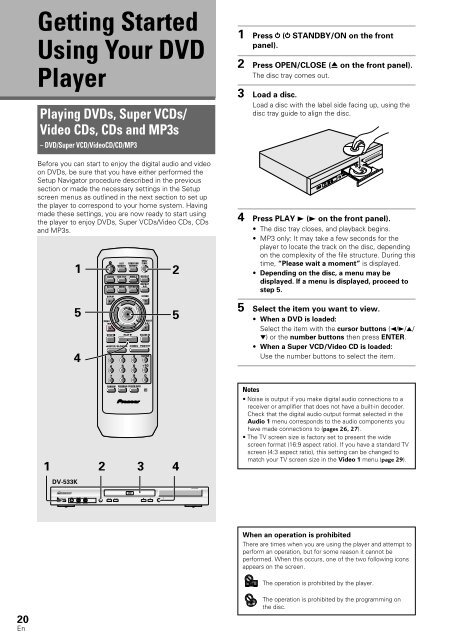DV-533 DV-533K - Service.pioneer-eur.com - Pioneer Europe
DV-533 DV-533K - Service.pioneer-eur.com - Pioneer Europe
DV-533 DV-533K - Service.pioneer-eur.com - Pioneer Europe
Create successful ePaper yourself
Turn your PDF publications into a flip-book with our unique Google optimized e-Paper software.
STANDBY/ON<br />
MIC<br />
VOLUME<br />
MIN–MAX<br />
ECHO<br />
MIN–MAX<br />
41<br />
5<br />
¡¢<br />
Î<br />
<strong>DV</strong>D PLAYER<br />
Getting Started<br />
Using Your <strong>DV</strong>D<br />
Player<br />
Playing <strong>DV</strong>Ds, Super VCDs/<br />
Video CDs, CDs and MP3s<br />
– <strong>DV</strong>D/Super VCD/VideoCD/CD/MP3<br />
Before you can start to enjoy the digital audio and video<br />
on <strong>DV</strong>Ds, be sure that you have either performed the<br />
Setup Navigator procedure described in the previous<br />
section or made the necessary settings in the Setup<br />
screen menus as outlined in the next section to set up<br />
the player to correspond to your home system. Having<br />
made these settings, you are now ready to start using<br />
the player to enjoy <strong>DV</strong>Ds, Super VCDs/Video CDs, CDs<br />
and MP3s.<br />
1<br />
5<br />
4<br />
AUDIO<br />
PREV<br />
4<br />
<br />
STOP 7<br />
1<br />
4<br />
LAST<br />
MEMORY<br />
SUB TITLE<br />
eSTEP/SLOWE<br />
2<br />
5<br />
CONDITION<br />
MEMORY<br />
ANGLE<br />
SETUP MENU TOP MENU<br />
DISPLAY<br />
5<br />
2<br />
<br />
ENTER<br />
∞<br />
5<br />
PLAY 3 PAUSE 8<br />
<br />
1REV FWD ¡<br />
3<br />
6<br />
REPEAT<br />
3<br />
OPEN/<br />
CLOSE<br />
REPEAT<br />
A-B<br />
5<br />
RETURN<br />
<br />
NEXT<br />
¢<br />
<br />
CLEAR<br />
+10<br />
2<br />
5<br />
1 Press ( STANDBY/ON on the front<br />
panel).<br />
2 Press OPEN/CLOSE (0 on the front panel).<br />
The disc tray <strong>com</strong>es out.<br />
3 Load a disc.<br />
Load a disc with the label side facing up, using the<br />
disc tray guide to align the disc.<br />
4 Press PLAY 3 (3 on the front panel).<br />
• The disc tray closes, and playback begins.<br />
• MP3 only: It may take a few seconds for the<br />
player to locate the track on the disc, depending<br />
on the <strong>com</strong>plexity of the file structure. During this<br />
time, “Please wait a moment” is displayed.<br />
• Depending on the disc, a menu may be<br />
displayed. If a menu is displayed, proceed to<br />
step 5.<br />
5 Select the item you want to view.<br />
• When a <strong>DV</strong>D is loaded:<br />
Select the item with the cursor buttons (2/3/5/<br />
∞) or the number buttons then press ENTER.<br />
• When a Super VCD/Video CD is loaded:<br />
Use the number buttons to select the item.<br />
7<br />
8<br />
9<br />
0<br />
1 2 3 4<br />
<strong>DV</strong>-<strong>533</strong>K<br />
RANDOM<br />
PROGRAM SEARCH MODE<br />
Î<br />
Notes<br />
• Noise is output if you make digital audio connections to a<br />
receiver or amplifier that does not have a built-in decoder.<br />
Check that the digital audio output format selected in the<br />
Audio 1 menu corresponds to the audio <strong>com</strong>ponents you<br />
have made connections to (pages 26, 27).<br />
• The TV screen size is factory set to present the wide<br />
screen format (16:9 aspect ratio). If you have a standard TV<br />
screen (4:3 aspect ratio), this setting can be changed to<br />
match your TV screen size in the Video 1 menu (page 29).<br />
7 8<br />
0 3<br />
When an operation is prohibited<br />
There are times when you are using the player and attempt to<br />
perform an operation, but for some reason it cannot be<br />
performed. When this occurs, one of the two following icons<br />
appears on the screen.<br />
The operation is prohibited by the player.<br />
20<br />
En<br />
The operation is prohibited by the programming on<br />
the disc.