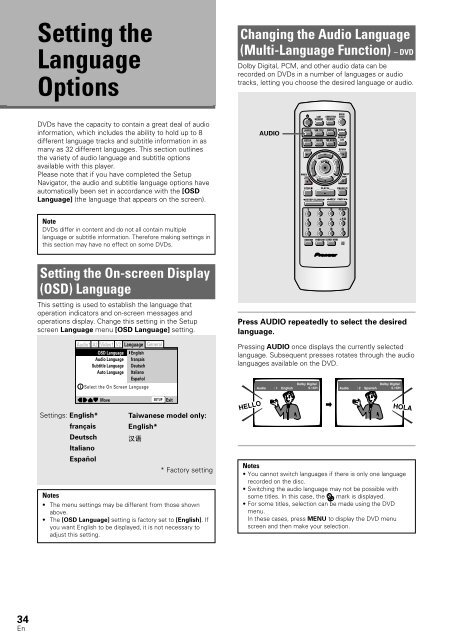DV-533 DV-533K - Service.pioneer-eur.com - Pioneer Europe
DV-533 DV-533K - Service.pioneer-eur.com - Pioneer Europe
DV-533 DV-533K - Service.pioneer-eur.com - Pioneer Europe
Create successful ePaper yourself
Turn your PDF publications into a flip-book with our unique Google optimized e-Paper software.
5<br />
Setting the<br />
Language<br />
Options<br />
Changing the Audio Language<br />
(Multi-Language Function) – <strong>DV</strong>D<br />
Dolby Digital, PCM, and other audio data can be<br />
recorded on <strong>DV</strong>Ds in a number of languages or audio<br />
tracks, letting you choose the desired language or audio.<br />
<strong>DV</strong>Ds have the capacity to contain a great deal of audio<br />
information, which includes the ability to hold up to 8<br />
different language tracks and subtitle information in as<br />
many as 32 different languages. This section outlines<br />
the variety of audio language and subtitle options<br />
available with this player.<br />
Please note that if you have <strong>com</strong>pleted the Setup<br />
Navigator, the audio and subtitle language options have<br />
automatically been set in accordance with the [OSD<br />
Language] (the language that appears on the screen).<br />
AUDIO<br />
AUDIO<br />
PREV<br />
4<br />
<br />
STOP 7<br />
LAST<br />
MEMORY<br />
SUB TITLE<br />
eSTEP/SLOWE<br />
CONDITION<br />
MEMORY<br />
ANGLE<br />
SETUP MENU TOP MENU<br />
DISPLAY<br />
5<br />
2<br />
ENTER<br />
∞<br />
5<br />
REPEAT<br />
RETURN<br />
NEXT<br />
¢<br />
<br />
PLAY 3 PAUSE 8<br />
<br />
3<br />
OPEN/<br />
CLOSE<br />
REPEAT<br />
A-B<br />
5<br />
<br />
1REV FWD ¡<br />
1<br />
2<br />
3<br />
CLEAR<br />
Note<br />
<strong>DV</strong>Ds differ in content and do not all contain multiple<br />
language or subtitle information. Therefore making settings in<br />
this section may have no effect on some <strong>DV</strong>Ds.<br />
4 5 6 +10<br />
<br />
7 8 9 0<br />
RANDOM PROGRAM SEARCH MODE<br />
Î<br />
Setting the On-screen Display<br />
(OSD) Language<br />
This setting is used to establish the language that<br />
operation indicators and on-screen messages and<br />
operations display. Change this setting in the Setup<br />
screen Language menu [OSD Language] setting.<br />
Settings: English*<br />
français<br />
Deutsch<br />
Italiano<br />
Español<br />
Audio1 A2 Video1 V2 Language General<br />
OSD Language — English<br />
Audio Language français<br />
Subtitle Language Deutsch<br />
Auto Language Italiano<br />
Español<br />
Select the On Screen Language<br />
Move<br />
SETUP Exit<br />
Taiwanese model only:<br />
English*<br />
* Factory setting<br />
Notes<br />
• The menu settings may be different from those shown<br />
above.<br />
• The [OSD Language] setting is factory set to [English]. If<br />
you want English to be displayed, it is not necessary to<br />
adjust this setting.<br />
Press AUDIO repeatedly to select the desired<br />
language.<br />
Pressing AUDIO once displays the currently selected<br />
language. Subsequent presses rotates through the audio<br />
languages available on the <strong>DV</strong>D.<br />
HELLO<br />
Audio : 1 English<br />
Dolby Digital<br />
5.1CH Audio : 2 Spanish<br />
Dolby Digital<br />
5.1CH<br />
HOLA<br />
Notes<br />
• You cannot switch languages if there is only one language<br />
recorded on the disc.<br />
• Switching the audio language may not be possible with<br />
some titles. In this case, the mark is displayed.<br />
• For some titles, selection can be made using the <strong>DV</strong>D<br />
menu.<br />
In these cases, press MENU to display the <strong>DV</strong>D menu<br />
screen and then make your selection.<br />
34<br />
En