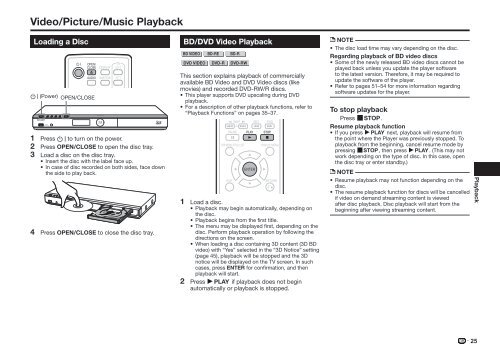Create successful ePaper yourself
Turn your PDF publications into a flip-book with our unique Google optimized e-Paper software.
Video/Picture/Music Playback<br />
Loading a Disc<br />
B (Power) OPEN/CLOSE<br />
1 Press B to turn on the power.<br />
2 Press OPEN/CLOSE to open the disc tray.<br />
3 Load a disc on the disc tray.<br />
• Insert the disc with the label face up.<br />
• In case of disc recorded on both sides, face down<br />
the side to play back.<br />
4 Press OPEN/CLOSE to close the disc tray.<br />
<strong>BD</strong>/DVD Video Playback<br />
<strong>BD</strong> VIDEO <strong>BD</strong>-RE <strong>BD</strong>-R<br />
DVD VIDEO DVD-R DVD-RW<br />
This section explains playback of commercially<br />
available <strong>BD</strong> Video and DVD Video discs (like<br />
movies) and recorded DVD-RW/R discs.<br />
• This player supports DVD upscaling during DVD<br />
playback.<br />
• For a description of other playback functions, refer to<br />
“Playback Functions” on pages 35–37.<br />
1 Load a disc.<br />
• Playback may begin automatically, depending on<br />
the disc.<br />
• Playback begins from the first title.<br />
• The menu may be displayed first, depending on the<br />
disc. Perform playback operation by following the<br />
directions on the screen.<br />
• When loading a disc containing 3D content (3D <strong>BD</strong><br />
video) with “Yes” selected in the “3D Notice” setting<br />
(page 45), playback will be stopped and the 3D<br />
notice will be displayed on the TV screen. In such<br />
cases, press ENTER for confirmation, and then<br />
playback will start.<br />
2 Press a if playback does not begin<br />
automatically or playback is stopped.<br />
NOTE<br />
• The disc load time may vary depending on the disc.<br />
Regarding playback of <strong>BD</strong> video discs<br />
• Some of the newly released <strong>BD</strong> video discs cannot be<br />
played back unless you update the player software<br />
to the latest version. Therefore, it may be required to<br />
update the software of the player.<br />
• Refer to pages 51–54 for more information regarding<br />
software updates for the player.<br />
To stop playback<br />
Press c.<br />
Resume playback function<br />
• If you press a next, playback will resume from<br />
the point where the Player was previously stopped. To<br />
playback from the beginning, cancel resume mode by<br />
pressing c, then press a. (This may not<br />
work depending on the type of disc. In this case, open<br />
the disc tray or enter standby.)<br />
NOTE<br />
• Resume playback may not function depending on the<br />
disc.<br />
• The resume playback function for discs will be cancelled<br />
if video on demand streaming content is viewed<br />
after disc playback. Disc playback will start from the<br />
beginning after viewing streaming content.<br />
Playback<br />
25