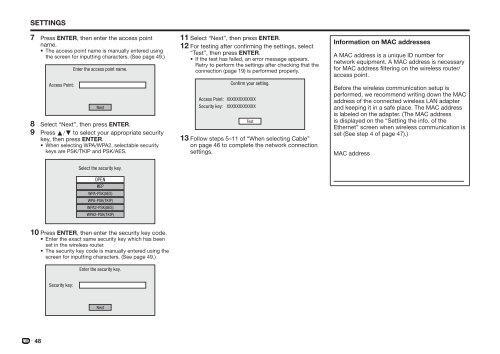Create successful ePaper yourself
Turn your PDF publications into a flip-book with our unique Google optimized e-Paper software.
SETTINGS<br />
7 Press ENTER, then enter the access point<br />
name.<br />
• The access point name is manually entered using<br />
the screen for inputting characters. (See page 49.)<br />
Access Point:<br />
Enter the access point name.<br />
Next<br />
8 Select “Next”, then press ENTER.<br />
9 Press a/b to select your appropriate security<br />
key, then press ENTER.<br />
• When selecting WPA/WPA2, selectable security<br />
keys are PSK/TKIP and PSK/AES.<br />
11 Select “Next”, then press ENTER.<br />
12 For testing after confirming the settings, select<br />
“Test”, then press ENTER.<br />
• If the test has failed, an error message appears.<br />
Retry to perform the settings after checking that the<br />
connection (page 19) is performed properly.<br />
Access Point:<br />
Security key:<br />
Confirm your setting.<br />
XXXXXXXXXXXX<br />
XXXXXXXXXXXX<br />
Test<br />
13 Follow steps 5–11 of “When selecting Cable”<br />
on page 46 to complete the network connection<br />
settings.<br />
Information on MAC addresses<br />
A MAC address is a unique ID number for<br />
network equipment. A MAC address is necessary<br />
for MAC address filtering on the wireless router/<br />
access point.<br />
Before the wireless communication setup is<br />
performed, we recommend writing down the MAC<br />
address of the connected wireless LAN adapter<br />
and keeping it in a safe place. The MAC address<br />
is labeled on the adapter. (The MAC address<br />
is displayed on the “Setting the info. of the<br />
Ethernet” screen when wireless communication is<br />
set (See step 4 of page 47).)<br />
MAC address<br />
Select the security key.<br />
OPEN<br />
WEP<br />
WPA-PSK(AES)<br />
WPA-PSK(TKIP)<br />
WPA2-PSK(AES)<br />
WPA2-PSK(TKIP)<br />
10 Press ENTER, then enter the security key code.<br />
• Enter the exact same security key which has been<br />
set in the wireless router.<br />
• The security key code is manually entered using the<br />
screen for inputting characters. (See page 49.)<br />
Enter the security key.<br />
Security key:<br />
Next<br />
48