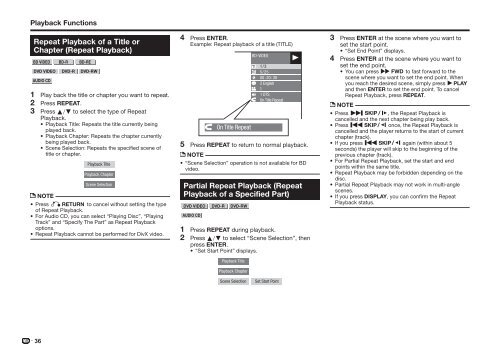You also want an ePaper? Increase the reach of your titles
YUMPU automatically turns print PDFs into web optimized ePapers that Google loves.
Playback Functions<br />
Repeat Playback of a Title or<br />
Chapter (Repeat Playback)<br />
<strong>BD</strong> VIDEO <strong>BD</strong>-R <strong>BD</strong>-RE<br />
DVD VIDEO DVD-R DVD-RW<br />
AUDIO CD<br />
1 Play back the title or chapter you want to repeat.<br />
2 Press REPEAT.<br />
3 Press a/b to select the type of Repeat<br />
Playback.<br />
• Playback Title: Repeats the title currently being<br />
played back.<br />
• Playback Chapter: Repeats the chapter currently<br />
being played back.<br />
• Scene Selection: Repeats the specified scene of<br />
title or chapter.<br />
Playback Title<br />
Playback Chapter<br />
Scene Selection<br />
NOTE<br />
• Press j to cancel without setting the type<br />
of Repeat Playback.<br />
• For Audio CD, you can select “Playing Disc”, “Playing<br />
Track” and “Specify The Part” as Repeat Playback<br />
options.<br />
• Repeat Playback cannot be performed for DivX video.<br />
4 Press ENTER.<br />
Example: Repeat playback of a title (TITLE)<br />
On Title Repeat<br />
<strong>BD</strong>-VIDEO<br />
1/3<br />
5/25<br />
00 :20 :30<br />
2 English<br />
1<br />
1 DTS<br />
On Title Repeat<br />
5 Press REPEAT to return to normal playback.<br />
NOTE<br />
• “Scene Selection” operation is not available for <strong>BD</strong><br />
video.<br />
Partial Repeat Playback (Repeat<br />
Playback of a Specified Part)<br />
DVD VIDEO DVD-R DVD-RW<br />
AUDIO CD<br />
1 Press REPEAT during playback.<br />
2 Press a/b to select “Scene Selection”, then<br />
press ENTER.<br />
• “Set Start Point” displays.<br />
Playback Title<br />
Playback Chapter<br />
3 Press ENTER at the scene where you want to<br />
set the start point.<br />
• “Set End Point” displays.<br />
4 Press ENTER at the scene where you want to<br />
set the end point.<br />
• You can press e to fast forward to the<br />
scene where you want to set the end point. When<br />
you reach the desired scene, simply press a<br />
and then ENTER to set the end point. To cancel<br />
Repeat Playback, press REPEAT.<br />
NOTE<br />
• Press g, the Repeat Playback is<br />
cancelled and the next chapter being play back.<br />
• Press f once, the Repeat Playback is<br />
cancelled and the player returns to the start of current<br />
chapter (track).<br />
• If you press f again (within about 5<br />
seconds) the player will skip to the beginning of the<br />
previous chapter (track).<br />
• For Partial Repeat Playback, set the start and end<br />
points within the same title.<br />
• Repeat Playback may be forbidden depending on the<br />
disc.<br />
• Partial Repeat Playback may not work in multi-angle<br />
scenes.<br />
• If you press DISPLAY, you can confirm the Repeat<br />
Playback status.<br />
Scene Selection<br />
Set Start Point<br />
36