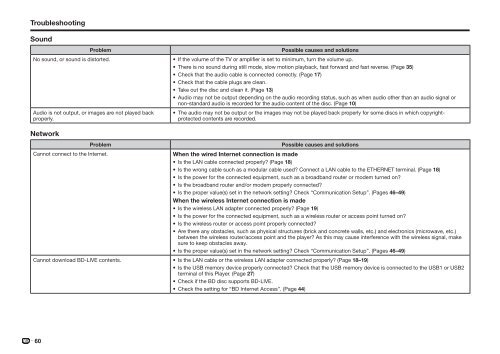Create successful ePaper yourself
Turn your PDF publications into a flip-book with our unique Google optimized e-Paper software.
Troubleshooting<br />
Sound<br />
Problem<br />
No sound, or sound is distorted.<br />
Audio is not output, or images are not played back<br />
properly.<br />
Possible causes and solutions<br />
• If the volume of the TV or amplifier is set to minimum, turn the volume up.<br />
• There is no sound during still mode, slow motion playback, fast forward and fast reverse. (Page 35)<br />
• Check that the audio cable is connected correctly. (Page 17)<br />
• Check that the cable plugs are clean.<br />
• Take out the disc and clean it. (Page 13)<br />
• Audio may not be output depending on the audio recording status, such as when audio other than an audio signal or<br />
non-standard audio is recorded for the audio content of the disc. (Page 10)<br />
• The audio may not be output or the images may not be played back properly for some discs in which copyrightprotected<br />
contents are recorded.<br />
Network<br />
Problem<br />
Cannot connect to the Internet.<br />
Possible causes and solutions<br />
When the wired Internet connection is made<br />
• Is the LAN cable connected properly? (Page 18)<br />
• Is the wrong cable such as a modular cable used? Connect a LAN cable to the ETHERNET terminal. (Page 18)<br />
• Is the power for the connected equipment, such as a broadband router or modem turned on?<br />
• Is the broadband router and/or modem properly connected?<br />
• Is the proper value(s) set in the network setting? Check “Communication Setup”. (Pages 46–49)<br />
When the wireless Internet connection is made<br />
• Is the wireless LAN adapter connected properly? (Page 19)<br />
• Is the power for the connected equipment, such as a wireless router or access point turned on?<br />
• Is the wireless router or access point properly connected?<br />
• Are there any obstacles, such as physical structures (brick and concrete walls, etc.) and electronics (microwave, etc.)<br />
between the wireless router/access point and the player? As this may cause interference with the wireless signal, make<br />
sure to keep obstacles away.<br />
• Is the proper value(s) set in the network setting? Check “Communication Setup”. (Pages 46–49)<br />
Cannot download <strong>BD</strong>-LIVE contents. • Is the LAN cable or the wireless LAN adapter connected properly? (Page 18–19)<br />
• Is the USB memory device properly connected? Check that the USB memory device is connected to the USB1 or USB2<br />
terminal of this Player. (Page 27)<br />
• Check if the <strong>BD</strong> disc supports <strong>BD</strong>-LIVE.<br />
• Check the setting for “<strong>BD</strong> Internet Access”. (Page 44)<br />
60