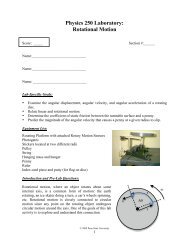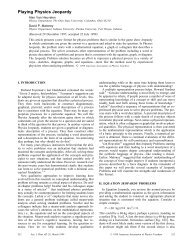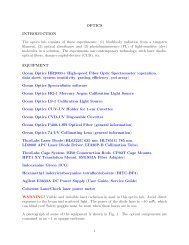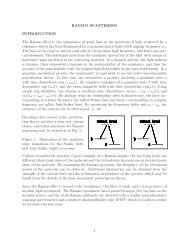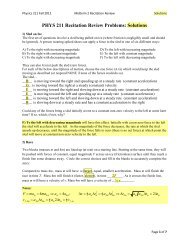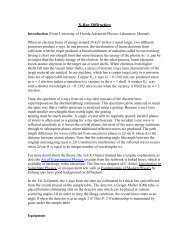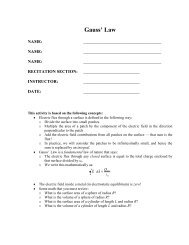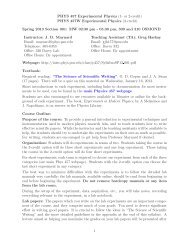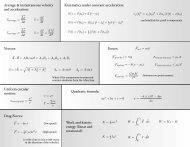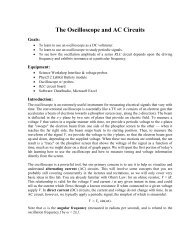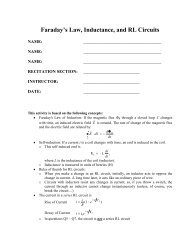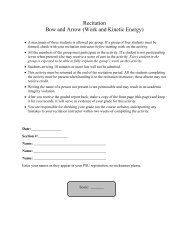Nanosurf easyScan 2 AFM Operating Instructions
Nanosurf easyScan 2 AFM Operating Instructions
Nanosurf easyScan 2 AFM Operating Instructions
Create successful ePaper yourself
Turn your PDF publications into a flip-book with our unique Google optimized e-Paper software.
CHAPTER 4: A FIRST MEASUREMENT<br />
frequency. It is instructive to see both frequency sweep measurements in all detail at least<br />
once. To do this, it is possible to manually perform the frequency sweeps:<br />
1 In the Preparation group of the Acquisition tab, click the “Freq. Sweep” button:<br />
The Vibration Frequency Search dialog now opens (see Section 17.11: Vibration<br />
Frequency Search dialog (page 239) for details).<br />
2 Click the “Auto frequency set” button.<br />
The SPM Control Software now sets appropriate values for the coarse and fine sweeps<br />
and performs these sweeps. The fine sweep will overwrite the data of the coarse<br />
sweep in the charts displayed in the “Vibration frequency search” dialog. To see the<br />
results of the individual sweeps:<br />
> Press the “Coarse sweep” and “Fine sweep” buttons sequentially.<br />
Before final approach of the sample, it is necessary to set the scanning and feedback<br />
parameters of the control software to suitable initial values. The easiest way to do this is to<br />
use the “Auto Set” wizard:<br />
1 In the Preparation group of the Acquisition tab, click the “Auto Set” button:<br />
A dialog will pop up, which will ask you some basic questions about your sample and<br />
your measurement needs.<br />
2 Answer the questions of the wizard to the best of your knowledge.<br />
For descriptions of the features of standard <strong>Nanosurf</strong> samples refer to Section 3.4.2:<br />
<strong>Nanosurf</strong> samples (page 34).<br />
Now that the initial software settings have been given suitable values, you need to name<br />
the measurement series (see Section 16.4.1: History File mask (page 182)). Each completed<br />
measurement (scan/image) will be temporarily saved (automatically) in the History folder<br />
under this name, with index numbers (or, optionally, date and time attributes) added to<br />
identify the individual measurements. It is best to enter the measurement series’ name<br />
now, since the control software will (by default) start measuring as soon as the final<br />
approach is done. It is also strongly recommended to move all relevant measurements to a<br />
48