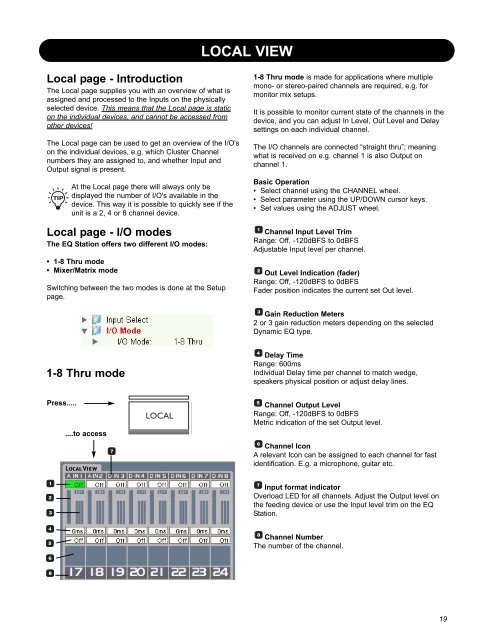EQ Station Manual v. 2.01 sw. 220 English - TC Electronic
EQ Station Manual v. 2.01 sw. 220 English - TC Electronic
EQ Station Manual v. 2.01 sw. 220 English - TC Electronic
You also want an ePaper? Increase the reach of your titles
YUMPU automatically turns print PDFs into web optimized ePapers that Google loves.
LOCAL VIEW<br />
Local page - Introduction<br />
The Local page supplies you with an overview of what is<br />
assigned and processed to the Inputs on the physically<br />
selected device. This means that the Local page is static<br />
on the individual devices, and cannot be accessed from<br />
other devices!<br />
The Local page can be used to get an overview of the I/O's<br />
on the individual devices, e.g. which Cluster Channel<br />
numbers they are assigned to, and whether Input and<br />
Output signal is present.<br />
At the Local page there will always only be<br />
displayed the number of I/O's available in the<br />
device. This way it is possible to quickly see if the<br />
unit is a 2, 4 or 8 channel device.<br />
Local page - I/O modes<br />
The <strong>EQ</strong> <strong>Station</strong> offers two different I/O modes:<br />
• 1-8 Thru mode<br />
• Mixer/Matrix mode<br />
Switching between the two modes is done at the Setup<br />
page.<br />
1-8 Thru mode is made for applications where multiple<br />
mono- or stereo-paired channels are required, e.g. for<br />
monitor mix setups.<br />
It is possible to monitor current state of the channels in the<br />
device, and you can adjust In Level, Out Level and Delay<br />
settings on each individual channel.<br />
The I/O channels are connected “straight thru”; meaning<br />
what is received on e.g. channel 1 is also Output on<br />
channel 1.<br />
Basic Operation<br />
• Select channel using the CHANNEL wheel.<br />
• Select parameter using the UP/DOWN cursor keys.<br />
• Set values using the ADJUST wheel.<br />
Channel Input Level Trim<br />
Range: Off, -120dBFS to 0dBFS<br />
Adjustable Input level per channel.<br />
Out Level Indication (fader)<br />
Range: Off, -120dBFS to 0dBFS<br />
Fader position indicates the current set Out level.<br />
Gain Reduction Meters<br />
2 or 3 gain reduction meters depending on the selected<br />
Dynamic <strong>EQ</strong> type.<br />
1-8 Thru mode<br />
Delay Time<br />
Range: 600ms<br />
Individual Delay time per channel to match wedge,<br />
speakers physical position or adjust delay lines.<br />
Press.....<br />
....to access<br />
Channel Output Level<br />
Range: Off, -120dBFS to 0dBFS<br />
Metric indication of the set Output level.<br />
Channel Icon<br />
A relevant Icon can be assigned to each channel for fast<br />
identification. E.g. a microphone, guitar etc.<br />
Input format indicator<br />
Overload LED for all channels. Adjust the Output level on<br />
the feeding device or use the Input level trim on the <strong>EQ</strong><br />
<strong>Station</strong>.<br />
Channel Number<br />
The number of the channel.<br />
19