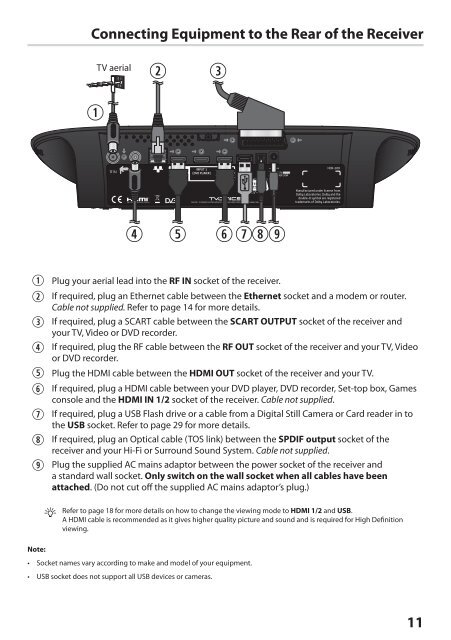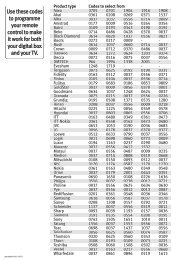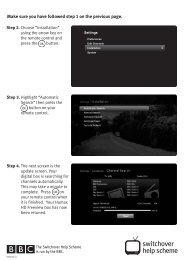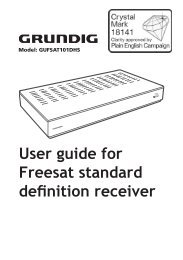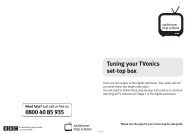download PDF - Switchover Help Scheme
download PDF - Switchover Help Scheme
download PDF - Switchover Help Scheme
You also want an ePaper? Increase the reach of your titles
YUMPU automatically turns print PDFs into web optimized ePapers that Google loves.
Connecting Equipment to the Rear of the Receiver<br />
q<br />
TV aerial<br />
w<br />
e<br />
r<br />
t<br />
yuio<br />
q Plug your aerial lead into the RF IN socket of the receiver.<br />
w If required, plug an Ethernet cable between the Ethernet socket and a modem or router.<br />
Cable not supplied. Refer to page 14 for more details.<br />
e If required, plug a SCART cable between the SCART OUTPUT socket of the receiver and<br />
your TV, Video or DVD recorder.<br />
r If required, plug the RF cable between the RF OUT socket of the receiver and your TV, Video<br />
or DVD recorder.<br />
t Plug the HDMI cable between the HDMI OUT socket of the receiver and your TV.<br />
y If required, plug a HDMI cable between your DVD player, DVD recorder, Set-top box, Games<br />
console and the HDMI IN 1/2 socket of the receiver. Cable not supplied.<br />
u If required, plug a USB Flash drive or a cable from a Digital Still Camera or Card reader in to<br />
the USB socket. Refer to page 29 for more details.<br />
i If required, plug an Optical cable (TOS link) between the SPDIF output socket of the<br />
receiver and your Hi-Fi or Surround Sound System. Cable not supplied.<br />
o Plug the supplied AC mains adaptor between the power socket of the receiver and<br />
a standard wall socket. Only switch on the wall socket when all cables have been<br />
attached. (Do not cut off the supplied AC mains adaptor’s plug.)<br />
Refer to page 18 for more details on how to change the viewing mode to HDMI 1/2 and USB.<br />
A HDMI cable is recommended as it gives higher quality picture and sound and is required for High Definition<br />
viewing.<br />
Note:<br />
• Socket names vary according to make and model of your equipment.<br />
• USB socket does not support all USB devices or cameras.<br />
11<br />
HDZ-100 User Guide.indb 11 16/04/2012 15:10