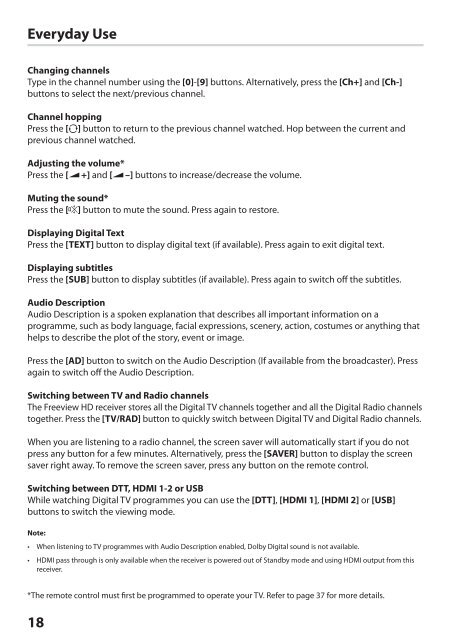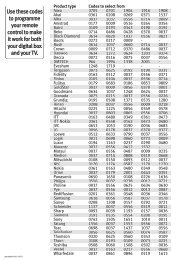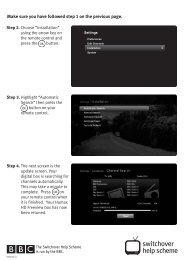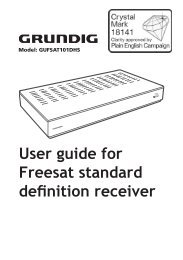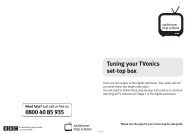download PDF - Switchover Help Scheme
download PDF - Switchover Help Scheme
download PDF - Switchover Help Scheme
Create successful ePaper yourself
Turn your PDF publications into a flip-book with our unique Google optimized e-Paper software.
Everyday Use<br />
Changing channels<br />
Type in the channel number using the [0]-[9] buttons. Alternatively, press the [Ch+] and [Ch-]<br />
buttons to select the next/previous channel.<br />
Channel hopping<br />
Press the [ ] button to return to the previous channel watched. Hop between the current and<br />
previous channel watched.<br />
Adjusting the volume*<br />
Press the [ +] and [ –] buttons to increase/decrease the volume.<br />
Muting the sound*<br />
Press the [ ] button to mute the sound. Press again to restore.<br />
Displaying Digital Text<br />
Press the [TEXT] button to display digital text (if available). Press again to exit digital text.<br />
Displaying subtitles<br />
Press the [SUB] button to display subtitles (if available). Press again to switch off the subtitles.<br />
Audio Description<br />
Audio Description is a spoken explanation that describes all important information on a<br />
programme, such as body language, facial expressions, scenery, action, costumes or anything that<br />
helps to describe the plot of the story, event or image.<br />
Press the [AD] button to switch on the Audio Description (If available from the broadcaster). Press<br />
again to switch off the Audio Description.<br />
Switching between TV and Radio channels<br />
The Freeview HD receiver stores all the Digital TV channels together and all the Digital Radio channels<br />
together. Press the [TV/RAD] button to quickly switch between Digital TV and Digital Radio channels.<br />
When you are listening to a radio channel, the screen saver will automatically start if you do not<br />
press any button for a few minutes. Alternatively, press the [SAVER] button to display the screen<br />
saver right away. To remove the screen saver, press any button on the remote control.<br />
Switching between DTT, HDMI 1-2 or USB<br />
While watching Digital TV programmes you can use the [DTT], [HDMI 1], [HDMI 2] or [USB]<br />
buttons to switch the viewing mode.<br />
Note:<br />
• When listening to TV programmes with Audio Description enabled, Dolby Digital sound is not available.<br />
• HDMI pass through is only available when the receiver is powered out of Standby mode and using HDMI output from this<br />
receiver.<br />
*The remote control must first be programmed to operate your TV. Refer to page 37 for more details.<br />
18<br />
HDZ-100 User Guide.indb 18 16/04/2012 15:10