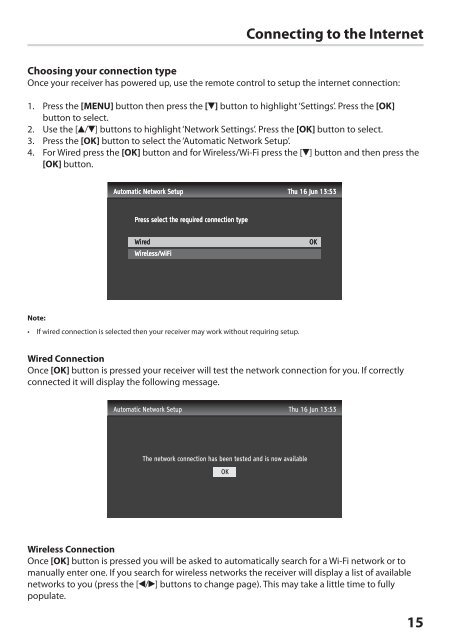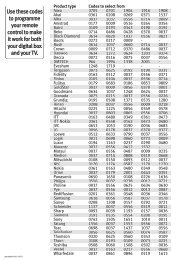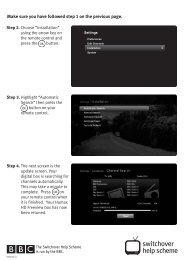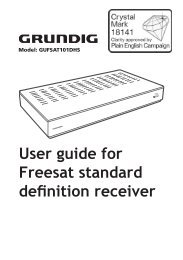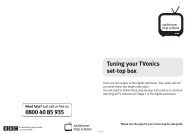download PDF - Switchover Help Scheme
download PDF - Switchover Help Scheme
download PDF - Switchover Help Scheme
Create successful ePaper yourself
Turn your PDF publications into a flip-book with our unique Google optimized e-Paper software.
Connecting to the Internet<br />
Choosing your connection type<br />
Once your receiver has powered up, use the remote control to setup the internet connection:<br />
1. Press the [MENU] button then press the [ ] button to highlight ‘Settings’. Press the [OK]<br />
button to select.<br />
2. Use the [ / ] buttons to highlight ‘Network Settings’. Press the [OK] button to select.<br />
3. Press the [OK] button to select the ‘Automatic Network Setup’.<br />
4. For Wired press the [OK] button and for Wireless/Wi-Fi press the [ ] button and then press the<br />
[OK] button.<br />
Automatic Network Setup Thu 16 Jun 13:53<br />
Press select the required connection type<br />
Wired<br />
Wireless/WiFi<br />
OK<br />
Note:<br />
• If wired connection is selected then your receiver may work without requiring setup.<br />
Wired Connection<br />
Once [OK] button is pressed your receiver will test the network connection for you. If correctly<br />
connected it will display the following message.<br />
Wireless Connection<br />
Once [OK] button is pressed you will be asked to automatically search for a Wi-Fi network or to<br />
manually enter one. If you search for wireless networks the receiver will display a list of available<br />
networks to you (press the [ / ] buttons to change page). This may take a little time to fully<br />
populate.<br />
15<br />
HDZ-100 User Guide.indb 15 16/04/2012 15:10