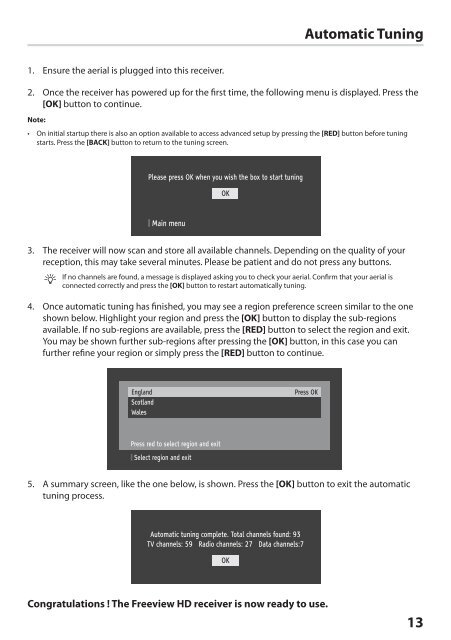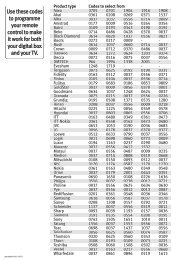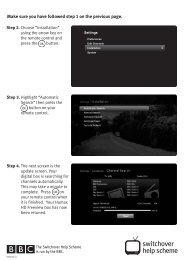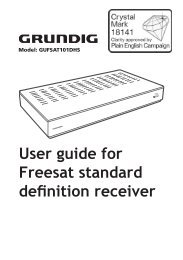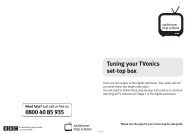download PDF - Switchover Help Scheme
download PDF - Switchover Help Scheme
download PDF - Switchover Help Scheme
Create successful ePaper yourself
Turn your PDF publications into a flip-book with our unique Google optimized e-Paper software.
Automatic Tuning<br />
1. Ensure the aerial is plugged into this receiver.<br />
2. Once the receiver has powered up for the first time, the following menu is displayed. Press the<br />
[OK] button to continue.<br />
Note:<br />
• On initial startup there is also an option available to access advanced setup by pressing the [RED] button before tuning<br />
starts. Press the [BACK] button to return to the tuning screen.<br />
3. The receiver will now scan and store all available channels. Depending on the quality of your<br />
reception, this may take several minutes. Please be patient and do not press any buttons.<br />
If no channels are found, a message is displayed asking you to check your aerial. Confirm that your aerial is<br />
connected correctly and press the [OK] button to restart automatically tuning.<br />
4. Once automatic tuning has finished, you may see a region preference screen similar to the one<br />
shown below. Highlight your region and press the [OK] button to display the sub-regions<br />
available. If no sub-regions are available, press the [RED] button to select the region and exit.<br />
You may be shown further sub-regions after pressing the [OK] button, in this case you can<br />
further refine your region or simply press the [RED] button to continue.<br />
5. A summary screen, like the one below, is shown. Press the [OK] button to exit the automatic<br />
tuning process.<br />
Congratulations ! The Freeview HD receiver is now ready to use.<br />
13<br />
HDZ-100 User Guide.indb 13 16/04/2012 15:10